When it comes to managing your iCloud storage, it’s essential to know how to delete files and folders that you no longer need. Fortunately, Apple has made it relatively straightforward to do so. Follow the steps outlined below to delete items from your iCloud Drive and free up space:
Accessing iCloud Drive
To begin the process of deleting items from your iCloud storage, you first need to navigate to the iCloud Drive on your device. Open the Files app and tap on Browse. From there, select iCloud Drive from the Locations section to access the files and folders stored in your iCloud storage.
Selecting Files and Folders
Once you are in the iCloud Drive, you can choose the specific files or folders that you want to remove. Tap on the More button in the top right corner of the screen, then select the files or folders by tapping on them. This action will allow you to select multiple items if needed.
Deleting Files from iCloud Drive
After selecting the files and folders you no longer require, tap on the Delete button located at the bottom of the screen. By doing this, you will delete the selected items from your iCloud Drive, freeing up space in your iCloud storage as well as across all of your connected devices.
Ensuring Removal from All Devices
It is important to note that deleting files from iCloud Drive will also remove them from all devices that are connected to your iCloud account. This synchronization ensures that you free up space consistently across all your Apple devices without having to delete items individually on each device.
Checking Storage Usage
After deleting files from your iCloud storage, you may want to check your storage usage to see how much space you have freed up. This can be done by going to Settings on your device, selecting your Apple ID, then tapping on iCloud and finally, tapping on Manage Storage.
Managing Other Apps
In addition to deleting files directly from iCloud Drive, you can also manage the storage used by specific apps that are linked to your iCloud account. By accessing the Manage Storage section, you can see which apps are using the most storage and take action to free up space.
Upgrading iCloud Storage
If you find that you continually run out of space in your iCloud storage, you may want to consider upgrading to a higher storage plan. Apple offers various storage tiers to suit different needs, allowing you to access more storage for a monthly fee.
Automatic Backup Considerations
Keep in mind that your iCloud storage is also used for device backups, so deleting unnecessary files can help ensure you have enough space for backups. Regularly managing your iCloud storage and backups can help keep your data secure and accessible.
Organizing iCloud Drive
In addition to deleting files, organizing your iCloud Drive can help you manage your storage more efficiently. Creating folders, renaming files, and moving items to appropriate locations can make it easier to find and delete unnecessary files in the future.
Regular Maintenance
Deleting files from your iCloud storage should be part of your regular maintenance routine to ensure that you always have enough space for new data. By periodically reviewing and removing old or unnecessary files, you can optimize your storage usage.
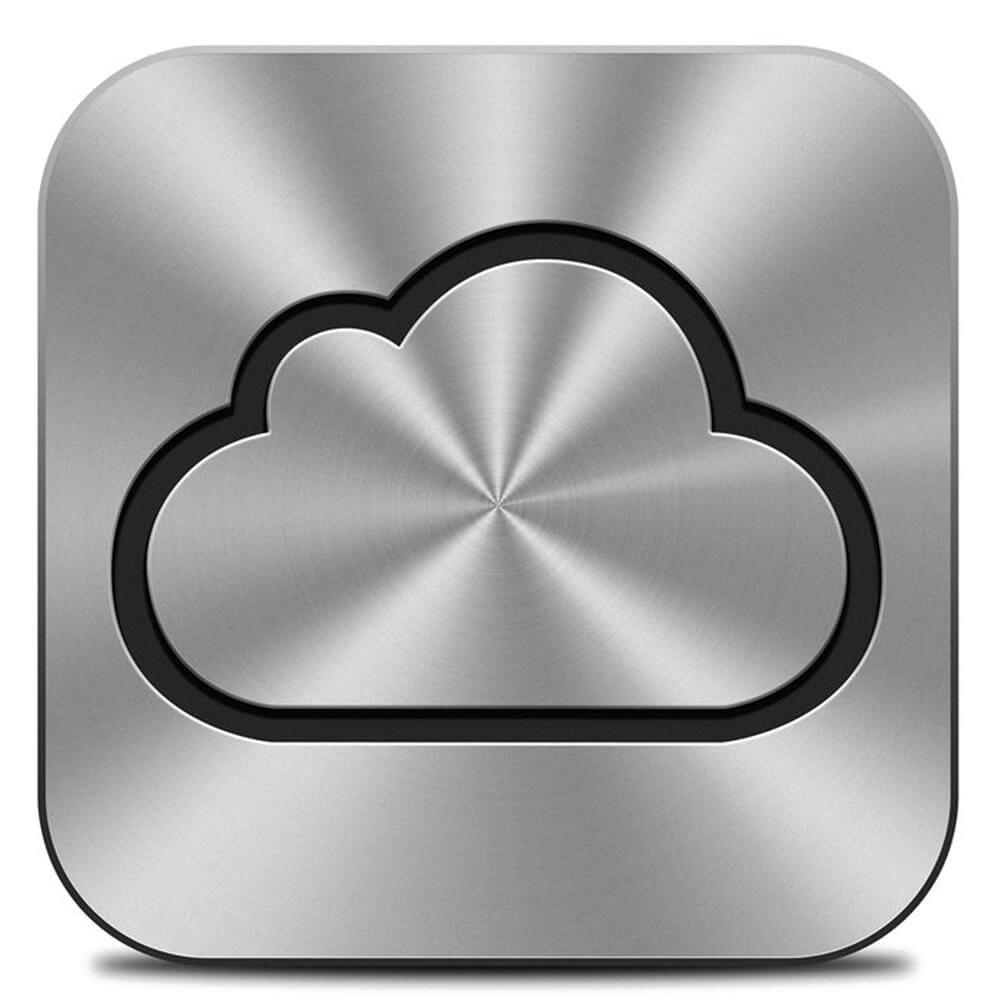
Conclusion
In conclusion, knowing how to delete files from your iCloud storage is crucial for managing your storage effectively. By following the steps outlined above and staying mindful of your storage usage, you can ensure that your iCloud account remains organized and optimized for your needs.
