Deleting messages in Facebook can be a handy feature when you want to clean up your chat history or remove messages that you no longer wish to keep. If you’re wondering how to delete messages in Facebook, follow the steps below to easily remove messages from your conversation threads.
Step 1: Open the Facebook Messenger App
To start deleting messages on Facebook, open the Facebook Messenger app on your device. Navigate to the conversation where the message you want to delete is located.
Step 2: Tap and Hold the Message
Once you have the conversation open, tap and hold on the specific message or photo that you want to delete. This action will bring up a menu with various options.
Step 3: Select the Remove Option
After tapping and holding the message, select the “Remove” option from the menu that appears on the screen. This will further prompt you with additional removal options.
Step 4: Choose “Remove for You”
Upon selecting the “Remove” option, choose “Remove for You” from the options provided. This will delete the message from your end only, keeping it visible to the other party.
Step 5: Confirm the Deletion
Confirm the deletion of the message by tapping on the “Remove” button. This will permanently remove the message from your side of the conversation.
Step 6: Deleting Photos in Facebook Messenger
If you wish to delete photos shared in the conversation, follow a similar process by tapping and holding the photo, selecting “Remove,” and confirming the deletion.
Step 7: Managing Your Chat History
Regularly deleting messages and photos in Facebook Messenger can help you manage your chat history and keep it organized. This can also free up storage space on your device.
Step 8: Deleting Entire Conversations
If you want to delete an entire conversation rather than individual messages, you can do so by accessing the chat thread, tapping on the name of the conversation, and selecting “Delete” or “Archive.”
Step 9: Maintaining Privacy
Deleting messages in Facebook Messenger can help you maintain your privacy and control over the content shared in your conversations. It’s essential to regularly review and delete messages as needed.
Step 10: Clearing Your Message History
By deleting messages in Facebook Messenger, you can clear your message history and prevent any unwanted or outdated messages from cluttering your chats.
Step 11: Enjoying a Clean Chat Environment
Keeping your chat environment clean and organized by deleting messages can enhance your overall messaging experience on Facebook Messenger.
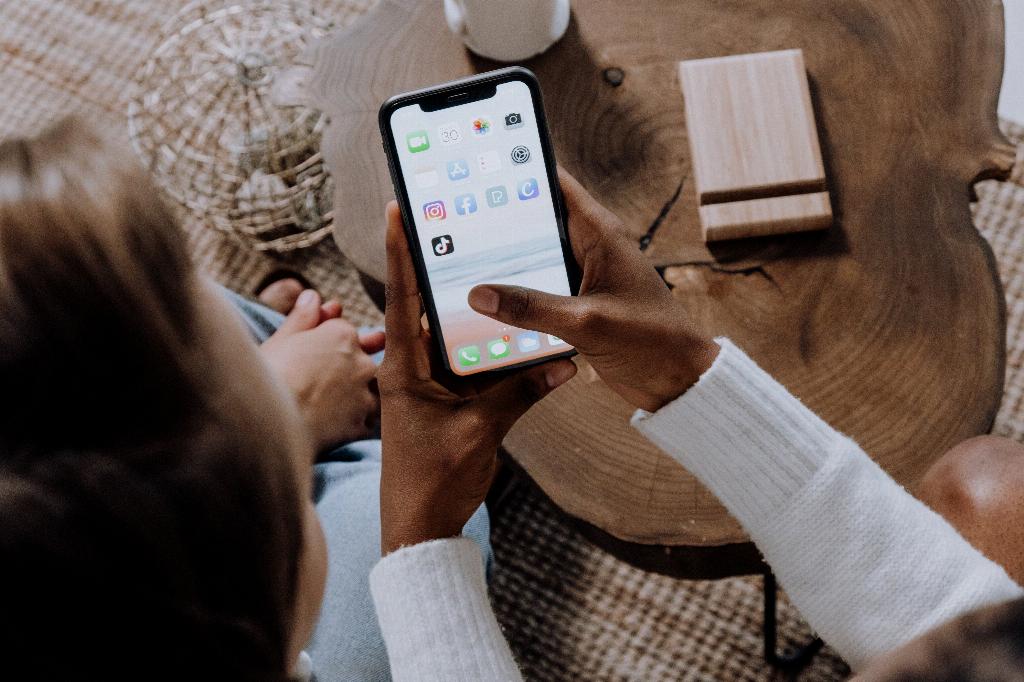
Step 12: Practice Regular Maintenance
Make it a habit to practice regular maintenance of your message history by deleting messages and photos that are no longer needed. This will help you keep your chats clutter-free and organized.
