If you find yourself inundated with a plethora of emails in your Gmail inbox, the task of deleting them one by one can be quite tedious and time-consuming. Fortunately, Gmail offers a convenient feature that allows you to delete multiple emails at once, saving you valuable time and effort. Below, we delve into the step-by-step process of efficiently deleting multiple Gmail emails in bulk.
Step 1: Access Your Gmail Account
To begin the process of deleting multiple emails in bulk, start by accessing your Gmail account through your preferred web browser. Once logged in, navigate to the label containing the emails you wish to delete, whether it be your inbox, sent mail, or any other specific label.
Step 2: Select All Emails
Within the label containing the emails you want to remove, look for the “Select: All” link located above your messages. Click on this link to select all visible emails on the current page.
Step 3: Choose Multiple Conversations
After selecting all visible emails, a new option will appear that says, “Select all [number] conversations in [current view].” Click on this link to expand your selection and include all emails that match your current view, not just the ones on the existing page.
Step 4: Delete The Selected Emails
With all the desired emails now selected, you can proceed to choose the action you wish to perform. Locate the trash bin icon or the “Delete” option and click on it to remove all the selected emails in one swift action.
Step 5: Confirm Deletion
Upon clicking the delete option, Gmail will prompt you to confirm the action. Verify that you indeed want to delete the selected emails by clicking on the confirmation button, typically labeled “Delete” or “OK.”
Step 6: Check Spam and Trash Folders
After successfully deleting multiple emails in bulk, it is advisable to check your spam and trash folders to ensure that no important emails were inadvertently removed. This precaution can help prevent the accidental loss of crucial information.
Step 7: Utilize Filters for Efficient Email Management
To streamline your email management process and avoid future email overload, consider setting up filters in Gmail. Filters allow you to automatically categorize, label, or even delete incoming emails based on specific criteria, helping you stay organized and reducing the need for bulk deletions.
Step 8: Organize Your Inbox Regularly
Keeping your inbox organized on a regular basis can significantly reduce the need for bulk email deletions. Take time to archive important emails, respond to urgent messages promptly, and unsubscribe from unnecessary mailing lists to maintain a clutter-free inbox.
Step 9: Implement Email Management Best Practices
Adopting efficient email management practices, such as responding promptly, flagging important emails, and decluttering your inbox, can help prevent email overload and minimize the frequency of bulk email deletions in the future.
Step 10: Stay Vigilant Against Unwanted Emails
To minimize the accumulation of unwanted emails in your inbox, take proactive measures to unsubscribe from irrelevant mailing lists, mark spam emails appropriately, and enable Gmail’s built-in spam filters to automatically divert unsolicited messages to the spam folder.
Step 11: Regularly Review and Delete Unnecessary Emails
Make it a habit to review your inbox periodically and delete any unnecessary emails promptly. By staying on top of your email clutter and removing redundant messages regularly, you can prevent the need for extensive bulk deletions in the future.
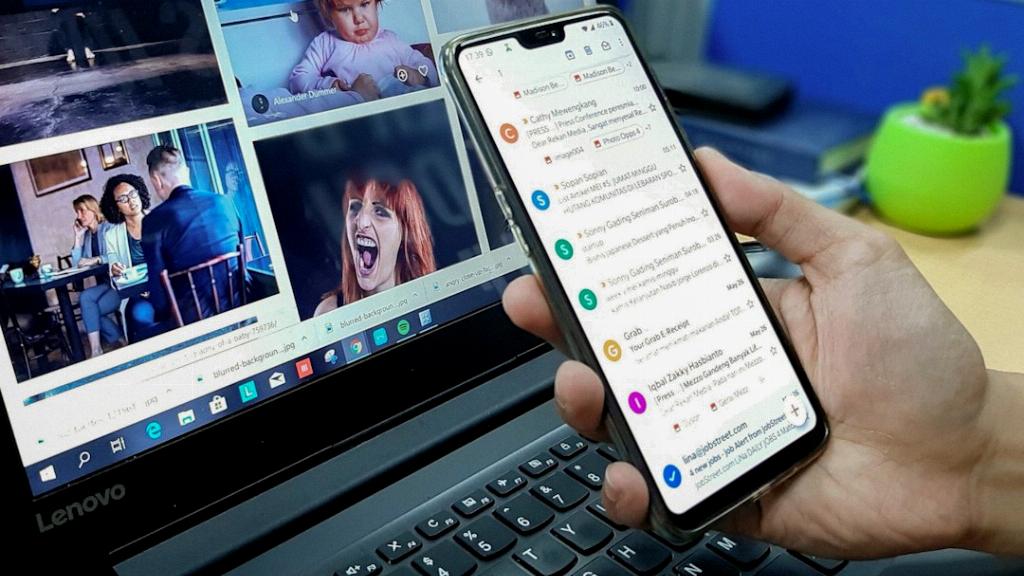
Step 12: Enjoy a Cleaner and More Organized Email Experience
By following the outlined steps and implementing effective email management strategies, you can enjoy a cleaner, more organized email experience in Gmail. Deleting multiple emails in bulk can now be a hassle-free task, allowing you to maintain a clutter-free inbox and focus on what truly matters.
