When it comes to managing your Facebook photos, knowing how to delete them from an album can be quite useful. Whether you want to remove a particular photo or clear out a whole album, the process is relatively straightforward. This article will guide you through the steps to delete photos from an album on Facebook, both on the desktop and mobile app.
Using the Facebook Mobile App
If you prefer to manage your Facebook account on the go, you can easily delete photos from an album using the mobile app. First, open the Facebook app on your device and navigate to your photos section. Locate the album that contains the photo you wish to delete and tap on it to open.
Deleting a Photo from an Album
Once you are in the album, find the specific photo you want to remove. Tap on the photo to open it, and then look for the three-dot menu icon in the top right corner of the photo’s page. This menu contains various options related to the photo, including the option to delete it.
Confirming the Deletion
After tapping on the three-dot menu, a pop-up menu will appear on the screen. From the menu options, select “Delete Photo.” Facebook will then prompt you to confirm the deletion. Confirm your decision by selecting the “Delete” option, and the photo will be permanently removed from the album.
Deleting Multiple Photos
If you wish to delete multiple photos from an album at once, you can do so by selecting each photo individually and following the same steps mentioned earlier. Facebook does not currently have an option to bulk delete photos from an album, so you will need to delete them one by one.
Using Facebook on Desktop
If you prefer to use Facebook on your computer, you can delete photos from an album using the desktop version of the platform. Simply log in to your Facebook account on a web browser and navigate to your profile to access your photos.
Locating the Album and Photo
Find the album that contains the photo you want to delete and click on it to open. Similar to the mobile app, you will need to select the specific photo you wish to remove from the album. Click on the photo to open it in full view.
Deleting the Photo
Once you have the photo open on your screen, look for the options menu, typically represented by three dots. Click on this menu to reveal a list of actions you can take with the photo. From the menu, choose the “Delete Photo” option to initiate the deletion process.
Finalizing the Deletion
Facebook will ask you to confirm that you want to delete the photo. Click on the “Delete” button to finalize the deletion. The photo will be removed from the album, and any associated tags, comments, or likes will also disappear. Once deleted, the photo cannot be recovered.
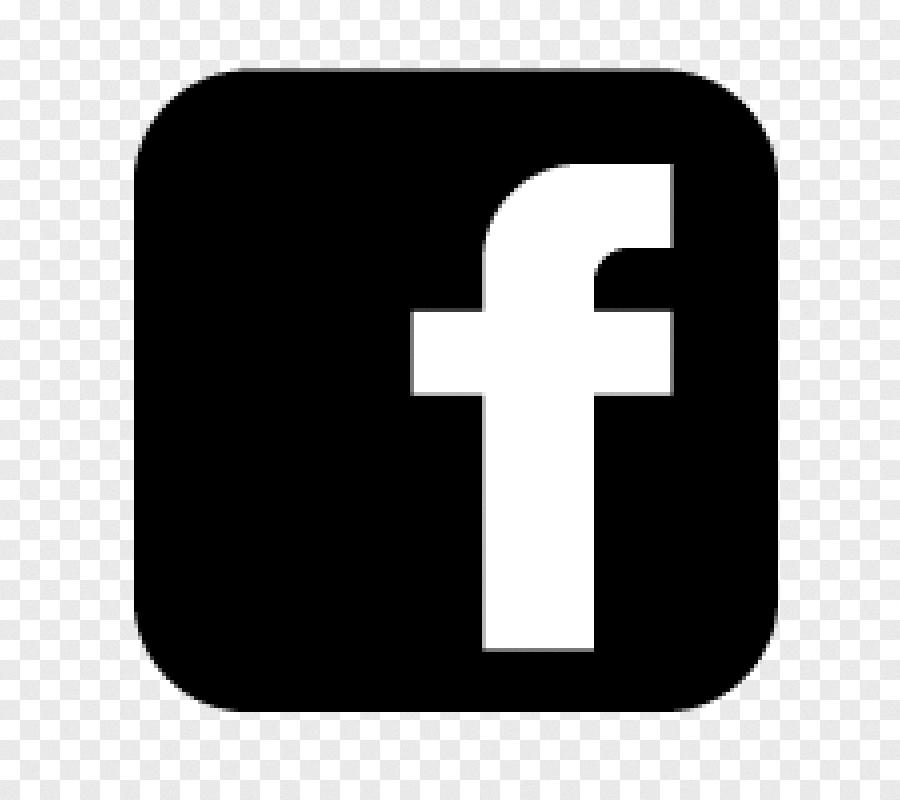
Managing Your Facebook Photos
Deleting photos from albums on Facebook is a useful way to declutter your profile and keep your photos organized. By following the steps outlined in this article, you can easily remove unwanted photos from your albums, whether you are using the Facebook mobile app or the desktop version of the platform.












