If you’re looking to declutter your iCloud storage and get rid of unwanted photos, the process is simpler than you might think. By following a few easy steps, you can free up space and organize your photo library effortlessly.
Access iCloud Photos
To start deleting photos from iCloud, the first step is to open iCloud.com in your preferred web browser. Sign in with your Apple ID and complete the authentication process to access your account securely.
Select the Photos
Once you’ve logged in, navigate to the Photos section on iCloud.com. Here, you’ll find all your synced photos and albums. To delete specific photos, hold down the Ctrl key on Windows or the Command key on macOS while selecting the photos you want to remove.
Move to Trash
After selecting the photos, locate the trash can icon at the top-right corner of the page. Click on the icon to move the selected photos to the trash. This action doesn’t permanently delete the photos yet but moves them to the Recently Deleted folder.
Permanently Delete Photos
To permanently erase the photos from iCloud, you’ll need to take an extra step. Go to the Recently Deleted album within the Photos section, select the photos you want to delete permanently, and then click on the Delete button to remove them permanently from your iCloud account.
Recover Deleted Photos
If you accidentally delete a photo or change your mind, don’t worry—you can still recover it. Simply go to the Recently Deleted album, select the photo you want to restore, and click on the Recover button to move it back to your main photo library.
Manage Storage
Regularly cleaning up your iCloud photos is an excellent way to manage your storage space effectively. By deleting unwanted or duplicate photos, you can free up space for new memories and ensure optimal performance of your iCloud account.
Organize Your Library
In addition to deleting photos, consider organizing your photo library to make it easier to find and view your pictures. Create albums, add tags, or use iCloud’s built-in sorting features to keep your photos neatly arranged.
Share Memories
With iCloud, you can quickly share your favorite photos and memories with friends and family. Use the sharing options to create shared albums, invite others to view your photos, and enjoy reliving special moments together.
Sync Across Devices
Remember that any changes you make to your iCloud photos will sync across all your devices linked to the same Apple ID. This ensures that your photo library remains consistent and up to date, regardless of the device you’re using.
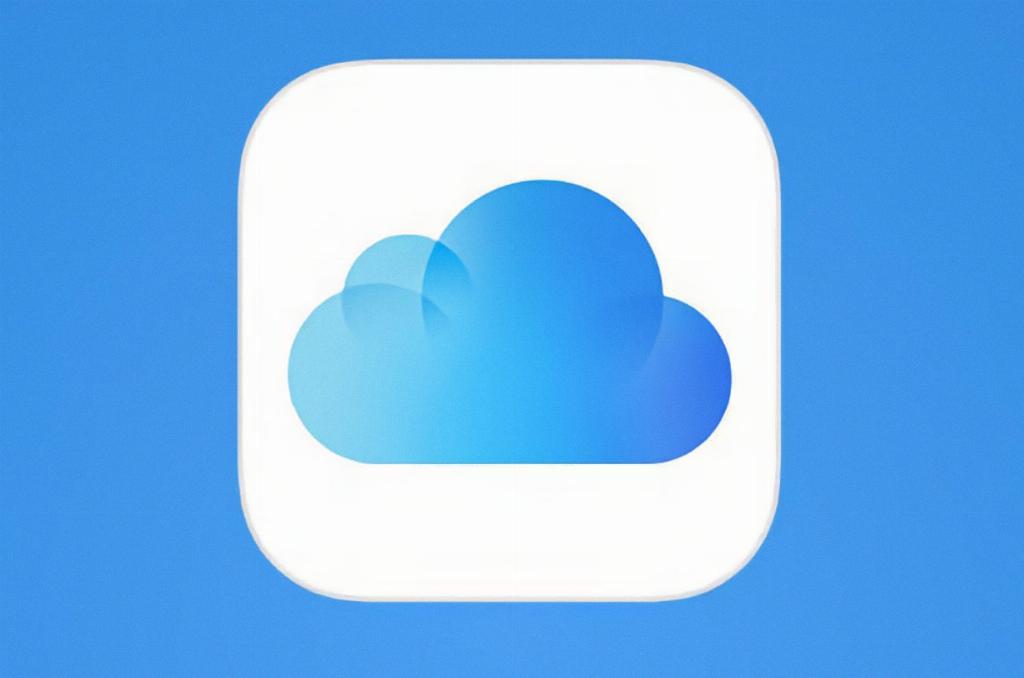
Enjoy Your Streamlined Library
By following these steps to delete photos in iCloud, you can maintain a streamlined and organized photo library that reflects your most cherished memories. Take control of your digital photo collection and make the most of your iCloud account!
