If you’re looking to permanently bid farewell to your Pinterest account, the platform offers a simple process to delete it. The steps outlined below will guide you through the process of saying goodbye to your Pinterest presence.
Step 1: Open the Pinterest App
To initiate the account deletion process, start by opening the Pinterest app on your device. Ensure that you are logged into the Pinterest account that you wish to delete.
Step 2: Access Your Account Settings
Once you are logged in, tap your profile picture located at the bottom-right corner of the app interface. This will open up a menu with various options.
Step 3: Navigate to Account Management
In the menu that appears, look for the settings icon (often depicted as a nut or gear symbol) at the top-right corner of the screen. Tap on this icon to access the Account Management section.
Step 4: Initiate the Deactivation Process
Within the Account Management menu, you will find an option named ‘Deactivate account’. Tap on this option to proceed with the process of deactivating your Pinterest account.
Step 5: Confirm Your Decision
After selecting the ‘Deactivate account’ option, Pinterest will prompt you to confirm your decision. Tap on the ‘Continue’ button to move to the next step in the account deletion process.
Step 6: Provide a Reason for Leaving
Pinterest will request you to specify the reason for your account deletion. Select the most appropriate reason from the list provided.
Step 7: Finalize the Deactivation
Once you have chosen a reason for leaving, tap on the ‘Deactivate account’ button to finalize the deactivation of your Pinterest account.
Step 8: Account Deletion Completed
After confirming the deactivation, Pinterest will process your request, and your account will be deleted permanently from the platform. Your data will no longer be accessible.
Consideration Before Deletion
Before you proceed with the account deletion process, it is crucial to ensure that you have backed up any important data or saved pins that you might want to retain.
Future Access to Pinterest
Once you have deleted your Pinterest account, you will no longer have access to the saved pins, boards, or any other data associated with your account. Be certain of your decision before proceeding.
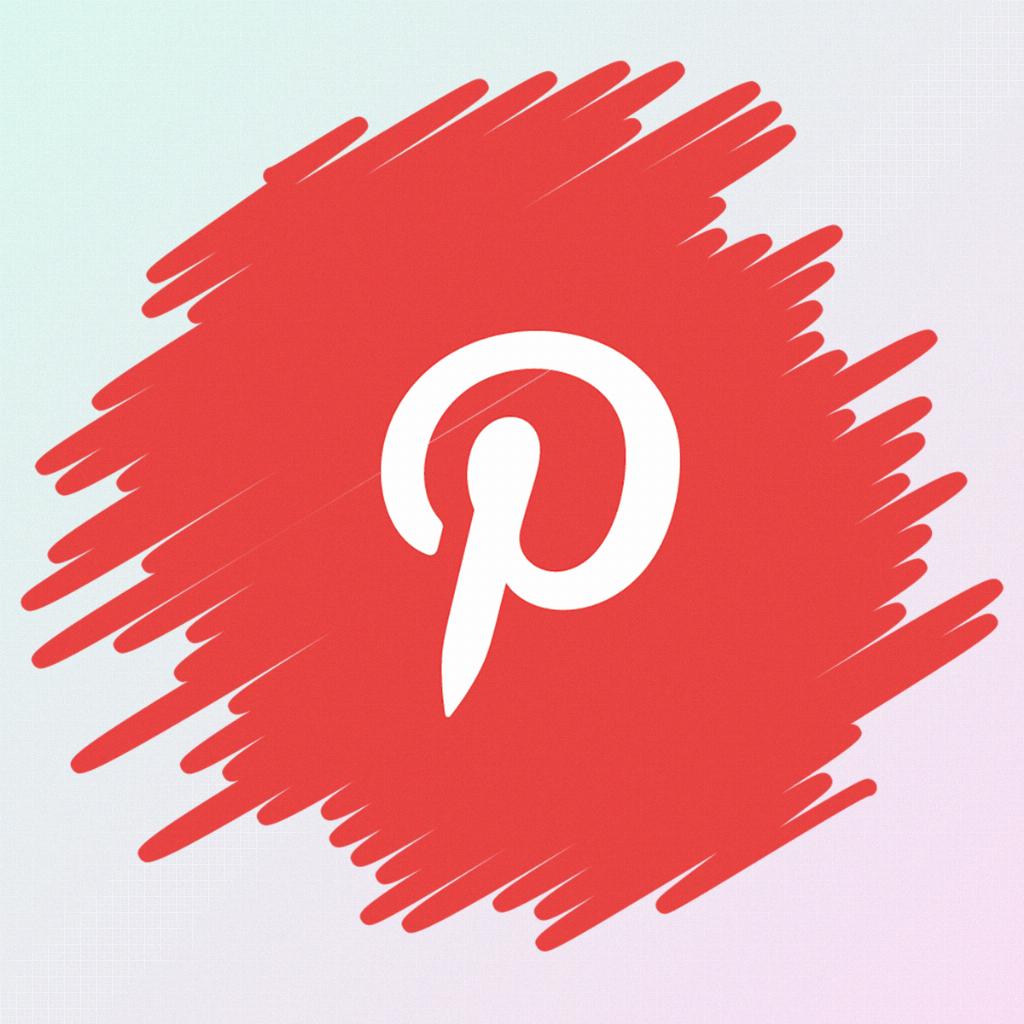
Reactivation
If you change your mind at a later stage and wish to reactivate your Pinterest account, the platform provides an option to do so. Simply log in using your previous credentials.
