If you are looking to disable iCloud Music Library on your iPhone, the process is quite simple and can be done in just a few steps. By turning off iCloud Music Library, you will remove all Apple Music content and downloads from your iPhone’s music library.
Step 1: Access Settings
To begin the process, navigate to your iPhone’s Settings. This can be done by tapping on the Settings app, which is usually located on the home screen of your device.
Step 2: Select Music
Scroll down the Settings menu until you find the “Music” option. Tap on this to access the music settings on your iPhone.
Step 3: Disable iCloud Music Library
Within the Music settings, locate the option for “Sync Library” toggle. Simply tap on this toggle to turn off the iCloud Music Library feature on your iPhone.
Step 4: Confirmation Prompt
Once you toggle off iCloud Music Library, a warning prompt will appear on your screen, indicating that all Apple Music content and downloads will be removed from your iPhone’s music library. Proceed by tapping on “Turn Off” to confirm.
Step 5: Completion
After confirming the action, iCloud Music Library will be disabled on your iPhone. You have successfully turned off the feature and removed Apple Music content from your music library.
Additional Information
It is essential to note that disabling iCloud Music Library on your iPhone will result in the removal of any synced music content from the Apple Music service. This action is irreversible, so make sure you are certain before proceeding.
Benefits of Disabling iCloud Music Library
By turning off iCloud Music Library, you can have more control over the music content stored on your iPhone. This can help in managing your music library more efficiently and customizing it to your preferences.
Considerations Before Disabling
Before disabling iCloud Music Library, take a moment to consider if you are willing to lose any Apple Music content stored on your device. If you wish to keep this content, it is advisable to back it up before proceeding with the disabling process.
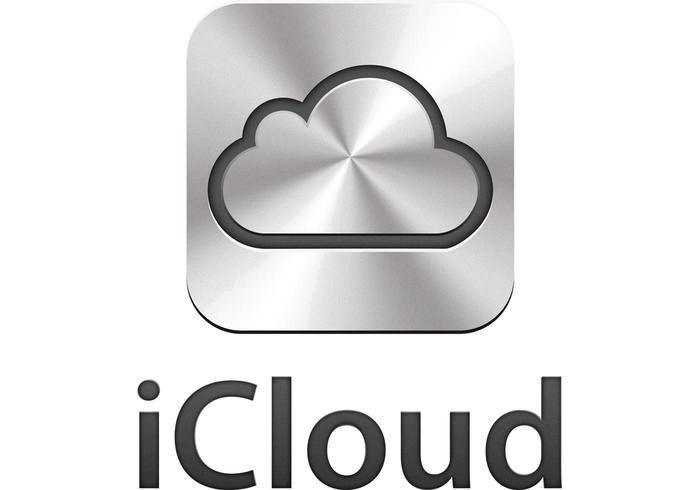
Conclusion
In conclusion, disabling iCloud Music Library on your iPhone is a straightforward process that can be completed through the device’s settings. By following the steps outlined above, you can effectively turn off the feature and manage your music library according to your preferences.
