Disabling iCloud on your iPhone can be a straightforward process if you know where to look in your settings. Whether you want to turn off certain iCloud features or completely disable it, here’s a step-by-step guide to help you through the process.
Check Your iOS Version
Before proceeding with disabling iCloud on your iPhone, ensure that your device is running iOS 16.2 or later. This is crucial as certain settings may vary depending on the software version you are using. To check your iOS version, go to Settings, then General, and finally, About.
Accessing iCloud Settings
To start the process of disabling iCloud, open the Settings app on your iPhone. This can typically be found on your home screen and is represented by a gear icon. Tap on the Settings app to access various configuration options for your device.
Personalized iCloud Settings
Within the Settings app, navigate to the section labeled with your name at the very top. This is where you can find personalized settings related to your Apple ID, iCloud, and other personalization options. Tap on your name to access these settings.
Accessing iCloud Features
Once you are in your personalized settings, locate the iCloud section. This is where you can manage various iCloud features and settings on your iPhone. Tap on the iCloud option to view and modify the settings related to your iCloud account.
Disabling Web Access
Scroll down the iCloud settings until you find the option to “Access iCloud Data on the Web.” This toggle allows you to enable or disable web access to your iCloud data. To disable web access, simply toggle off the switch next to this setting.
Confirmation Pop-up
After disabling web access to iCloud data, you may receive a confirmation pop-up asking you to confirm your action. Follow the on-screen instructions to confirm that you want to disable web access for iCloud on your iPhone.
Completing the Process
Once you have confirmed the disabling of iCloud web access, the changes will be applied to your device. You will no longer have web access to your iCloud data, providing increased privacy and security for your account.
Verifying Changes
To ensure that the changes have been successfully applied, you can revisit the iCloud settings on your iPhone. Verify that the “Access iCloud Data on the Web” toggle is switched off, indicating that web access to your iCloud data has been disabled.
Additional Considerations
Keep in mind that disabling web access to iCloud data on your iPhone may limit certain functionalities, such as accessing iCloud data through a web browser. If you rely on such features, consider the implications of disabling web access before making the change.
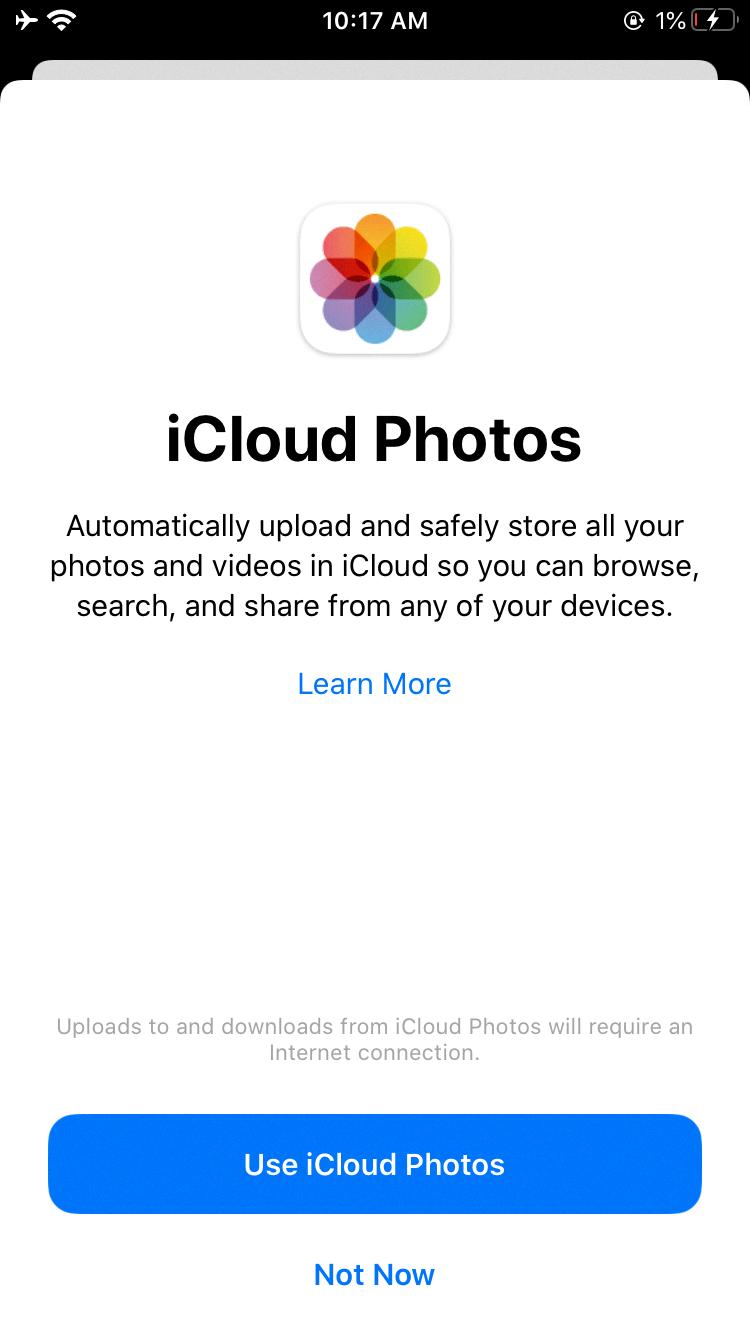
Conclusion
Disabling iCloud web access on your iPhone can be a straightforward process by following the steps outlined above. By taking control of your iCloud settings, you can customize your privacy and security preferences to suit your needs.
