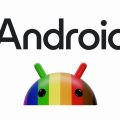Are you looking to perform a factory reset on your Android phone but feeling unsure about the process? Rest assured, resetting your device to its original settings can help resolve various issues or prepare it for a new owner. In this detailed guide, we’ll walk you through the steps to easily perform a factory reset on your Android smartphone.
Step 1: Accessing the Settings Menu
The first step in initiating a factory reset on your Android phone is to access the device’s settings. You can typically find the settings icon on your home screen or in the app drawer. Tap on the settings icon to enter the settings menu.
Step 2: Navigating to Backup and Reset Settings
Once you’re in the settings menu, scroll down and look for the “General” or “System” tab. Tap on it to expand the options, and then locate the “Backup and Reset” option. Tap on “Backup and Reset” to access the related settings.
Step 3: Initiating the Factory Data Reset
Within the “Backup and Reset” settings, you’ll find the option for “Factory Data Reset.” This is the setting that will erase all data on your device and restore it to its original factory settings. Tap on “Factory Data Reset” to proceed.
Step 4: Confirming the Reset Action
After selecting “Factory Data Reset,” you will typically be prompted to confirm your action. This is a crucial step as all data, including apps, settings, and personal files, will be permanently deleted. Ensure you have backed up any important data before proceeding.
Step 5: Executing the Reset Device Command
Once you’ve confirmed the factory reset action, the final step is to tap on the “Reset Device” or “Reset Phone” button, depending on your device model. This will initiate the process of erasing all data and resetting your Android phone to its factory state.
Step 6: Deleting All Data
As the factory reset process begins, your Android phone will start deleting all data stored on the device’s internal memory. This includes contacts, messages, photos, apps, and any other personal information. The device will revert to its original state as if it were brand new.
Step 7: Completing the Reset Process
Depending on your device’s speed and storage capacity, the factory reset process may take a few minutes to complete. It’s essential to let the device finish the reset process without interruption to avoid any potential issues.
Step 8: Setting Up Your Android Phone Anew
Once the factory reset is complete, your Android phone will reboot and prompt you to set it up as a new device. Follow the on-screen instructions to configure your device language, Wi-Fi connection, Google account, and other settings to complete the setup process.
Step 9: Restoring Backed-Up Data
If you previously backed up your data using Google Backup or other methods, you can now restore your data to the device. This can include contacts, photos, apps, and other content that you saved before performing the factory reset.
Step 10: Checking for Software Updates
After completing the factory reset and device setup, it’s recommended to check for any available software updates for your Android phone. Updating your device to the latest software version can help improve performance, security, and compatibility with apps and services.
Step 11: Personalizing Your Device Settings
Once your Android phone is reset and up-to-date, you can personalize the device settings according to your preferences. This includes customizing app permissions, notifications, display settings, and other features to enhance your user experience.

Step 12: Enjoying a Fresh Start
By following these steps to perform a factory reset on your Android phone, you can enjoy a fresh start with a clean slate. Whether you’re troubleshooting issues, preparing to sell or recycle your device, or simply starting anew, a factory reset can help optimize your device’s performance and functionality.