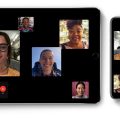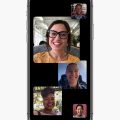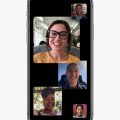FaceTime is a fantastic feature that allows you to make video and audio calls with other Apple device users. If you’re wondering how to make a FaceTime call on your iPhone, follow these simple steps:
Open FaceTime App
To initiate a FaceTime call, start by opening the FaceTime app on your iPhone. The FaceTime app is a pre-installed application on all Apple devices, making it easy to access and use for video chats.
Tap “New FaceTime” Button
Once you have the FaceTime app open, tap on the “New FaceTime” button located near the top of the screen. This button will allow you to start a new FaceTime call with your selected contact.
Choose Contact
After tapping on “New FaceTime,” you’ll then be prompted to type the name or number of the person you want to call. Simply enter the information in the entry field at the top of the screen to select your desired contact.
Select Video or Audio Call
Once you’ve entered the contact’s information, you’ll have the option to make either a video or audio call. Tap on the video icon to start a video FaceTime call, or select the audio icon to initiate an audio FaceTime call.
Initiate FaceTime Call
After choosing between a video or audio call, tap on the call option to connect with your selected contact via FaceTime. Your contact will receive the call notification and can choose to answer and join the FaceTime session.
Enjoy FaceTime Conversations
Once the call is connected, you can enjoy your FaceTime conversation with your friend, family member, or colleague. FaceTime allows for high-quality video and audio communication, making it a popular choice for staying in touch.
End FaceTime Call
When you’re ready to end the FaceTime call, simply tap the “End” button on the screen to disconnect the call. This will notify your contact that the call has ended and allow you to return to your regular phone functions.
Repeat FaceTime Calls
You can make multiple FaceTime calls on your iPhone by following the same steps outlined above. Simply open the FaceTime app, select a new contact, choose a call type, and initiate the call to start a new conversation.
Adjust FaceTime Settings
If you want to customize your FaceTime experience, you can explore the settings within the FaceTime app. Adjust display preferences, sound settings, and other options to enhance your FaceTime calls and make them more personalized.
Stay Connected With FaceTime
Whether you’re catching up with family members, collaborating with colleagues, or chatting with friends, FaceTime offers a convenient and intuitive way to stay connected. Use FaceTime on your iPhone to enjoy seamless communication with loved ones wherever you are.
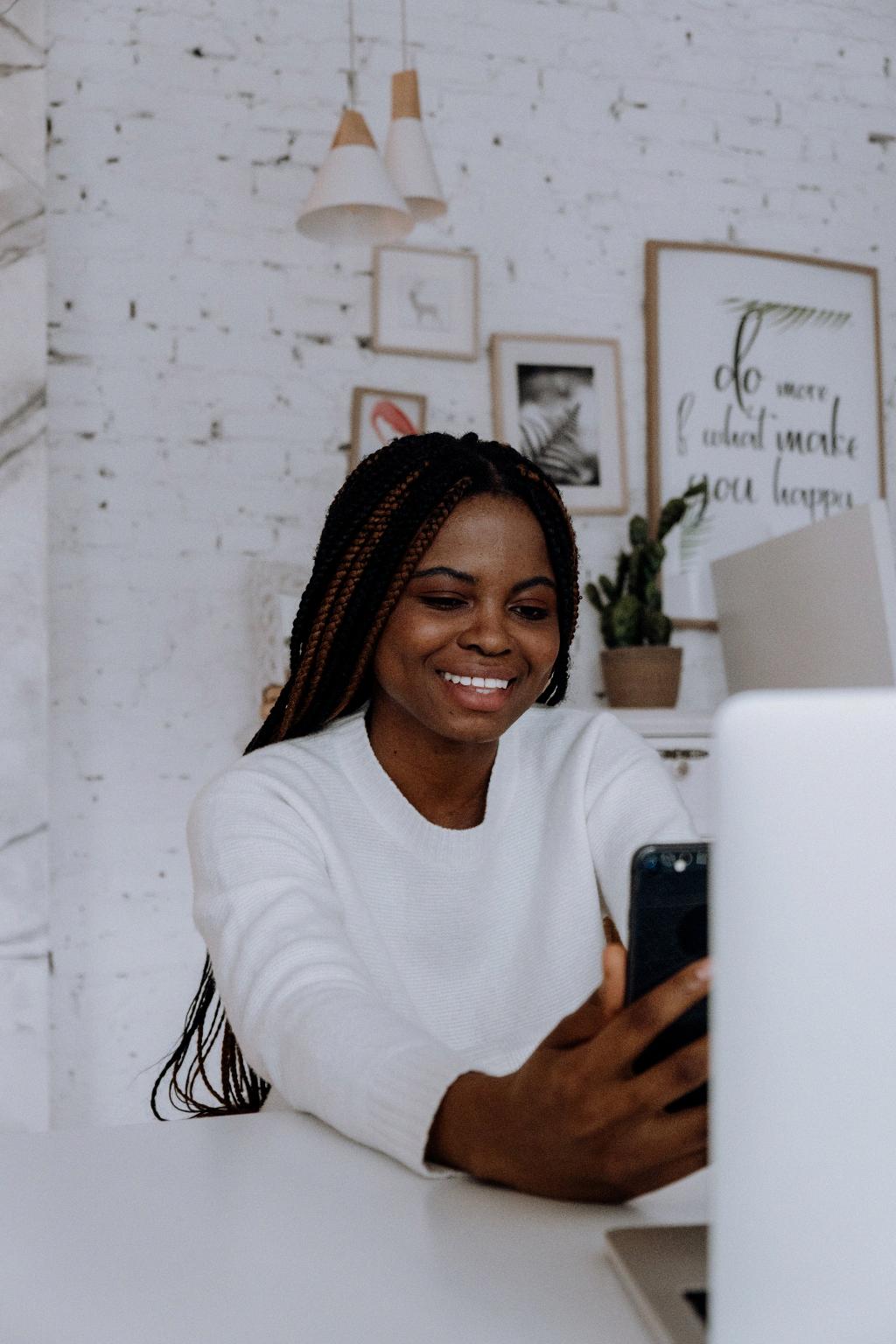
Conclusion
In conclusion, FaceTime on your iPhone provides a simple and effective way to make video and audio calls. By following the steps outlined in this guide, you can easily initiate FaceTime calls, connect with your contacts, and enjoy quality conversations. Stay connected and communicate effortlessly with FaceTime on your iPhone.