Creating a personalized signature in Gmail can give your emails a professional touch and help to convey important information. Here’s a step-by-step guide on how to add or change your email signature in Gmail:
Step 1: Access Gmail Settings
To begin, open your Gmail account and navigate to the top right corner of the screen. Click on the “Settings” icon, which is represented by a gear-shaped symbol. This action will open a drop-down menu with various options.
Step 2: Navigate to Signature Settings
Next, locate and click on the “See all settings” option within the drop-down menu. This will redirect you to the complete settings page for your Gmail account, where you can customize different aspects of your email experience.
Step 3: Enter Your Signature Text
Scroll down the settings page until you find the “Signature” section. Within this section, you can type in the text that you want to include in your email signature. You can also format the text, add links, or even insert images to make your signature more visually appealing.
Step 4: Customize Your Signature
Feel free to personalize your signature by adjusting the font style, size, and color. You can also add horizontal lines or use bullet points to separate different elements within your signature. Experiment with different combinations until you find a design that suits your preferences.
Step 5: Save Your Changes
Once you are satisfied with your signature design, scroll to the bottom of the settings page and locate the “Save Changes” button. Click on this button to confirm and apply your new signature to all outgoing emails from your Gmail account.
Step 6: Test Your Signature
After saving your changes, send a test email to yourself or a friend to see how your new signature appears in an actual email. This will allow you to make any final adjustments or corrections before using your signature regularly.
Step 7: Update Your Signature
If you ever want to make changes to your signature in the future, simply revisit the Signature section in Gmail Settings and modify the text or design as needed. Remember to save your changes to ensure that the updates are applied.
Step 8: Use Multiple Signatures
Gmail also offers the option to create multiple signatures for different purposes. You can create separate signatures for work emails, personal emails, or specific projects, allowing you to switch between them based on your needs.
Step 9: Consider Mobile Signature Settings
If you access Gmail on your mobile device, don’t forget to customize your signature settings for mobile. The process is similar to the desktop version, and you can create a mobile-friendly signature that looks great on smartphones and tablets.
Step 10: Be Mindful of Signature Length
While it’s tempting to include a lot of information in your signature, keep it concise and relevant. A cluttered or lengthy signature can overwhelm recipients and distract from the main content of your email. Stick to essential details to maintain professionalism.
Step 11: Update Your Signature Regularly
To keep your email signature fresh and up-to-date, consider revisiting and updating it periodically. You can change seasonal greetings, promotions, or contact information to reflect any changes in your personal or professional life.
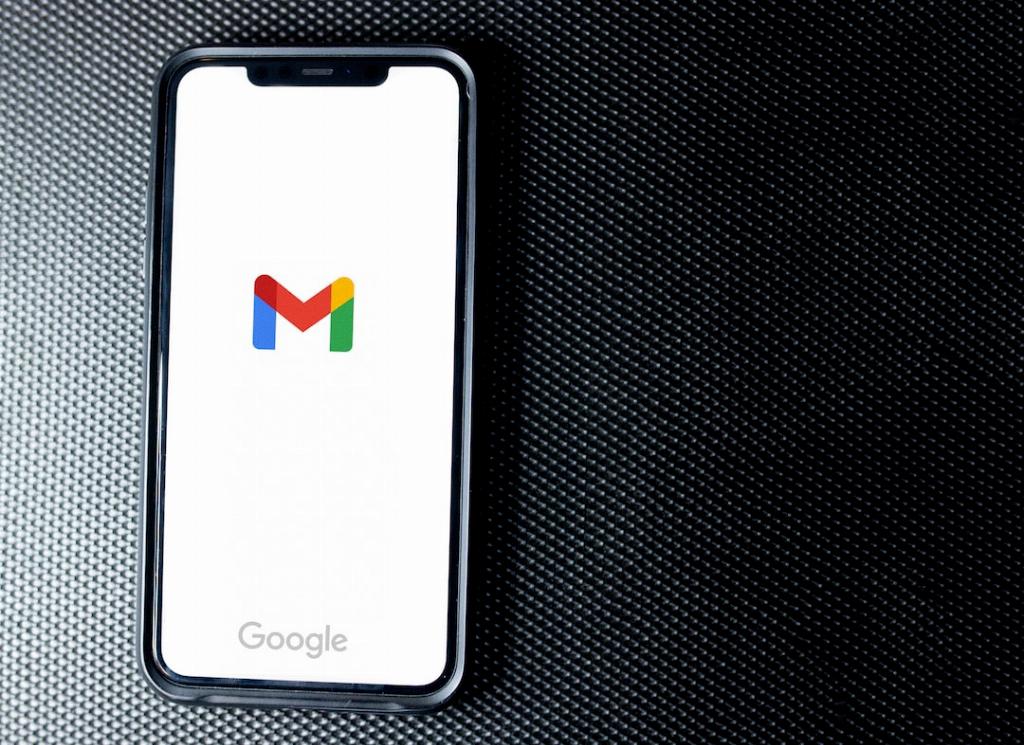
Step 12: Enjoy Your Personalized Signature
Congratulations! You have successfully created a unique and visually appealing email signature for your Gmail account. Let your signature be a reflection of your personality and style, adding a personal touch to all your email communications.
