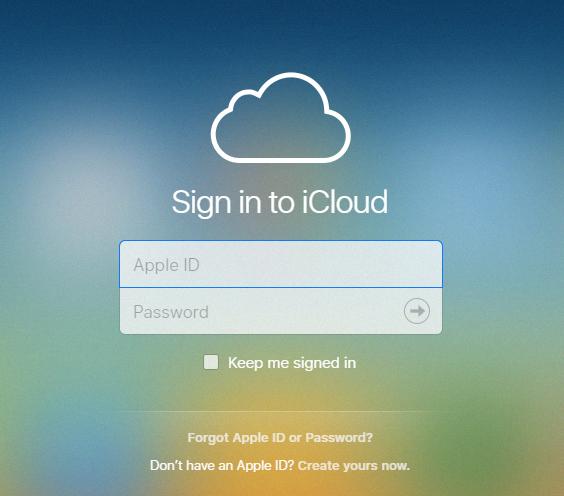If you’re using iCloud for Windows on Windows 10, the process of downloading all iCloud photos is relatively straightforward. In the taskbar, navigate to the notification area and click on “Download Photos.” From there, select the specific photos you want to download to your Windows 10 device.
For Windows 7 users utilizing iCloud for Windows, the steps are slightly different. Simply click on “Download photos and videos” in the toolbar. Next, choose the photos you wish to download from your iCloud storage, and then proceed with the download process.
When downloading photos from your iCloud storage, it’s essential to ensure a stable internet connection to facilitate a seamless download process. A strong and consistent internet connection will help prevent any interruptions during the transfer of photos to your Windows device.
It’s crucial to have sufficient storage space on your Windows device before initiating the download of all iCloud photos. Check the available storage on your Windows 10 or Windows 7 system to ensure that there is ample space to accommodate the photos you intend to download from iCloud.
Before downloading all iCloud photos to your Windows device, consider organizing your iCloud photo library. Remove any unnecessary or duplicate photos to streamline the download process and optimize storage space on your Windows system.
When selecting the photos for download from your iCloud storage, take the time to review and ensure that you have chosen all the photos you wish to transfer to your Windows device. Double-check your selection to avoid any missed or incomplete downloads.
Depending on the number and size of photos you are downloading from iCloud, the download process may vary in duration. Be prepared to allow sufficient time for the download to complete, especially if transferring a large volume of photos to your Windows device.
Once the download of all iCloud photos to your Windows device is complete, consider organizing the photos into specific folders or albums for easy access and management. Create a systematic filing system to keep your downloaded iCloud photos organized on your Windows system.
After downloading all iCloud photos to your Windows device, consider backing up these photos to an external storage device or cloud service for added security and redundancy. Protect your precious memories by maintaining multiple copies of your iCloud photos.
Regularly sync your iCloud photo library with your Windows device to ensure that any new photos added to iCloud are promptly downloaded and accessible on your Windows system. Stay up to date with your photo library to keep all your memories within reach.
Remember to periodically clean up your iCloud photo library by deleting unwanted or outdated photos to free up storage space and keep your photo collection organized. Regular maintenance of your iCloud photos will help optimize storage and streamline the download process.
By following these steps and best practices, you can efficiently download all iCloud photos to your Windows device and enjoy seamless access to your entire photo library across different platforms. Maximize the functionality of iCloud for Windows and make the most of your photo storage and organization capabilities.