Downloading files from iCloud is a straightforward process that allows you to access your documents and data stored in the cloud. Whether you need to retrieve a document from iCloud Drive or download files from iWork apps on iCloud.com, these steps will guide you through the process.
Sign in to iCloud.com
The first step in downloading files from iCloud is to sign in to iCloud.com using your Apple ID and password. This will give you access to your iCloud Drive and other iCloud services.
Open iCloud Drive
Once you are signed in to iCloud.com, navigate to iCloud Drive by clicking on the respective icon. This will display all your files and folders stored in iCloud.
Find and Select the File
Locate the file you wish to download from iCloud Drive or any iWork apps on iCloud.com. You can browse through your folders or use the search function to find the specific file you need.
Click Download or Double-click the File
After selecting the file, you have two options to download it. You can either click on the “Download” option located at the top of the page, or simply double-click the file. This will initiate the download process.
Document Downloads to Default Location
Once you have clicked on Download or double-clicked the file, the document will begin to download. It will be saved to your default downloads location on your device, making it easily accessible for you.
Archiving or Making Copies
It’s always a good practice to archive or make copies of the information you store in iCloud. This ensures that you have backup copies of your important files in case of any unforeseen circumstances.
Accessing Files from iWork Apps
If you have files created using iWork apps like Pages, Numbers, or Keynote, you can also download them from iCloud.com using similar steps. Simply locate the file, click Download, and save it to your device.
Managing Files on iCloud Drive
As you download files from iCloud, it’s essential to organize and manage them effectively on iCloud Drive. You can create folders, move files around, or delete unwanted files to keep your storage space optimized.
Using iCloud Across Devices
With iCloud, you can access and download your files across all your Apple devices seamlessly. Whether you’re using a Mac, iPhone, or iPad, your files are synced and updated in real-time, ensuring you have the latest version available.
Enhancing Productivity with iCloud
By efficiently downloading files from iCloud, you can enhance your productivity and workflow. Having access to your documents from anywhere, at any time, gives you the flexibility to work on the go and collaborate with others effortlessly.
Security and Privacy Considerations
It’s important to prioritize security and privacy when downloading files from iCloud. Ensure that your Apple ID credentials are secure, enable two-factor authentication, and be cautious while sharing files online to protect your data.
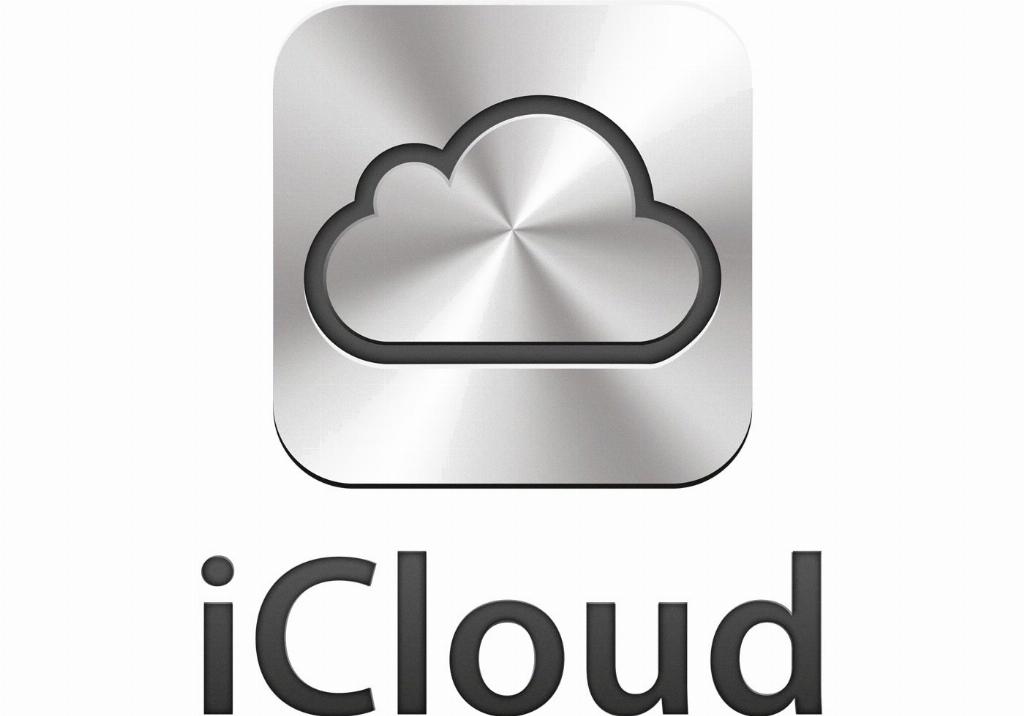
Conclusion
In conclusion, downloading files from iCloud is a simple process that empowers you to access your data whenever you need it. By following the steps outlined above, you can seamlessly retrieve your documents from iCloud Drive or iWork apps on iCloud.com, enhancing your workflow and productivity.
