So, you’re looking to download iTunes onto your PC? Look no further as I guide you through the step-by-step process to get this digital media player and library software on your computer.
Step 1: Open Your Browser
To begin the process, open your preferred web browser on your PC, whether it’s Google Chrome, Mozilla Firefox, or Microsoft Edge.
Step 2: Navigate to the iTunes Website
Next, type in www.apple.com/itunes into your browser’s address bar and hit Enter. This will take you to the official iTunes website.
Step 3: Click the Download Link
Once on the iTunes website, look for the Download link. Click on it to proceed with downloading the software onto your PC.
Step 4: Click Download Now
After clicking the Download link, you will be directed to the download page. Here, locate and click on the ‘Download Now’ button to initiate the download process.
Step 5: Save the Installation File
Depending on your browser settings, a dialog box may appear asking you where you want to save the installation file. Choose a location on your PC and click Save to download the file.
Step 6: Run the Installation File
Once the download is complete, locate the installation file on your PC. Double-click on the file to run it and begin the installation process.
Step 7: Follow the Installation Wizard
Follow the on-screen instructions provided by the installation wizard to install iTunes on your PC. Make sure to read each step carefully and click ‘Next’ to proceed.
Step 8: Agree to the License Agreement
During the installation process, you will be prompted to agree to the iTunes license agreement. Tick the box to accept the terms and conditions, then click ‘Next’.
Step 9: Choose Installation Options
At this stage, you may be given the option to customize the installation settings. Choose your preferences and click ‘Install’ to continue.
Step 10: Wait for the Installation to Complete
Allow the installation process to complete. Depending on your PC’s performance, this may take a few moments. Once done, click ‘Finish’.
Step 11: Launch iTunes
With iTunes successfully installed on your PC, you can now launch the application by double-clicking on the desktop icon or searching for it in the Start menu.
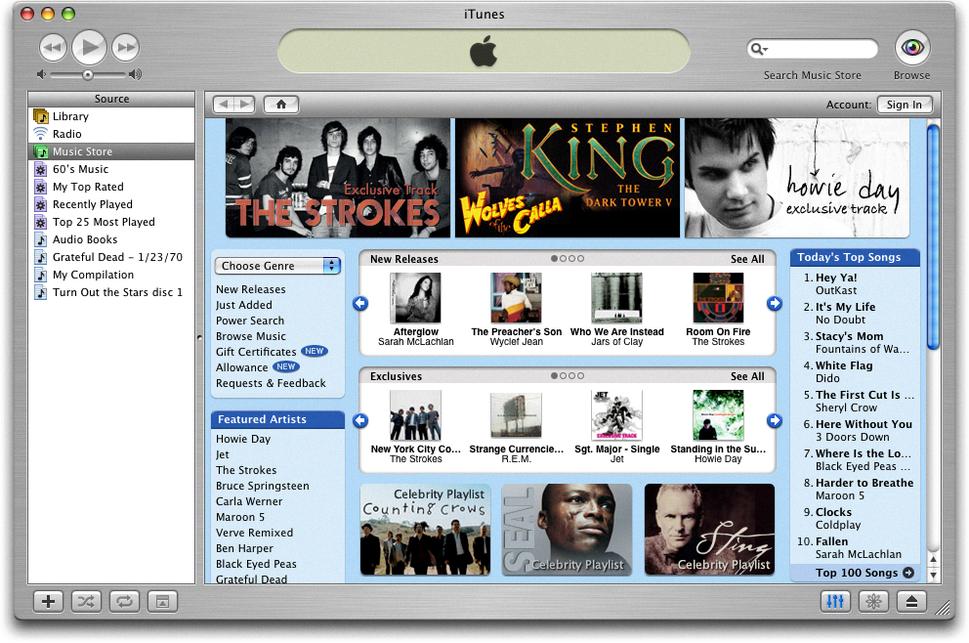
Step 12: Enjoy Your iTunes Experience
Congratulations! You have successfully downloaded iTunes onto your PC. Start exploring the world of music, movies, and more with this versatile media platform at your fingertips.
