If you’re looking to download photos from Dropbox to your Android phone, the process is relatively straightforward. By following a few simple steps, you can easily access your photos from the cloud and save them directly to your device.
Accessing Dropbox on Your Android Phone
First and foremost, you’ll need to have the Dropbox mobile app installed on your Android phone. You can download the app from the Google Play Store if you haven’t already done so. Once you have the app installed, log in to your Dropbox account to access your files.
Finding the Photos You Want to Download
After logging in to the Dropbox app on your Android phone, navigate to the “Files” tab. Here, you’ll find a list of all the files and folders stored in your Dropbox account. Locate the folder containing the photos you want to download.
Selecting the Photos for Download
Once you’ve found the folder with the photos you want to download, tap on the vertical ellipsis symbol (“⁝”) next to the specific photo you wish to save. This will bring up a menu of options for that particular photo.
Exporting Photos to Your Android Phone
From the menu that appears after tapping the ellipsis symbol, you’ll see the option to “Save To Device.” Tap on this option to download the selected photo directly to your Android phone’s local storage. The photo will now be saved on your device for offline access.
Sharing Photos with Other Apps
If you prefer to share the photo with other apps or individuals, you can choose the “Share” option from the menu. This will allow you to send the photo via email, messaging apps, or any other app installed on your Android phone that supports photo sharing.
Downloading Multiple Photos
If you have multiple photos you want to download from Dropbox to your Android phone, you can repeat the same process for each photo. Simply select each photo individually and choose the “Save To Device” option to download them to your device.
Managing Downloaded Photos
Once you’ve downloaded the photos to your Android phone, you can access them through your device’s gallery or file manager app. You can organize the photos into albums, edit them, or share them with friends and family.
Ensuring Storage Space
Before downloading a large number of photos from Dropbox to your Android phone, make sure you have enough storage space available on your device. Check your device’s storage settings to ensure there is sufficient space for the photos you want to download.
Backing Up Photos
It’s always a good idea to back up your photos to a cloud storage service like Dropbox to prevent data loss. By having your photos stored in the cloud, you can access them from any device and ensure they’re safe in case anything happens to your phone.
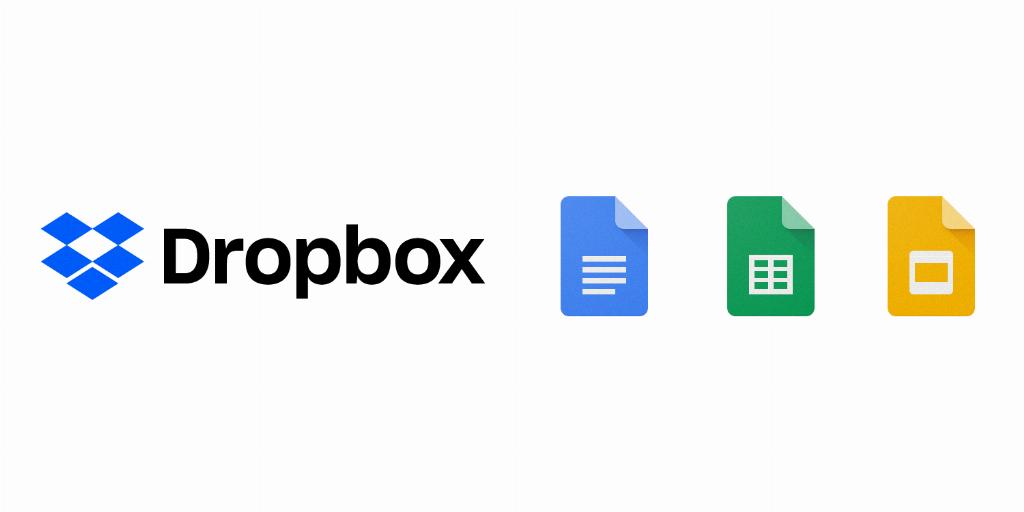
Conclusion
Downloading photos from Dropbox to your Android phone is a convenient way to access your images on the go. By following the simple steps outlined above, you can easily download and save your photos directly to your device for quick and easy access. Enjoy your photos wherever you go!












