Downloading pictures from iCloud to your computer can be a convenient way to backup your precious memories or access them on a larger screen. If you’re looking to transfer your photos from iCloud to your computer, here’s a detailed guide to help you through the process.
Step 1: Open File Explorer
The first step in downloading pictures from iCloud to your computer is to open File Explorer. This can typically be done by clicking on the folder icon on your taskbar or searching for File Explorer in the Start menu.
Step 2: Access iCloud Photos
Once you have File Explorer open, look for iCloud Photos in the Navigation pane. If you don’t see iCloud Photos directly, you may need to click on Pictures in the Navigation pane first, and then double-click on iCloud Photos to access your photo library.
Step 3: Initiate the Download Process
To start downloading your pictures from iCloud to your computer, navigate to the Notification area in the taskbar. Look for the iCloud Photos notification and click on it. From the options that appear, select Download Photos to begin the transfer process.
Step 4: Wait for the Download to Complete
Depending on the number of photos you have in your iCloud library and the speed of your internet connection, the download process may take some time. It’s important to be patient and allow the transfer to complete without interruptions.
Step 5: Verify the Downloaded Photos
After the download is finished, it’s a good idea to verify that all your photos have been successfully transferred to your computer. You can do this by checking the designated folder where the photos were downloaded.
Step 6: Organize Your Downloaded Photos
Once the photos are on your computer, you may want to organize them into folders or albums for easier access and management. Consider creating separate folders for different events or categories to keep your photos organized.
Step 7: Back Up Your Downloaded Photos
Creating a backup of your downloaded photos is crucial to ensure that you don’t lose them in case of a computer crash or accidental deletion. Consider copying your photos to an external hard drive or cloud storage for added security.
Step 8: Edit and Enhance Your Photos
Now that your photos are safely on your computer, you can take the opportunity to edit and enhance them using photo editing software. Adjust the brightness, contrast, or add filters to make your pictures even more stunning.
Step 9: Share Your Photos with Others
With your photos downloaded to your computer, you can easily share them with friends and family via email, social media, or messaging apps. Select your favorite photos and spread the joy of your memories with others.
Step 10: Delete Unwanted Photos from iCloud
After successfully downloading your photos to your computer, you can consider deleting unwanted photos from your iCloud library to free up space and keep your photo collection clutter-free. This can be done directly from your iCloud account.
Step 11: Regularly Sync Your Photos
To ensure that your photo library is up to date on both your iCloud account and computer, make it a habit to regularly sync your photos. This will help you keep track of new additions and changes to your photo collection.
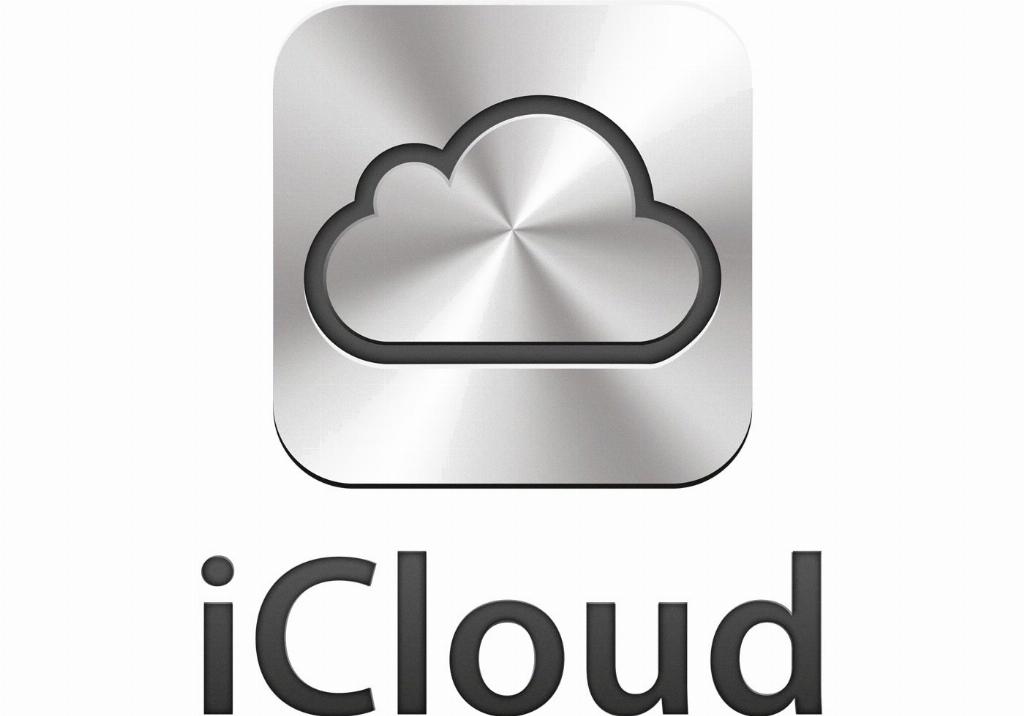
Step 12: Enjoy Your Downloaded Photos
Now that you have successfully downloaded your pictures from iCloud to your computer, take some time to relive the memories captured in your photos. Enjoy the convenience of having your photos easily accessible whenever you need them.
