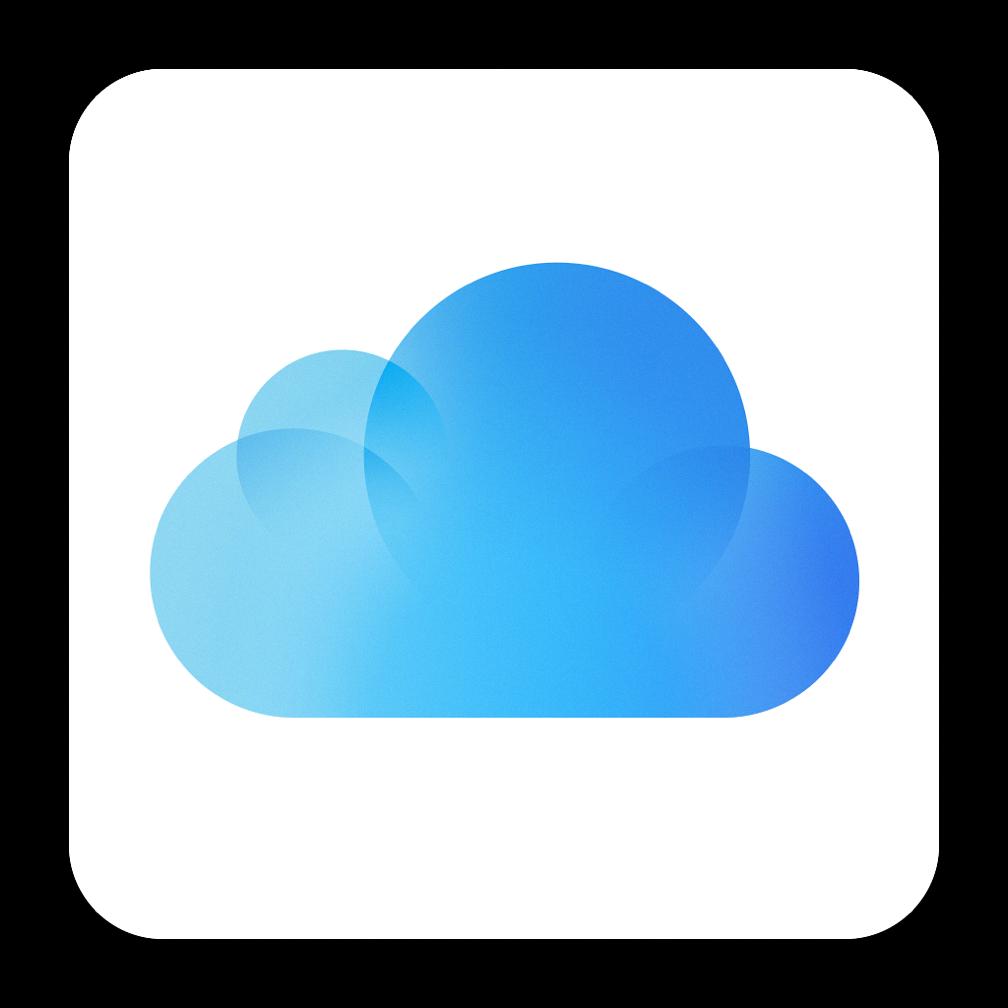Downloading pictures from iCloud can be done easily using the iCloud for Windows application. If you are using Windows 10, you can simply access the notification area in the taskbar and select “Download Photos.” From there, you can choose the specific photos you want to download to your device.
For Windows 7 users, the process is slightly different. In the iCloud for Windows application, select “Download photos and videos” from the toolbar. Then, you can select the photos you wish to download and click on the “Download” button to start the process.
Once you have selected the photos you want to download from iCloud to your Windows device, the application will prompt you to choose a destination folder on your computer where the photos will be saved. This allows you to organize your downloads in a way that makes it easy to find them later.
Downloading pictures from iCloud to your Windows device using the iCloud for Windows application ensures that your photos are synced across all your devices seamlessly. This means that once you download the photos to your Windows computer, they will also be available on your other Apple devices linked to the same iCloud account.
One of the benefits of using iCloud for Windows to download photos is that it offers a simple and user-friendly interface. The application guides you through the download process step by step, making it easy for even those who are not tech-savvy to transfer their photos from iCloud to their Windows device.
Downloading pictures from iCloud to your Windows computer using the iCloud for Windows application is a convenient way to back up your photos. By storing your images locally on your device, you have a copy of your photos even if something were to happen to your iCloud account or device.
Another advantage of using iCloud for Windows to download photos is that it allows you to access your entire iCloud photo library from your Windows device. This means you can choose to download specific photos to your computer while leaving others stored in the cloud.
When you download pictures from iCloud using the iCloud for Windows application, you have the flexibility to select individual photos, multiple photos, or entire albums to transfer to your Windows device. This customization empowers you to manage your photo collection according to your preferences.
After you have downloaded pictures from iCloud to your Windows device, you can easily view and edit them using your favorite photo editing software. Having your photos stored locally on your computer gives you the freedom to work on them without requiring an internet connection.
Downloading pictures from iCloud to your Windows PC using iCloud for Windows is a secure process that ensures the privacy and integrity of your photos. Your images are transferred directly between iCloud and your device, keeping them safe from any unauthorized access or interference.
By following the steps outlined above, you can successfully download pictures from iCloud to your Windows computer using the iCloud for Windows application. This allows you to have a local copy of your photos, access them across multiple devices, and easily manage your photo collection with ease.
In conclusion, downloading pictures from iCloud to your Windows device can be done efficiently and effectively using the iCloud for Windows application. This process simplifies the transfer of photos from your iCloud account to your computer, giving you greater control over your photo library and ensuring that your memories are securely stored.