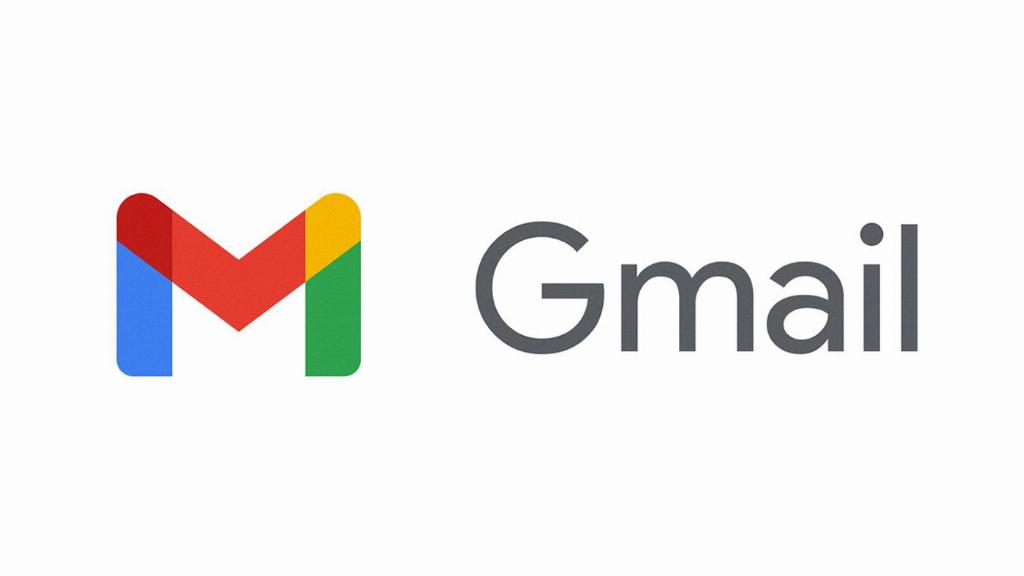So you’ve received an email in your Gmail inbox that you need to make some changes to before forwarding it along or replying. While you can’t edit the original email directly, there are a couple of workarounds that you can use to achieve what you need.
If you want to edit the content of the received email, the first option is to hit the reply button. This will open a new email window with the original message included. You can make any necessary changes to the email content before sending it out. However, keep in mind that the original email will remain unaltered in your inbox.
Another way to edit a received email in Gmail is by forwarding it to yourself. By hitting the forward button, you can add your own changes to the email content before sending it to your own inbox. This way, you can have a modified version of the email that you can work with.
One important thing to note is that when you reply or forward an email to yourself to make edits, Gmail automatically includes the original message as part of the conversation. This means that the recipient will still see the original email, along with your edits, in the thread.
If you want to make substantial changes to the received email and maintain a clean thread in your inbox, one option is to copy the content of the original email and paste it into a new email draft. This way, you have complete control over the email content and can make any modifications you need.
Remember to mention in your reply or forward message that you have made edits to the original email. This will help the recipient understand the context and the changes you have made to the content they initially sent you.
Editing a received email in Gmail may not be as straightforward as editing a draft, but with the reply, forward, and copy-paste options available, you can still make the necessary modifications to the content before sending it out.
By utilizing these workarounds and being clear in your communication about the changes you’ve made, you can effectively edit received emails in Gmail to suit your needs.