If you find yourself needing to send a message to multiple people on Gmail, using groups can be a time-saving solution. Creating and emailing a group on Gmail is a simple process that can streamline your communication efforts. In this article, we will walk you through the steps to easily email a group on Gmail.
Create a Contact Group:
The first step in emailing a group on Gmail is to create a contact group. Start by navigating to your Google Contacts and select “Labels” from the left-hand menu. Then click on the “Create Label” button and give your group a name. Add contacts to this group by selecting them and clicking on the “Label” icon.
Compose a New Email:
Once your group is created, head over to Gmail and click on the “Compose” button to start a new email. In the recipient field, type in the name of your group. Gmail will automatically suggest your group name in a drop-down menu below the field.
Select Your Group:
Click on the suggested group name, and it will be added to the recipient field. You can differentiate between sending the email to the entire group by selecting the group name for “To,” “CC,” or “BCC” depending on who should be visible to the other recipients.
Write Your Message:
With your group added to the email, proceed to compose your message. Remember to customize your message to suit the recipients and include any necessary attachments or links. Take the time to proofread your email to ensure it is error-free.
Personalize Your Email:
While emailing a group, it’s crucial to strike a balance between personalized content and addressing the entire group. Consider using placeholders for names or adding group-specific information to make the email more engaging.
Attach Files:
If your message requires any attachments, such as documents, images, or files, you can easily add them by clicking on the paperclip icon in the composition window. Select the files you wish to attach and include any additional information in the body of the email.
Review Your Email:
Before hitting the “Send” button, take a moment to review your email. Double-check the recipient list, subject line, message content, and any attachments to ensure everything is accurate. You can also use the spell-check feature to catch any typos.
Send Your Email:
Once you are satisfied with your email, click on the “Send” button to dispatch it to your group members. Gmail will confirm that your email has been sent, and you can also find it in your sent items for future reference.
Follow Up:
After sending your email to the group, be prepared to follow up with any responses or actions required. Monitor your inbox for replies, queries, or feedback from the group members and address them promptly and professionally.
Stay Organized:
To manage your group emails effectively, consider creating separate labels or filters for messages related to your group. This will help you stay organized and quickly locate group communications when needed.
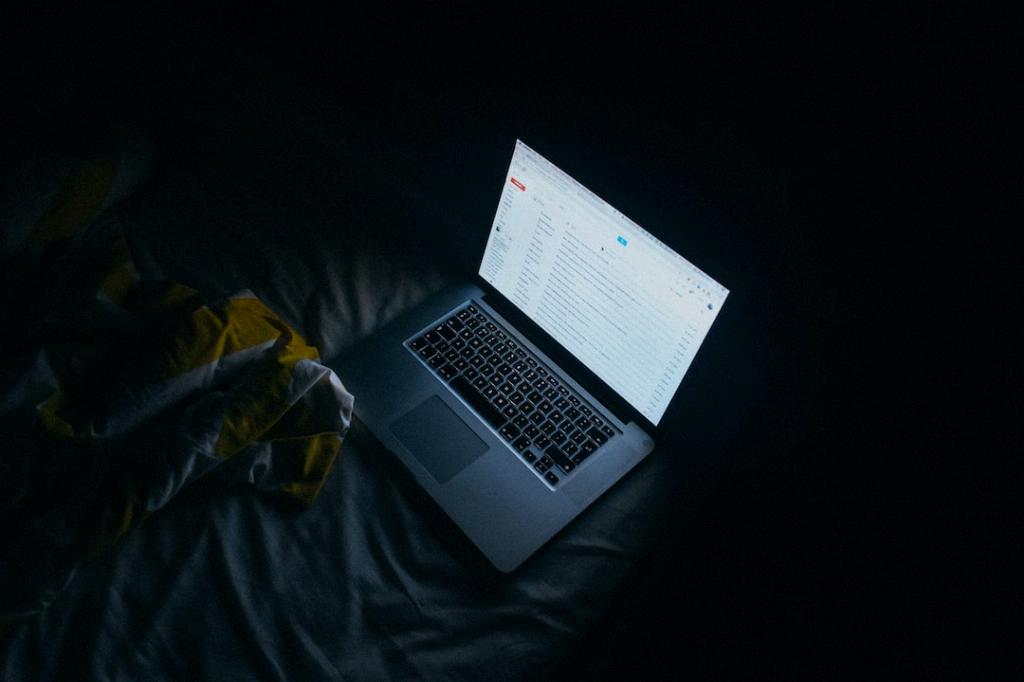
Conclusion:
Emailing a group on Gmail is a convenient way to communicate with multiple contacts efficiently. By following the steps outlined in this article, you can create, compose, and send emails to your group with ease. Remember to personalize your messages, double-check the details, and maintain a professional tone in all your communications.
