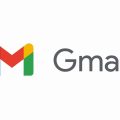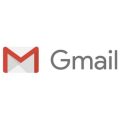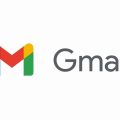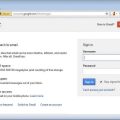When it comes to managing your Gmail inbox, clearing out the trash folder can help you free up space and keep your account organized. If you have items in your trash that you no longer need and want to permanently delete them, follow these simple steps:
Step 1: Access Your Gmail Account
First things first, log in to your Gmail account on your computer using your username and password. Once you’re in, you’ll be able to access the different folders, including the trash folder.
Step 2: Navigate to the Trash Folder
On the left-hand side of the Gmail interface, you’ll see a list of folders. Look for the “More” option, which will reveal additional folders, including the “Trash” folder. Click on the Trash folder to view its contents.
Step 3: Select Messages to Permanently Delete
Once you’re in the Trash folder, you’ll see a list of messages that have been deleted. Check the box next to the messages you want to permanently delete. You can select multiple messages at once if you want to delete them in bulk.
Step 4: Empty the Trash
After selecting the messages you want to delete, look for the “Empty Trash now” option. Click on this to permanently delete the selected messages from your trash folder. Keep in mind that once you empty the trash, you won’t be able to recover these messages.
Step 5: Confirmation
A confirmation pop-up may appear to verify that you want to permanently delete the selected messages. Confirm your action by clicking “Empty Trash” or a similar prompt, depending on the version of Gmail you are using.
Step 6: All Messages Deleted
Once you’ve completed the previous steps, all the selected messages will be permanently deleted from your trash folder. This will help you free up storage space and keep your Gmail account clutter-free.
Additional Tips
It’s good practice to regularly empty your trash folder to ensure that your Gmail account is well-maintained. Consider setting up filters or rules to automatically delete certain types of messages to prevent them from cluttering your inbox or trash folder in the first place.
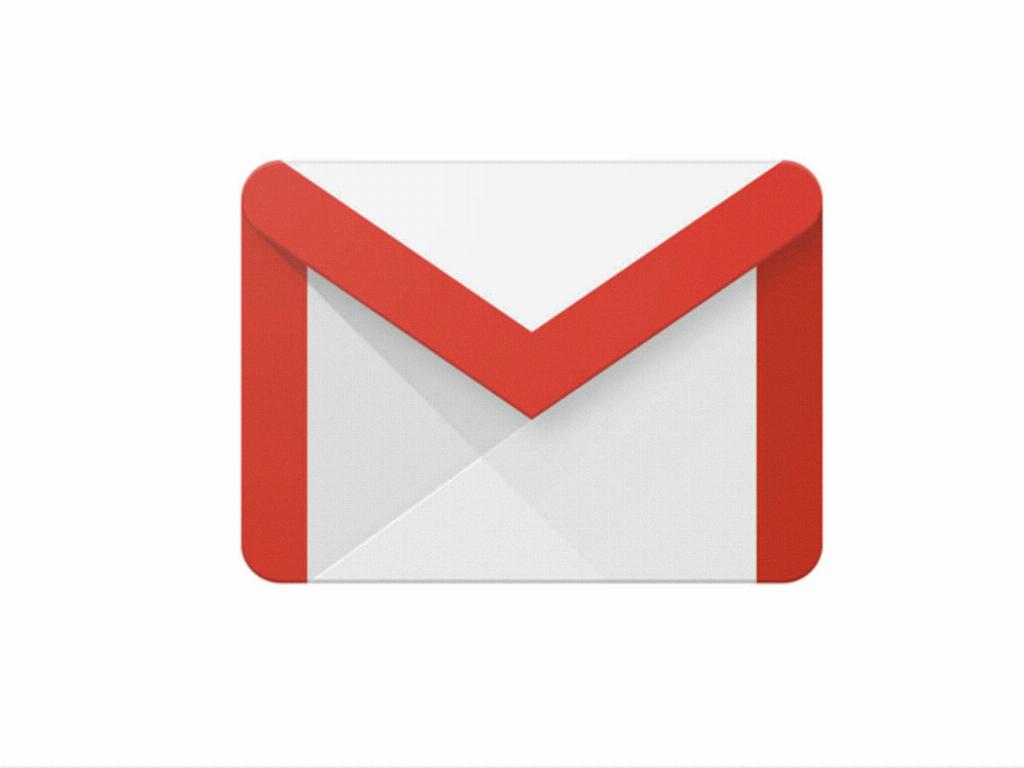
Final Thoughts
By following these straightforward steps, you can easily empty the trash from your Gmail account and keep it organized. Remember that clearing out your trash folder not only helps with storage management but also improves your overall email experience. Stay on top of your inbox by regularly decluttering and organizing your emails.