Discord, a popular platform for gamers, allows users to enable Developer Mode to access advanced settings and features. If you’re looking to unlock this functionality, follow the steps below to enable Developer Mode on Discord.
Step 1: Launch Discord Application
The first step in enabling Developer Mode on Discord is to launch the Discord application on your Windows or Mac computer. Ensure that you are logged in to your Discord account before proceeding to the next step.
Step 2: Access Discord Settings
Once you have launched the Discord application, click on the gear icon located in the interface. This will allow you to access Discord Settings, where you can customize various options to enhance your Discord experience.
Step 3: Navigate to Advanced Category
In the left pane of Discord Settings, scroll down until you find the Advanced category under the APP SETTINGS section. This is where you can access more advanced settings and features that are not available in the standard settings menu.
Step 4: Enable Developer Mode
Within the Advanced category in Discord Settings, you will see an option to toggle on the button for Developer Mode. Simply click on the toggle button to enable Developer Mode on your Discord account.
Accessing Developer Tools
Once you have successfully enabled Developer Mode on Discord, you will now have access to a variety of developer tools and features. This includes the ability to inspect elements, view JSON payloads, and access other advanced settings for customization.
Utilizing Developer Mode
Developer Mode on Discord opens up a world of opportunities for users who are interested in customization and advanced settings. Whether you’re a seasoned developer or simply looking to explore new features, Developer Mode provides a way to enhance your Discord experience.
Customizing Your Discord Experience
With Developer Mode enabled, you can customize your Discord interface, access additional information about servers and users, and even troubleshoot issues more effectively. Take advantage of the tools available in Developer Mode to tailor your Discord experience to your preferences.
Exploring Advanced Settings
Developer Mode allows you to delve into the intricacies of Discord’s settings and features, giving you a deeper understanding of how the platform works. Explore the various options available in Developer Mode to discover new ways to interact with Discord.
Enhancing Communication
By enabling Developer Mode on Discord, you can enhance your communication with other users, create custom bots, and even develop your own Discord servers with unique features. Developer Mode empowers you to take your Discord experience to the next level.
Joining the Developer Community
Engaging with Developer Mode opens up opportunities to connect with other developers within the Discord community. Share your knowledge, collaborate on projects, and discover new ways to leverage Discord’s functionality through Developer Mode.
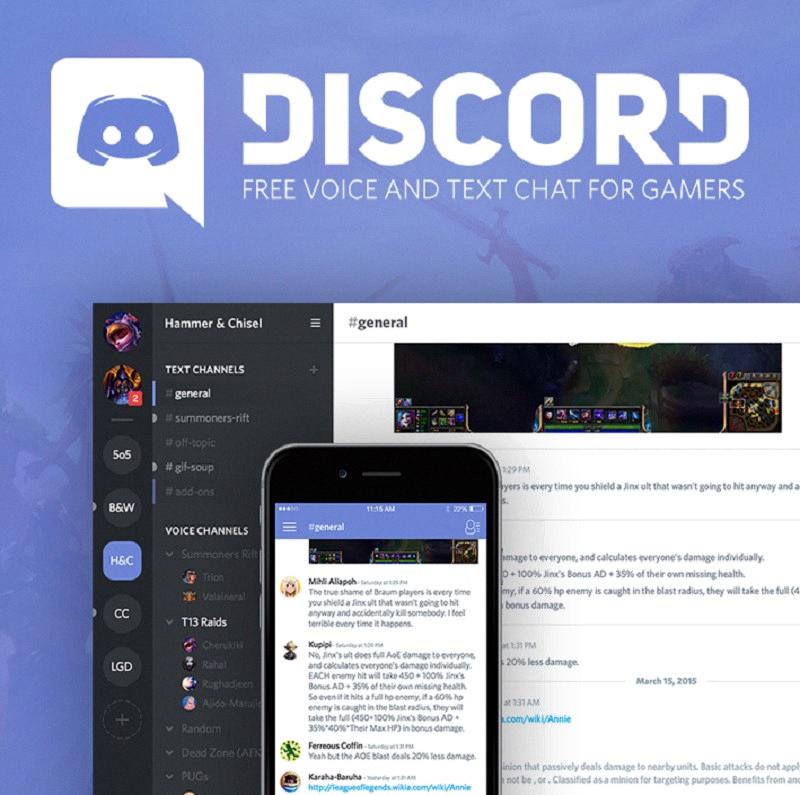
Conclusion
Enabling Developer Mode on Discord is a simple process that grants you access to a wealth of advanced settings and features. By following the steps outlined in this guide, you can take full advantage of Developer Mode to customize your Discord experience and explore new possibilities within the platform.
