Enabling iCloud Drive on your iPhone or iPad can be a seamless process that allows you to store and access your files across multiple devices. It provides a convenient way to sync documents, photos, and other data across your Apple devices. To get started with iCloud Drive, follow these simple steps:
Navigate to Settings
To begin the process of enabling iCloud Drive, unlock your iPhone or iPad and locate the Settings app on your home screen. The Settings app is typically represented by a gear icon and is an essential tool for customizing various aspects of your device.
Access Your iCloud Settings
Once you are in the Settings menu, scroll down and tap on your name at the top of the screen. This will take you to your Apple ID settings, where you can manage your iCloud storage, payment information, and other account details.
Tap on iCloud
After accessing your Apple ID settings, you will find the iCloud option listed among the various sections. Tap on the iCloud tab to view and modify your iCloud settings, including enabling iCloud Drive.
Enable iCloud Drive
Within the iCloud settings menu, you will see a list of different iCloud services and apps that you can enable or disable. Locate the iCloud Drive option and toggle the switch to enable it. This action will activate iCloud Drive on your device.
Confirm Activation
Once you have enabled iCloud Drive, you may receive a prompt to confirm the activation of the service. Follow any on-screen instructions to complete the setup process and ensure that iCloud Drive is properly configured on your device.
Adjust iCloud Drive Settings
After enabling iCloud Drive, you can further customize its settings to suit your preferences. Explore the iCloud Drive menu to manage file syncing, access permissions, and storage options. Adjusting these settings can enhance your iCloud Drive experience.
Sync Your Files
With iCloud Drive now activated on your device, you can start syncing your files and data to the cloud. Any documents, photos, or other content stored in iCloud Drive will be accessible from your other Apple devices that are linked to the same iCloud account.
Monitor Storage Usage
As you start using iCloud Drive to store and sync your files, it’s essential to monitor your storage usage periodically. You can check your iCloud storage allocation in the iCloud settings menu and manage your storage plan accordingly to ensure you have sufficient space.
Utilize iCloud Drive Features
Explore the various features offered by iCloud Drive, such as collaborative file sharing, folder organization, and automatic backups. Familiarize yourself with these capabilities to make the most of your iCloud Drive experience and streamline your workflow.
Enjoy Seamless Integration
By enabling iCloud Drive on your iPhone or iPad, you gain access to a seamless cloud storage solution that integrates effortlessly with your Apple ecosystem. Enjoy the convenience of accessing your files from anywhere and ensure that your data remains secure and up-to-date.
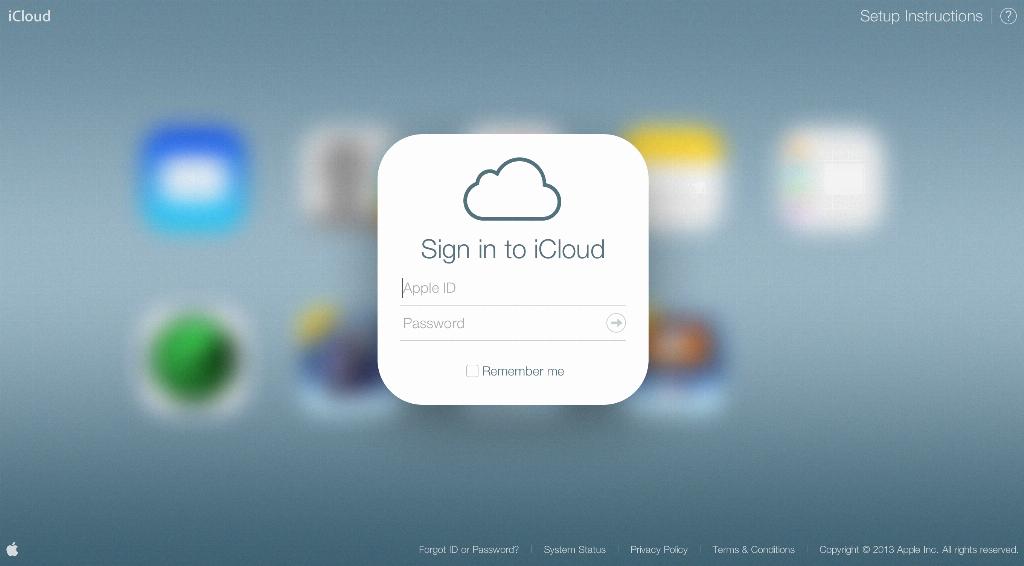
Stay Connected Across Devices
With iCloud Drive enabled, you can stay connected across all your Apple devices, including your iPhone, iPad, Mac, and even Windows PC. Seamlessly access your files, photos, and documents on the go and experience a more cohesive digital experience with iCloud Drive.
