Enabling voice chat (VC) in Roblox can enhance your gaming experience by allowing you to communicate with other players using your microphone. If you’re looking to enable VC in Roblox, you’re in the right place. Follow the steps below to get started.
Accessing Account Settings
The first step in enabling VC in Roblox is accessing your Account Settings. To do this, navigate to the Roblox website and log in to your account. Once you’re logged in, click on your profile icon in the top right corner of the screen and select “Settings” from the dropdown menu.
Choosing the Privacy Tab
Once you’re in your Account Settings, locate and click on the “Privacy” tab. This tab contains various privacy settings that you can adjust to customize your Roblox experience. Make sure to scroll down to find the relevant options for enabling VC.
Enabling Voice Chat
Within the Privacy tab, you’ll find the option to “Use microphone to chat with voice.” Toggle this selector to ON by clicking on it. When the toggle turns from gray to green, it indicates that voice chat has been successfully enabled for your account.
Verification Process
Sometimes, enabling VC may require a verification process to ensure that the feature is being used responsibly. This verification step could involve confirming your age or agreeing to specific terms of service related to voice chat in Roblox.
Testing Your Setup
After enabling VC in Roblox, it’s a good idea to test your setup to ensure that your microphone is working correctly. You can do this by joining a game with voice chat capabilities and speaking into your microphone to see if other players can hear you.
Adjusting Voice Chat Settings
Roblox provides additional settings for voice chat that you can customize to suit your preferences. These settings may include adjusting microphone volume, muting specific players, or changing voice chat channels within the game.
Privacy Considerations
When using voice chat in Roblox, it’s essential to consider privacy and safety concerns. Make sure to only enable voice chat with players you trust and avoid sharing personal information while using the feature.
Community Guidelines
Roblox has community guidelines in place to ensure a positive and respectful gaming environment for all players. When using voice chat, be mindful of these guidelines and treat other players with respect and courtesy.
Reporting Misuse
If you encounter any misuse of voice chat, such as inappropriate behavior or harassment from other players, make sure to report it to Roblox immediately. Reporting such incidents can help maintain a safe gaming environment for everyone.
Enjoying VC in Roblox
Now that you’ve successfully enabled voice chat in Roblox, you can enjoy a more immersive gaming experience by communicating with other players in real time. Whether strategizing with teammates or socializing with friends, voice chat can add an extra layer of fun to your gameplay.
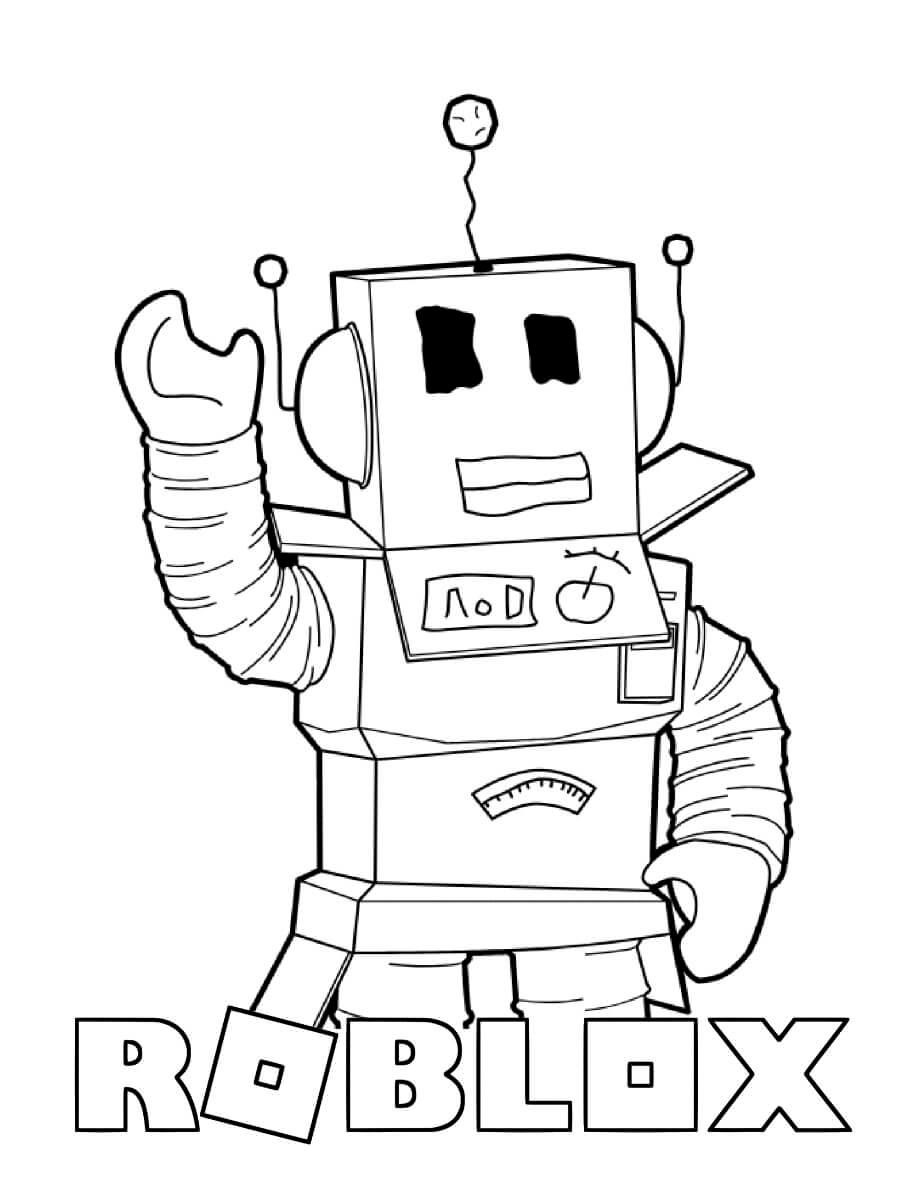
Conclusion
Enabling VC in Roblox is a straightforward process that can greatly enhance your gaming experience. By following the steps outlined above and being mindful of privacy and safety considerations, you can enjoy the benefits of voice chat while playing your favorite Roblox games.
