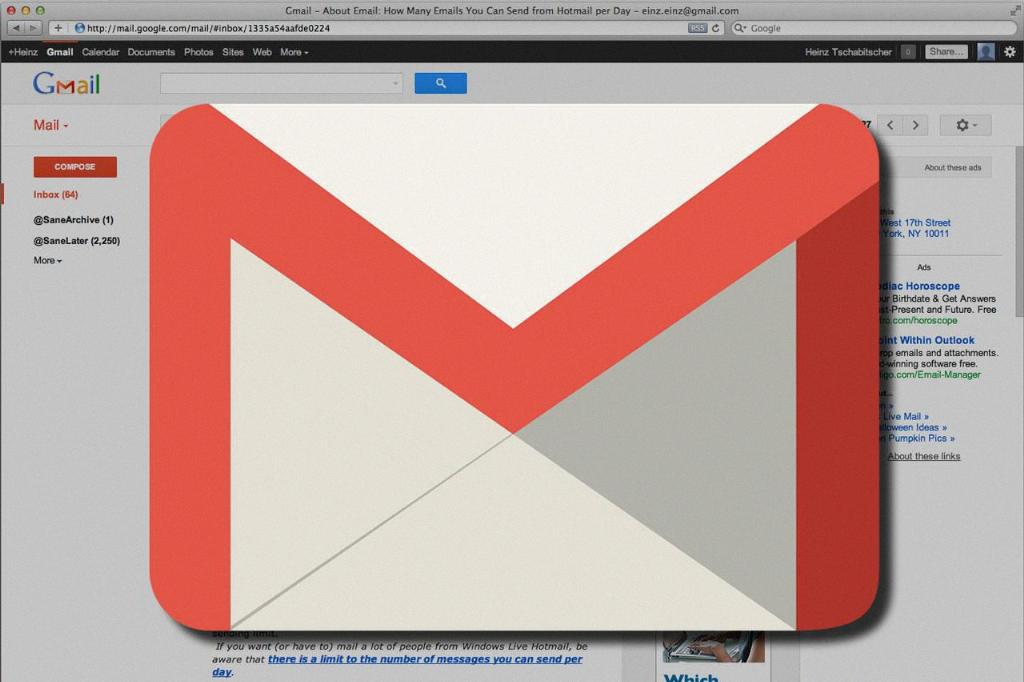Encrypting an attachment in Gmail ensures that your files are secure and only accessible to the intended recipient. Additionally, by using Gmail’s confidential mode, you can add an extra layer of protection by setting an expiration date and passcode for the attachment. Follow these steps to encrypt an attachment in Gmail:
1. Open Gmail on your computer and click on the “Compose” button to start a new email.
2. In the bottom right corner of the compose window, locate and click on the “Turn on confidential mode” option. This will enable you to send the email with encryption.
3. If you’ve previously enabled confidential mode for an email and want to make changes, simply scroll to the bottom of the email and click on “Edit” to access the options again.
4. Once you’ve turned on confidential mode, you can now set an expiration date for the email and attachment. This ensures that the recipient can only access the attachment within a specified timeframe.
5. To add an additional layer of security, you can set a passcode for the email. The recipient will need to enter this passcode to view and download the attachment.
6. After configuring the expiration date and passcode, click on “Save” to apply the changes to the email.
7. You can now attach the file(s) you want to encrypt by clicking on the paperclip icon in the email compose window and selecting the file from your computer.
8. Once the attachment is added, you can also include a message in the email body to provide context or instructions for the recipient.
9. Confirm that the confidential mode is still turned on for the email by checking the bottom right corner of the compose window.
10. When you’re ready to send the email with the encrypted attachment, click on the “Send” button. The recipient will receive a notification about the confidential email and will need to enter the passcode to access the attachment.
11. It’s important to communicate the passcode to the recipient through a separate secure channel to ensure that only the intended person can access the encrypted attachment.
12. By following these steps to encrypt an attachment in Gmail, you can protect sensitive information and ensure that your files are shared securely with the recipient.