Erasing things from iCloud can be a simple process that allows you to efficiently manage your storage space and organize your files. Whether you are looking to clear out old photos, documents, or other items, iCloud provides a convenient way to delete unwanted items. Follow these steps to erase things from iCloud effortlessly.
Select the Items to Delete
The first step in erasing things from iCloud is to select the items you want to delete. Whether you are on a Windows or macOS system, use the Ctrl or Command key to select multiple items simultaneously. This allows you to choose specific photos, documents, or other files for deletion.
Access the Trash Can Icon
Once you have selected the items you wish to delete, locate the trash can icon at the top-right of the iCloud page. This icon serves as a quick way to remove selected items from your iCloud storage. Click on the trash can icon to proceed with deleting the chosen items.
Confirm Deletion
After clicking the trash can icon, a confirmation prompt will appear to ensure that you want to delete the selected items. Confirm the deletion by clicking “OK” or a similar option. This step helps prevent accidental deletions and provides a final opportunity to review your choices.
Delete the Items
Once you have confirmed the deletion, the selected items will be permanently removed from your iCloud storage. This process helps free up space on your iCloud account and keeps your files organized. Deleted items cannot be recovered, so be sure to double-check your selection before proceeding.
Review Deleted Items
After deleting items from iCloud, it can be helpful to review the deleted items to ensure that the correct files were removed. iCloud typically keeps deleted items in a separate folder for a limited time before permanently erasing them. This allows you to recover accidentally deleted files within a specified period.
Empty the Trash
To free up additional space on your iCloud storage, empty the trash folder periodically. This action permanently deletes all items in the trash folder, ensuring that no unnecessary files are taking up space on your account. Be sure to review the contents of the trash folder before emptying it to avoid losing any important files.
Manage iCloud Storage
Regularly managing your iCloud storage can help optimize your account and prevent it from becoming overloaded with excess files. By deleting unnecessary items and organizing your files, you can ensure that your iCloud storage remains efficient and easy to navigate.
Utilize iCloud Settings
Explore the settings options within iCloud to customize your storage preferences and manage your files more effectively. These settings allow you to control which files are synced to iCloud, adjust storage settings, and optimize your overall iCloud experience.
Consider Upgrading Storage
If you find yourself frequently running out of storage space on iCloud, consider upgrading to a larger storage plan. Apple offers various storage options that provide additional space for your files, photos, and other data. Upgrading storage can be a practical solution for users with extensive storage needs.
Backup Important Files
Before deleting items from iCloud, make sure to back up important files to avoid accidental loss. Creating backups of critical documents, photos, or other files ensures that you have a secure copy stored elsewhere in case of deletion or other unforeseen events. Backup solutions can include external drives, cloud storage services, or local backups.
Stay Organized
Efficiently managing your iCloud storage involves staying organized and regularly reviewing your files. Develop a system for organizing your documents, photos, and other items within iCloud to streamline your storage and make it easier to find specific files when needed. By staying organized, you can maximize the efficiency of your iCloud storage.
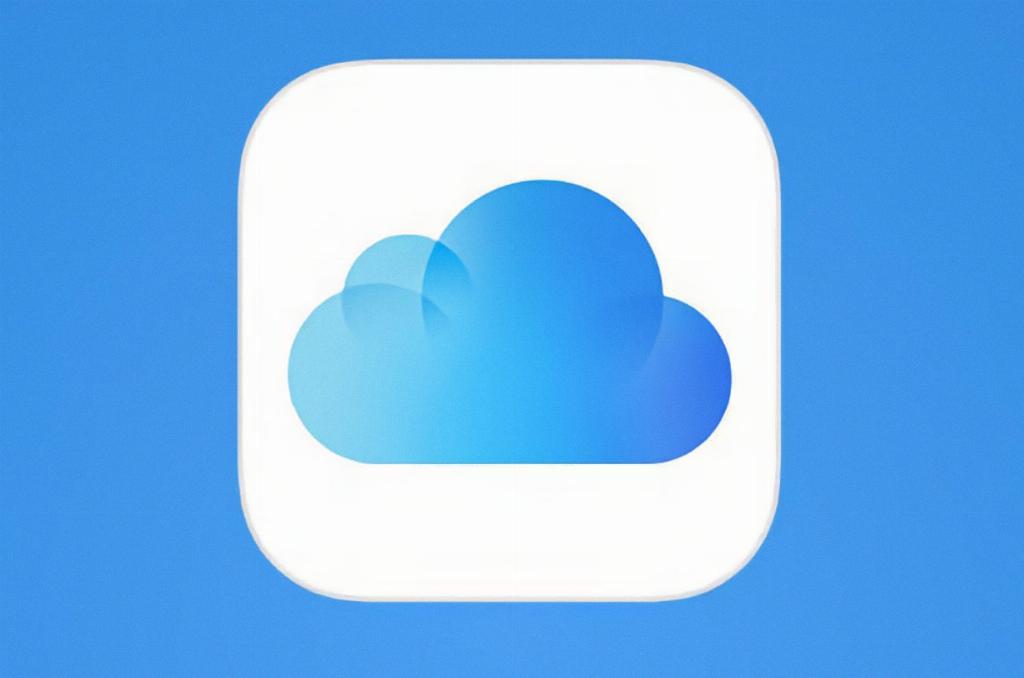
Conclusion
In conclusion, erasing things from iCloud is a straightforward process that allows you to declutter your storage space and maintain an organized digital environment. By following the steps outlined above and staying proactive in managing your iCloud account, you can ensure that your files are well-maintained and easily accessible. Utilize the features of iCloud to customize your storage preferences, back up important files, and optimize your digital workspace for increased productivity.
