Have you ever found yourself looking to organize and streamline your contact list in Gmail to free up some storage space? Exporting contacts is a simple and effective way to achieve this goal. In this guide, we’ll walk you through the process of exporting contacts to Gmail, step by step.
1. Access Google Contacts
The first step in exporting contacts to Gmail is to access your Google Contacts. You can do this by visiting the Google Contacts website or by clicking on the “Contacts” tab within your Gmail account.
2. Select Contacts to Export
Next, you’ll need to select the contacts that you want to export. You can choose to export a single contact by checking the box next to the contact name, or you can select multiple contacts by checking the boxes next to each contact’s name.
3. Initiate the Export Process
After selecting the contacts you wish to export, click on the “More actions” button located at the top right corner of the page. A dropdown menu will appear with various options.
4. Choose Export Format
Within the dropdown menu, select the “Export” option. This will prompt you to choose the format in which you want to export your contacts. For backing up contacts, select the “Google CSV” format.
5. Start the Export
Once you’ve selected the desired export format, click on the “Export” button to initiate the export process. Your contacts will be compiled into a CSV file, which you can then save on your device.
6. Save the Exported File
After the export is completed, you’ll be prompted to save the exported file. Click on the “Save” button to download the CSV file containing your contacts to your computer.
7. Import Contacts to Gmail
Now that you have successfully exported your contacts, you can easily import them back into Gmail whenever you need to. Simply navigate to Google Contacts, click on the “Import” button, and follow the on-screen instructions to upload the CSV file.
8. Organize Your Contact List
With your contacts successfully imported into Gmail, take this opportunity to organize your contact list. You can create labels, groups, and categories to ensure that your contacts are neatly arranged and easy to access.
9. Delete Unnecessary Contacts
As mentioned earlier, exporting contacts also allows you to clear out any unnecessary or duplicate contacts from your list. Take the time to review your contacts and delete any entries that are no longer relevant.
10. Sync Contacts Across Devices
By exporting your contacts to Gmail, you also enable synchronization across all your devices. This means that any changes you make to your contact list in Gmail will automatically reflect on all your connected devices.
11. Regularly Backup Your Contacts
It’s a good practice to regularly backup your contacts to ensure that you always have a copy stored safely. By exporting your contacts to Gmail periodically, you can safeguard your contact information from any unexpected data loss.
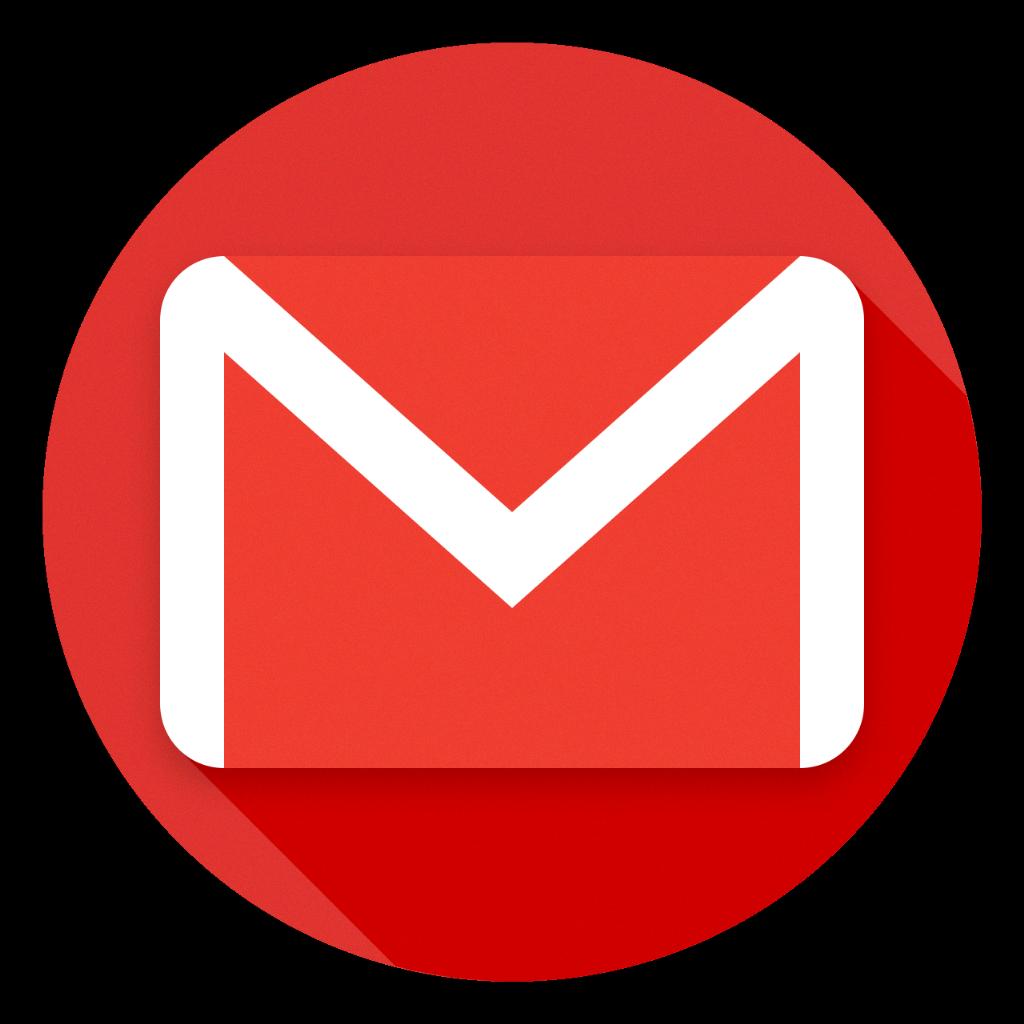
12. Conclusion
Exporting contacts to Gmail is a convenient way to manage your contact list efficiently and securely. By following the simple steps outlined in this guide, you can easily export, backup, and organize your contacts with ease, ensuring that your contact information is always accessible whenever you need it.
