If you have ever found yourself in a situation where you needed to export emails from your Gmail account, you’re not alone. Whether it’s for backup purposes or transferring data to another email service, exporting emails can be a valuable skill to have. In this article, we’ll walk you through the process of exporting email from Gmail in a simple and straightforward manner.
Step 1: Accessing Google Takeout
The first step in exporting your emails from Gmail is to go to Google Takeout. Google Takeout is Google’s official tool for downloading your data from various Google services, including Gmail. By using this service, you can easily export your email messages in just a few clicks.
Step 2: Selecting Gmail Data
Once you’re on the Google Takeout page, you’ll be presented with a list of Google apps from which you can download data. To export your Gmail emails, you need to select the Gmail data option. This will ensure that only your email messages are included in the download.
Step 3: Customizing Export Settings
After selecting Gmail data, you’ll have the option to customize the export settings. Choose the destination where you want to save the exported emails, select the file type that you prefer (such as .mbox or .zip), and decide on the frequency of the export. Once you’ve configured these settings to your liking, you can proceed with the download.
Step 4: Initiating the Export Process
With your settings in place, you can now initiate the export process. Google Takeout will begin compiling your Gmail emails and preparing them for download. Depending on the size of your mailbox and the number of emails to be exported, this process may take some time.
Step 5: Downloading Your Emails
Once the export process is complete, you will be provided with a link to download your emails. Click on the download button to save the exported emails to your computer. Ensure that you have enough storage space available to accommodate the files.
Step 6: Verifying the Exported Data
After downloading the emails, it’s a good practice to verify the exported data to ensure that all your messages have been successfully saved. Open the exported files using the corresponding application to confirm that the emails are intact.
Step 7: Backing Up the Exported Emails
For added security, consider creating a backup of the exported emails on an external drive or cloud storage service. Having a backup copy ensures that your emails are safe in case of any unforeseen events.
Step 8: Importing Emails to Another Service
If you plan to transfer your emails to another email service, you can use the exported files to import your messages. Check the import settings of the target email service to see how you can upload your Gmail emails.
Step 9: Managing Your Exported Emails
Now that you have successfully exported your emails from Gmail, make sure to manage the exported files properly. Organize them in separate folders or archive them for easy access in the future.
Step 10: Deleting the Exported Data from Google Takeout
For privacy and security reasons, it’s recommended to remove the exported data from Google Takeout once you have downloaded it. This helps prevent unauthorized access to your email messages.
Step 11: Keeping Your Gmail Account Secure
After exporting your emails, don’t forget to keep your Gmail account secure. Regularly update your password, enable two-factor authentication, and be cautious of phishing emails to protect your data.
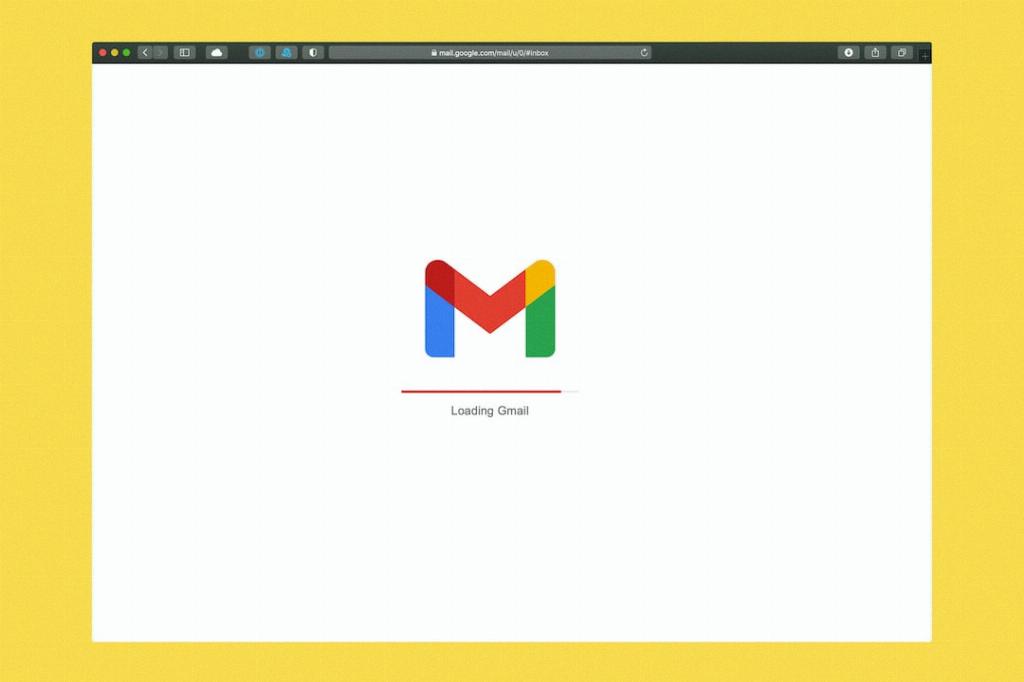
Step 12: Conclusion
Exporting emails from Gmail can be a straightforward process with the right tools and know-how. By following the steps outlined in this guide, you can easily export your email messages and ensure that your valuable data is safely stored and accessible whenever you need it.
