When it comes to managing multiple Gmail accounts, transferring emails from one account to another may become a necessity. Whether you’re consolidating your accounts or simply need to access all your emails in one place, knowing how to export emails can be a valuable skill.
Accessing Gmail Settings for Email Export
To begin the process of exporting emails, start by navigating to the Settings menu in your Gmail account. Look for the “Forwarding and POP/IMAP” tab, where you can enable POP access for your emails.
Enabling POP Access for Email Transfer
Within the POP Download section, make sure to select the option to enable POP for all mail. This step is crucial for allowing your emails to be downloaded and transferred between accounts.
Initiating the Email Transfer Process
After enabling POP access, go back to the Settings menu and navigate to “Accounts and Import.” Here, you’ll find the option to add another email account for importing emails.
Adding the Source Email Account
Input the email address of the account from which you wish to export emails. Select the option to import emails from this account using the POP3 protocol.
Specifying the POP Server Settings
When prompted to enter server settings, ensure that the POP Server is set to “pop.gmail.com” and the Port is configured to “995.” These settings are necessary for establishing a secure connection for email transfer.
Verifying Account Authentication
As part of the email export process, you may be required to authenticate both accounts to validate the transfer of emails. Follow the on-screen instructions to verify your ownership of the accounts.
Managing Email Transfer Preferences
Depending on your preferences, you can choose how often Gmail checks for new emails from the source account. Adjust the settings to meet your needs for email synchronization between accounts.
Monitoring the Email Transfer Progress
Once the transfer process is initiated, keep an eye on the progress to ensure that all emails are successfully exported to the destination account. Depending on the volume of emails, this process may take some time to complete.
Completing the Email Export Process
Once all emails have been transferred to the destination account, you can verify the successful migration by accessing the inbox and folders in the new account. Ensure that all important emails are safely stored in the new location.
Exploring Further Email Management Options
With your emails successfully exported to the new Gmail account, take the time to explore additional email management features offered by Gmail. Organize your inbox, set up filters, and make the most of your email account.
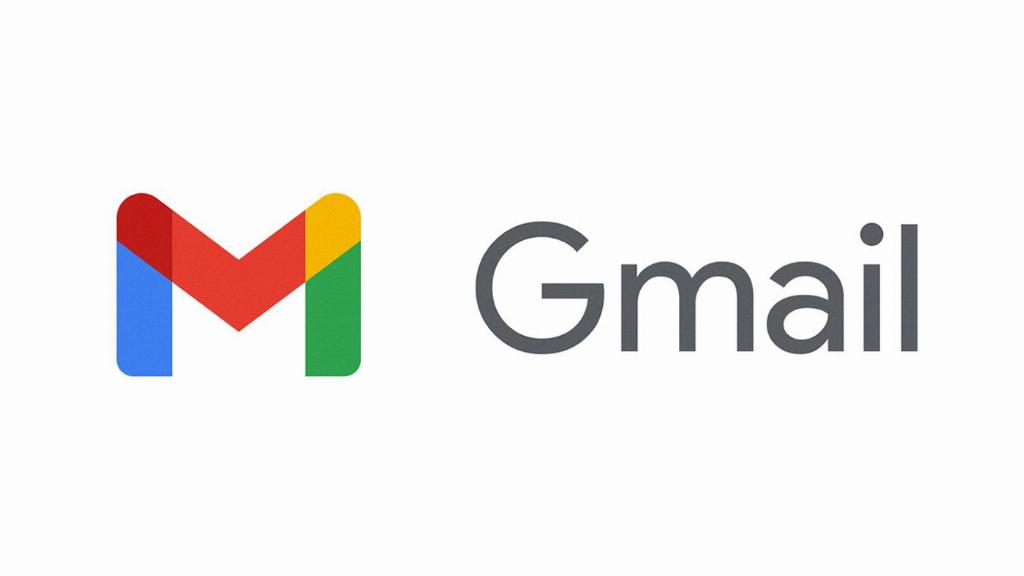
Enhancing Your Email Workflow
By mastering the process of exporting emails between Gmail accounts, you can streamline your email workflow and ensure efficient access to all your messages. Experiment with different settings and features to optimize your email management experience.
