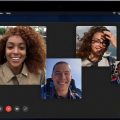FaceTime is a convenient way to stay connected with your friends and family through audio and video calls. If you want to make a FaceTime audio call to someone, here is a step-by-step guide to help you navigate this process effortlessly.
Step 1: Access Your FaceTime App
Firstly, locate and open your FaceTime app on your Apple device. The FaceTime app icon usually features a white video camera on a green background.
Step 2: Initiate a New FaceTime Call
Within the FaceTime app, tap on the “New FaceTime” option. This will allow you to start a new call and input the contact information of the person you wish to call.
Step 3: Enter Contact Information
You will need to input the phone number or registered email address of the person you want to contact. Type in the required information accurately to ensure a successful connection.
Step 4: Select the Contact
After entering the contact information, tap on the phone number or email address of the person you wish to call. This will highlight their details and allow you to proceed to the next step.
Step 5: Choose the Audio Call Option
Once you have selected the contact, you will see the available calling options. To make a FaceTime audio call, tap on the “Audio” button. This will initiate an audio call to the selected person.
Step 6: Wait for the Connection
After selecting the audio call option, wait for the connection to establish. The person you are calling will receive a notification about the incoming FaceTime audio call.
Step 7: Start the Conversation
Once the call is connected, you can start your conversation with the person on the other end. Enjoy high-quality audio clarity and stay connected with your loved ones through FaceTime audio calls.
Step 8: Utilize Additional Features
During the FaceTime audio call, you can make use of additional features such as switching to a video call, muting the microphone, or adjusting the volume to enhance your calling experience.
Step 9: End the Call
When your conversation is complete, you can end the FaceTime audio call by tapping the red “End Call” button on your screen. This will disconnect the call and conclude your conversation.
Step 10: Recap Call Details
After ending the call, you can review the call details within the FaceTime app. This includes the duration of the call, the time it took place, and the contact information of the person you called.
Step 11: Save Contact Information
If you frequently connect with the same person through FaceTime audio calls, consider saving their contact information within your device for easy access in the future.

Step 12: Stay Connected
Now that you know how to make a FaceTime audio call to someone, stay connected with your friends and family by reaching out through this convenient and reliable communication tool.