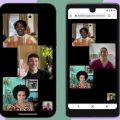Facetime is a convenient way to stay connected with your friends and family, but what do you do when you don’t have access to wifi? Luckily, you can still use FaceTime over cellular data on your iOS device. Here’s a guide on how to Facetime without wifi.
Step 1: Enable Cellular Data for FaceTime
The first step to being able to use FaceTime without wifi is to ensure that your cellular data is enabled for FaceTime. To do this, go to your device’s Settings and tap on Cellular Data or Mobile Data, depending on your device.
Step 2: Turn on FaceTime
Once you’re in the Cellular Data settings, locate FaceTime and turn it on. This step is crucial as it allows FaceTime to use your cellular data connection instead of wifi for making video calls.
Step 3: Check FaceTime Settings
After enabling cellular data for FaceTime, head over to the FaceTime settings on your device. Make sure that FaceTime is turned on so that you can start making calls over cellular data immediately.
Step 4: Ensure Strong Cellular Signal
Before initiating a FaceTime call over cellular data, ensure that you have a strong cellular signal. A stable connection is essential for uninterrupted video calls and a smooth communication experience.
Step 5: Open FaceTime App
With all the settings in place, open the FaceTime app on your iOS device. You should now be able to make FaceTime calls using your cellular data connection whenever you’re away from wifi.
Step 6: Add Contacts
If you haven’t already, add the contacts you wish to Facetime with to your iOS device. You can easily search for contacts within the FaceTime app and initiate calls directly from there.
Step 7: Initiate FaceTime Call
To make a FaceTime call without wifi, select the contact you want to call from your list. Tap on the FaceTime video call option, and the call will be initiated using your cellular data connection.
Step 8: Enjoy FaceTime Over Cellular
Once the call is connected, you can enjoy a seamless FaceTime experience over your cellular network. Talk to your loved ones, share moments, and stay connected even when you’re not connected to wifi.
Step 9: Monitor Data Usage
Since FaceTime calls over cellular data can consume a significant amount of data, it’s essential to keep an eye on your data usage. Be mindful of your data plan to avoid exceeding your limits.
Step 10: Disable Cellular Data for FaceTime
If you prefer to only use FaceTime over wifi in the future, you can always disable cellular data for FaceTime by toggling the setting off in your device’s settings. This gives you flexibility in choosing how you want to use FaceTime.
Step 11: Troubleshooting Connection Issues
If you encounter any connection issues while using FaceTime over cellular data, try restarting your device or toggling the FaceTime settings off and on. This can often resolve minor connectivity issues.

Step 12: Stay Connected Anywhere
With the ability to use FaceTime over cellular data, you can stay connected with your friends and family no matter where you are. Whether you’re traveling, out and about, or simply away from a wifi connection, Facetime allows you to communicate effortlessly.