Gmail is a powerful email service that offers a multitude of features to help you manage your inbox efficiently. One of the handy tools available is the ability to filter out emails based on specific criteria, ensuring that you focus on what’s important and eliminate unnecessary clutter. In this article, we will guide you through the process of creating filters in Gmail so that you can streamline your email experience.
Accessing the Filter Settings in Gmail
To get started with filtering out emails in Gmail, you need to access the filter settings. After logging in to your Gmail account, look for the search box at the top of the page. Click on “Show search options” to reveal a set of search criteria that you can customize to filter out emails based on your preferences.
Setting Up Search Criteria
Once you have accessed the search options, you can enter specific search criteria to filter out emails that meet certain conditions. You can filter emails based on sender, recipient, subject line, keywords, attachment type, and more. By defining your search criteria, you can target the emails that you want to filter out effectively.
Creating a Filter
After specifying your search criteria, you can proceed to create a filter in Gmail. At the bottom of the search window, you will find the option to “Create filter.” Click on this button to initiate the filter creation process.
Customizing Filter Actions
When creating a filter, you have the flexibility to choose what actions you want Gmail to take when emails meet the specified criteria. You can opt to archive, delete, mark as read, star, or categorize incoming emails that match the filter conditions. By customizing the filter actions, you can tailor your inbox organization to suit your needs.
Applying Multiple Filter Conditions
Gmail allows you to apply multiple filter conditions to create complex filters that target a specific set of emails. By combining different criteria such as sender, subject, and keywords, you can fine-tune your filters to ensure that only relevant emails are captured.
Testing Your Filter
Before finalizing your filter settings, it’s a good idea to test the filter to see if it captures the intended emails accurately. You can run a test search using the specified criteria to check if the filter functions as expected. Make adjustments as needed to refine the filter performance.
Managing Existing Filters
If you already have filters set up in Gmail, you can manage them by accessing the filter settings. Navigate to the Filters and Blocked Addresses section in Gmail settings to view, edit, or delete existing filters. This allows you to maintain and update your filter list as necessary.
Monitoring Filtered Emails
Once you have created filters in Gmail, it’s essential to monitor the filtered emails periodically to ensure that important messages are not overlooked. Check the corresponding filter labels or folders regularly to review the emails that have been automatically organized based on your filter settings.
Adjusting Filters Over Time
As your email usage patterns and preferences change, you may find it necessary to adjust your filters in Gmail. Be proactive in refining your filter criteria to adapt to evolving needs and ensure that your inbox remains well-organized and clutter-free.
Utilizing Filter Shortcuts
To expedite the filtering process, Gmail offers keyboard shortcuts that can help you create filters quickly. By learning and using these shortcuts, you can efficiently set up filters in Gmail without having to navigate through multiple menus.
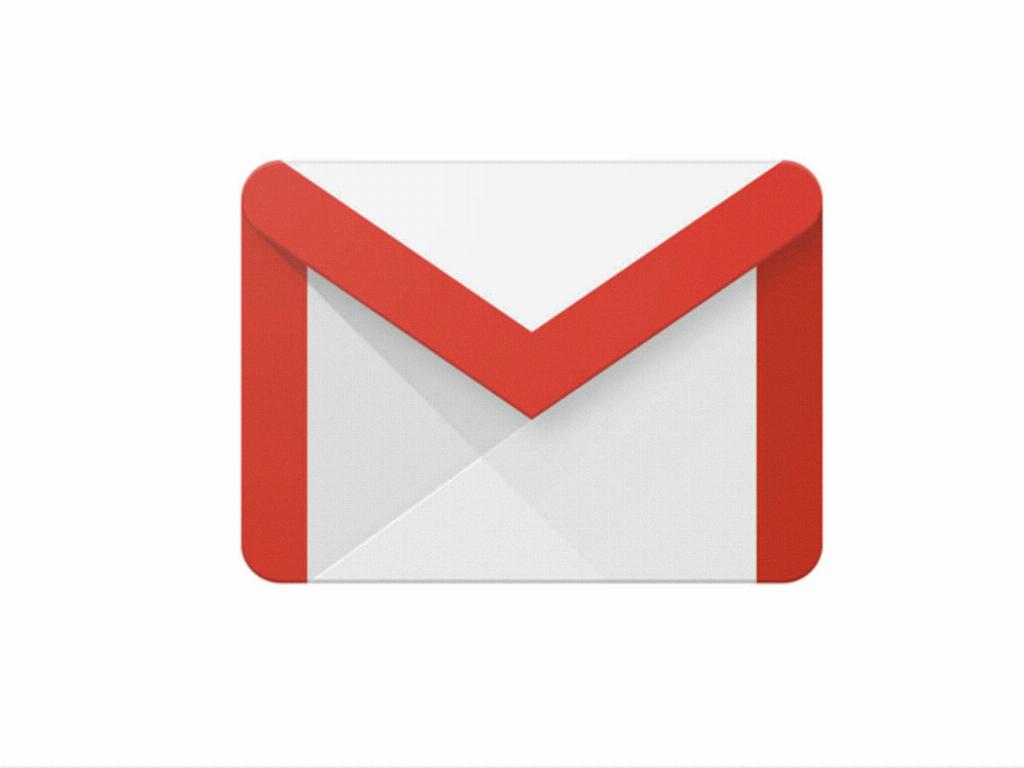
Benefiting from Efficient Email Management
By mastering the art of filtering out emails in Gmail, you can optimize your inbox management and enhance your overall email experience. Utilize filters to prioritize important messages, categorize incoming emails, and declutter your inbox effectively. With a well-organized email system in place, you can stay productive and focused on what matters most.
