If you’re experiencing difficulties with Airplay on your Roku TV, you’re not alone. Many users encounter problems with streaming content from their Apple devices to the Roku platform.
Restart Your Devices
One of the most common and effective solutions to address Airplay issues is to initiate a restart of both your Roku device and the Apple device you’re attempting to stream from. This simple action can often resolve connectivity problems and ensure smoother Airplay functionality.
Check Device Compatibility
It’s crucial to confirm that the Apple device you’re using to Airplay content to your Roku TV is compatible with the Airplay feature. Ensure that both devices meet the necessary requirements for seamless connectivity.
Check Software Compatibility
Additionally, verifying that your Roku TV has the latest software updates installed is essential for optimal Airplay performance. Make sure both devices are running on the most recent software versions to avoid potential compatibility issues.
Ensure Network Connection
Confirm that both your Roku TV and Apple device are connected to the same network. Inconsistent network connections can lead to Airplay malfunctions, causing interruptions in your streaming experience.
Enable Airplay Option
Access the settings on your Roku TV to ensure that the Airplay feature is enabled. Activating this option is a fundamental step in enabling seamless streaming between your Apple device and Roku TV.
Reboot the Wi-Fi Router
If you’re still encountering Airplay issues, try restarting your Wi-Fi router. A quick reset of your network connection can often eliminate connectivity glitches that may be hindering the Airplay functionality.
Disconnect VPN
If you have a VPN enabled on either your Apple device or Roku TV, try disconnecting it. VPNs can sometimes interfere with Airplay connections, so disabling them temporarily may resolve the issue.
Reset Roku’s Network Connection
As a final troubleshooting step, consider resetting the network connection on your Roku device. This action can clear any network-related issues that may be impeding the Airplay functionality and restore smooth streaming capabilities.
Seek Additional Assistance
If after attempting these solutions you continue to experience Airplay difficulties on your Roku TV, it may be beneficial to seek technical support from Roku’s customer service. Their experts can provide further guidance and assistance in resolving persistent Airplay issues.
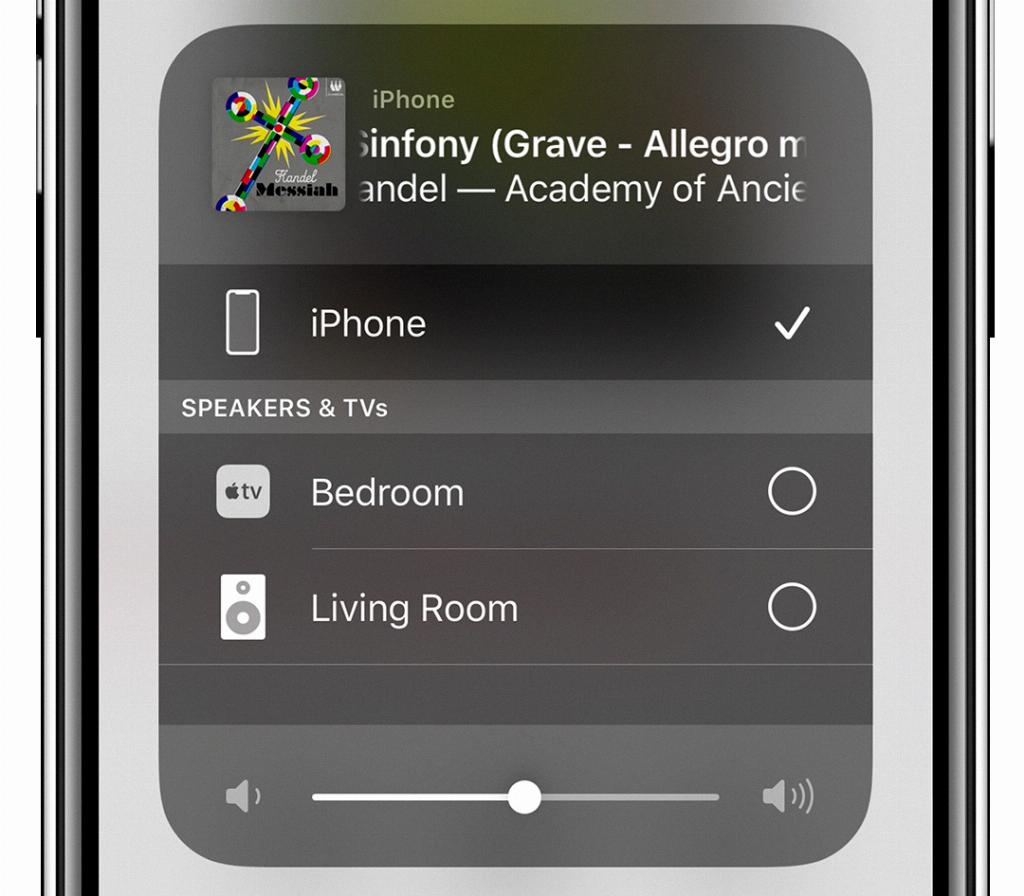
Optimizing Your Airplay Experience
By following these troubleshooting steps and ensuring that your devices are properly configured, you can enhance your Airplay experience on Roku TV. With a combination of basic troubleshooting techniques and attention to detail, you can enjoy seamless streaming from your Apple devices to your Roku TV.
