Delayed text messages on your Android phone can be a frustrating issue to deal with. When your messages take longer than usual to reach their destination, it can cause miscommunication and inconvenience. There are various reasons why this may be happening, such as network issues, software glitches, or even a full message inbox.
Simple Steps to Fix Delayed Text Messages on Android
If you’re experiencing delayed text messages on your Android device, there are a few troubleshooting steps you can take to resolve the issue.
1. Undo Recent Changes
The first step in fixing delayed text messages is to undo any recent changes you may have made to your phone’s settings or messaging app. Sometimes, a simple adjustment can solve the problem.
2. Power Off Your Android Phone
Turning off your Android phone and then turning it back on can help refresh the connection to the network and resolve any temporary issues causing delays in text message delivery.
3. Perform a Second Level Reset
If powering off your phone doesn’t work, try performing a second level reset by removing the SIM card, waiting a few minutes, and then reinserting it. This can help reset the network connection.
4. Clear Out Old SMS Messages
Having a full inbox of text messages can sometimes cause delays in new messages being delivered. Clearing out old messages can help improve the performance of your messaging app.
5. Do a Factory Reset
If all else fails, you may need to do a factory reset on your Android phone. This will reset all settings to their default values and can help resolve any persistent issues causing delayed text messages.
6. Contact Your Service Provider
If none of the above steps work, it’s recommended to contact your service provider for further assistance. They may be able to troubleshoot network issues or identify any other underlying problems affecting text message delivery.
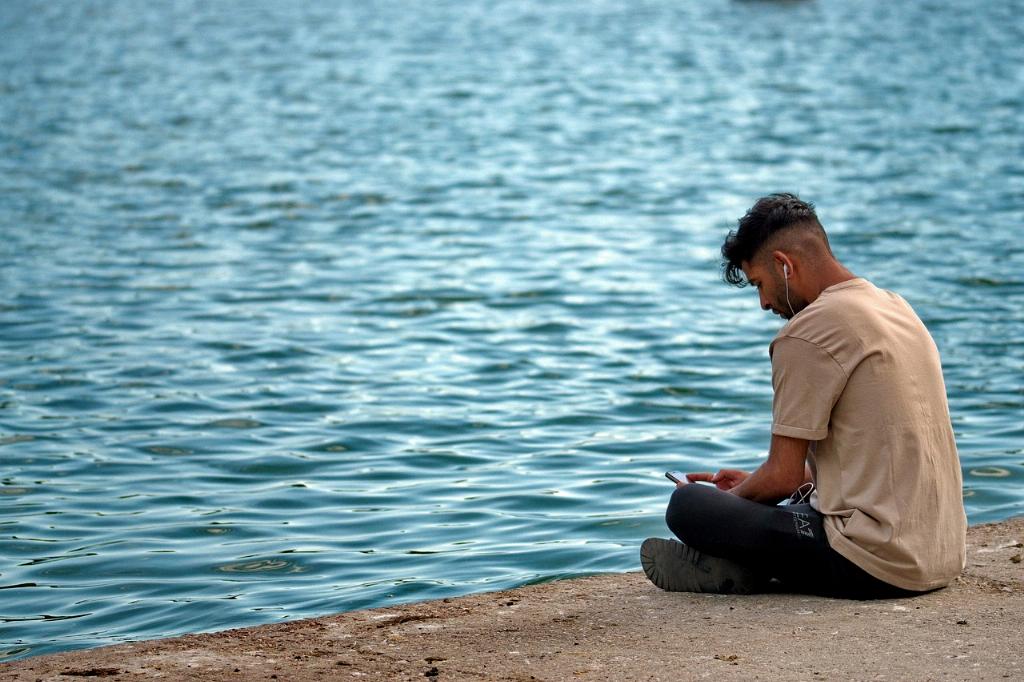
Conclusion
Dealing with delayed text messages on your Android phone can be frustrating, but by following these simple steps, you can troubleshoot and resolve the issue effectively. Remember to stay patient and thorough in your troubleshooting process to ensure a successful resolution.
