If you are encountering the frustrating issue of a Double NAT on your Xbox console, there are several steps you can take to resolve this issue and ensure a smoother gaming experience.
1. Connect Xbox Directly to Modem
One effective solution is to connect your Xbox console directly to the modem instead of going through a router. This can help eliminate any potential conflicts and streamline your network connection.
2. Restart Xbox and Modem
After connecting your Xbox directly to the modem, restart both your Xbox console and the modem. This simple step can sometimes clear up any lingering network issues and help address the Double NAT message.
3. Check Network Settings
Once you have restarted your devices, navigate to the network settings on your Xbox console to ensure that the Double NAT message has been resolved. Make sure that the network status is displaying correctly without any NAT errors.
4. Troubleshoot with Service Provider
If you are still encountering the Double NAT message on your Xbox console, it may be time to reach out to your internet service provider for further assistance. They can provide advanced troubleshooting steps tailored to your specific network setup.
5. Port Forwarding
Consider setting up port forwarding on your router to help alleviate the Double NAT issue. By forwarding specific ports used by Xbox Live, you can ensure smoother communication between your console and the Xbox Live servers.
6. UPnP (Universal Plug and Play)
Enable UPnP on your router to allow devices like your Xbox console to automatically set up port forwarding. This can help address NAT issues and improve the overall connectivity of your gaming setup.
7. Bridge Mode
If you are using a router in conjunction with your modem, consider enabling bridge mode on your router. This configuration allows the modem to handle the network address translation, potentially resolving the Double NAT issue.
8. DHCP Settings
Check the DHCP settings on your router to ensure that they are configured correctly. Incorrect DHCP settings can sometimes lead to Double NAT issues on your network.
9. Firmware Updates
Make sure that both your router and modem are running the latest firmware updates. Firmware updates often include bug fixes and improvements that can help address network issues such as Double NAT.
10. Reconfigure Network Setup
If all else fails, consider reconfiguring your network setup. This may involve resetting your router to factory settings and starting fresh with the network configuration to eliminate any lingering Double NAT issues.
11. Seek Professional Help
If you are still unable to resolve the Double NAT problem on your Xbox console, consider consulting with a network specialist or IT professional. They can provide expert guidance and troubleshooting to help diagnose and fix the issue.
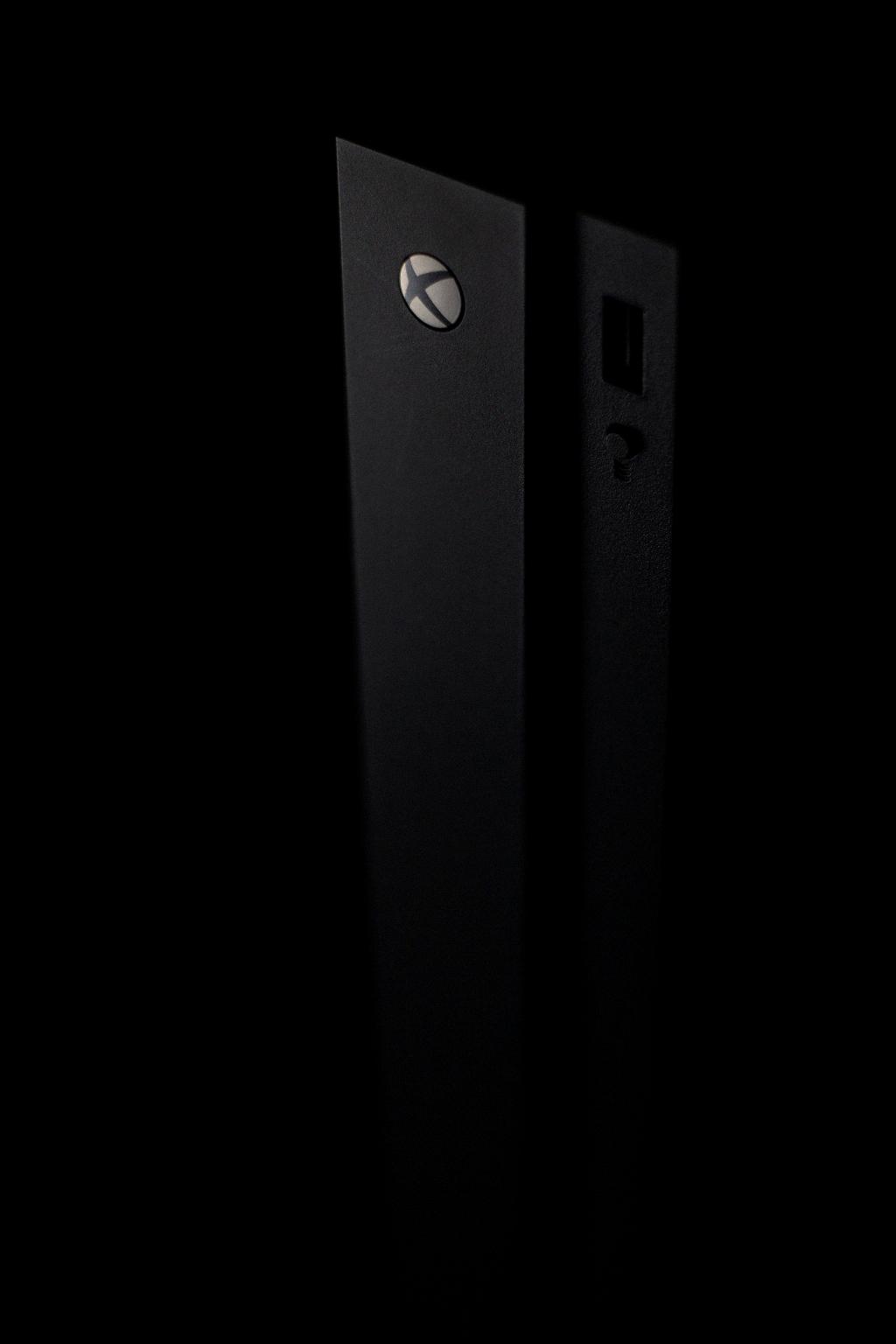
12. Conclusion
By following these steps and troubleshooting tips, you can effectively address the Double NAT issue on your Xbox console and enjoy a smoother gaming experience. Remember to stay patient and thorough in your approach to network problem-solving, and don’t hesitate to seek help if needed.
