When it comes to ensuring your data and files are up to date across your devices, forcing iCloud sync can be a useful solution. Whether you’re using a Mac or Windows PC, there are steps you can take to manually trigger iCloud syncing. In this article, we’ll explore how to force iCloud sync on both platforms.
iCloud Drive Settings Check
First and foremost, you’ll want to check your iCloud Drive settings to ensure that iCloud Drive is enabled and that the folders you want to sync are selected. On your device, navigate to the iCloud Drive settings and make sure the necessary options are checked. This is a crucial step in ensuring that your files are ready to sync.
Enable iCloud Drive
If iCloud Drive is not already enabled on your device, you’ll need to turn it on. This can typically be done through the iCloud settings or system preferences. Once iCloud Drive is enabled, you’ll have the ability to sync your files across devices seamlessly.
Check Folder Sync
After enabling iCloud Drive, it’s important to check the folder sync options. You can select specific folders that you want to sync with iCloud Drive by checking the corresponding boxes next to each folder. This allows you to customize which files are included in the sync process.
Manually Trigger Sync on Mac
If you’re using a Mac and want to force iCloud sync, you can do so by manually triggering the sync process. Simply navigate to the iCloud settings on your Mac and look for the option to sync now. By clicking this option, you can initiate an immediate sync of your files.
Force Sync on Windows PC
For Windows PC users, forcing iCloud sync involves navigating to the iCloud application on your computer. Within the iCloud settings, look for the option to sync now or force sync. Clicking this option will prompt iCloud to sync your files across devices.
Check Network Connection
It’s also important to ensure that you have a stable network connection when forcing iCloud sync. A strong and reliable internet connection is crucial for the sync process to complete successfully. Make sure you’re connected to a network before initiating the sync.
Monitor Sync Progress
While forcing iCloud sync, it’s helpful to monitor the sync progress to ensure that the process is running smoothly. You can check the sync status in the iCloud settings or application to see how far along the sync is and if any errors have occurred.
Restart Device
If you’re experiencing issues with forcing iCloud sync, a simple solution is to restart your device. Sometimes, a quick reboot can resolve any syncing issues or glitches that may be preventing the sync process from completing successfully.
Check iCloud Storage
Additionally, it’s a good idea to check your iCloud storage to ensure you have enough space for the files you’re trying to sync. If your iCloud storage is full, you may encounter syncing errors or delays. Consider managing your storage to free up space for smooth syncing.
Troubleshoot Sync Issues
If you continue to experience problems with iCloud sync, you can troubleshoot common sync issues by checking for software updates, verifying your settings, and contacting Apple support for further assistance. Sometimes, a simple fix can resolve any syncing problems.
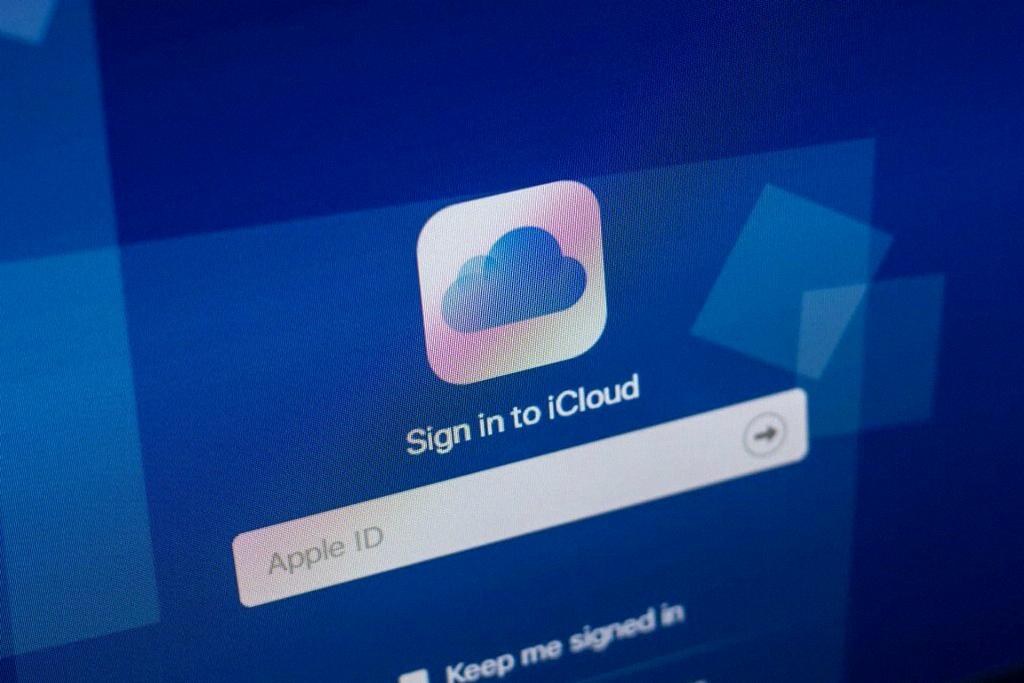
Conclusion
Forcing iCloud sync can be a helpful way to ensure your files are up to date across your devices. By following the steps outlined in this article, you can manually trigger the sync process on both Mac and Windows PC. Remember to check your iCloud settings, network connection, and monitor the sync progress for a seamless syncing experience.
