Are you looking to forward your Gmail account messages to another email address? If so, you’ve come to the right place. Gmail offers an easy way to automatically forward your emails to another account, allowing you to receive all your messages in one place. In this article, we will guide you through the steps to set up email forwarding in your Gmail account.
Step 1: Access Your Gmail Account Settings
The first step is to log in to your Gmail account on your computer. Once logged in, click on the gear icon located at the top right corner of the screen and select “Settings” from the dropdown menu.
Step 2: Navigate to the Forwarding Section
Within the Settings menu, select the “Forwarding and POP/IMAP” tab. This tab contains options related to email forwarding, among other settings. Click on the “Add a forwarding address” button to begin the setup process.
Step 3: Add the Forwarding Email Address
After clicking the “Add a forwarding address” button, a new window will appear prompting you to enter the email address you want to forward your Gmail messages to. Type in the desired email address and click “Next” to proceed to the next step.
Step 4: Verify the Forwarding Address
Gmail will send a verification code to the forwarding email address you entered. Check your forwarding inbox for the verification email and copy the code provided. Enter the code in the verification box within Gmail to confirm the forwarding setup.
Step 5: Enable Email Forwarding
Once the forwarding address is verified, return to the Settings menu in your Gmail account. Navigate back to the “Forwarding and POP/IMAP” tab and select the option to enable forwarding. Choose the forwarding email address you added from the dropdown menu.
Step 6: Choose Forwarding Options
When enabling email forwarding, you can decide how Gmail handles forwarded messages. You can choose to keep a copy of forwarded emails in your Gmail inbox, mark forwarded messages as read, or archive them. Select your preferred options based on your email management preferences.
Step 7: Save Changes
After configuring your forwarding settings, scroll down to the bottom of the Settings page and click “Save Changes” to apply the changes. Gmail will now begin automatically forwarding your incoming messages to the specified email address.
Step 8: Test the Forwarding Setup
It’s always a good idea to test the email forwarding setup to ensure it is working correctly. Send a test email to your Gmail account and verify that it is forwarded to the designated email address without any issues.
Step 9: Manage Forwarding Settings
If you ever need to modify or disable email forwarding in your Gmail account, you can easily access the forwarding settings in the Settings menu. Make any necessary changes to the forwarding address or options as needed.
Step 10: Troubleshooting Forwarding Issues
If you encounter any problems with email forwarding, such as messages not being forwarded correctly, double-check the forwarding settings in your Gmail account. Ensure that the forwarding address is correctly verified and that the forwarding options are set up as desired.
Step 11: Enjoy Seamless Email Forwarding
With email forwarding set up in your Gmail account, you can enjoy the convenience of receiving all your emails in one consolidated inbox. Whether you need to monitor multiple email accounts or streamline your communication, forwarding emails in Gmail is a valuable feature.
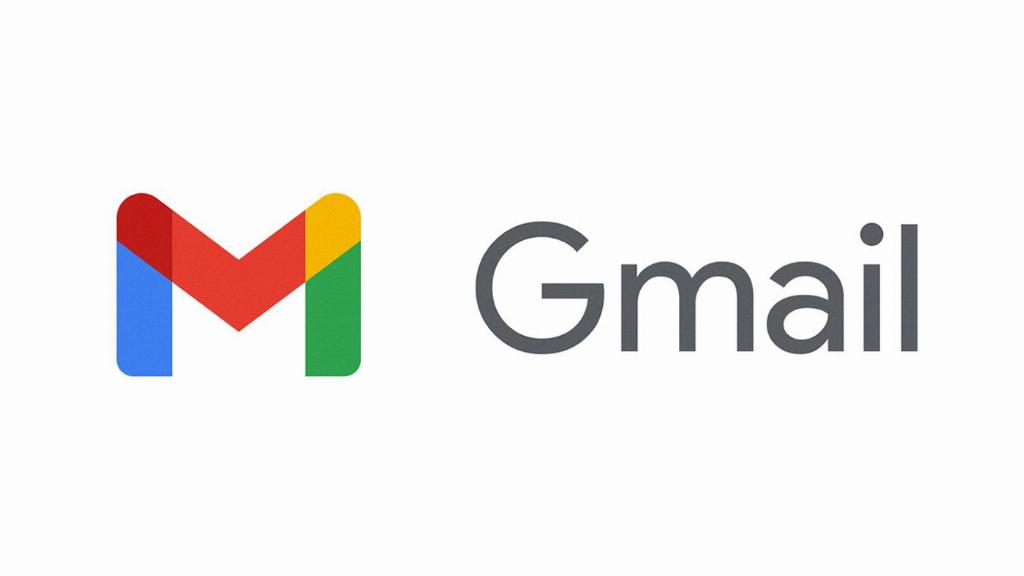
Step 12: Stay Organized and Connected
By following the steps outlined in this guide, you can successfully forward your Gmail account messages to another email address. Keep your email communication efficient and organized by utilizing the forwarding feature in Gmail to stay connected across multiple accounts seamlessly.
