Forwarding your Gmail messages to another account can be a convenient way to streamline your email management. Whether you want to consolidate your email in one place or ensure you never miss an important message, setting up email forwarding in Gmail is a simple process.
Accessing Gmail Settings
To begin, open Gmail on your computer and log in using the account from which you want to forward messages. Once logged in, navigate to the top right corner of the screen and click on Settings.
Setting Up Automatic Forwarding
After accessing the Settings menu, click on the Forwarding and POP/IMAP tab. Within the “Forwarding” section, select Add a forwarding address and enter the email address to which you want to forward your messages. Click Next to proceed.
Verification Process
Once you have entered the email address, Gmail will require you to verify that you have access to the forwarding account. A verification email will be sent to the specified address, and you will need to click on the confirmation link to complete the setup process.
Confirming Forwarding Address
After confirming the forwarding address, return to the Gmail settings and select the option to forward incoming messages to the specified email account. You can also choose whether to keep a copy of forwarded emails in your Gmail inbox.
Revise Forwarding Settings
If you ever need to revise or remove the email forwarding configuration, simply revisit the Settings menu in Gmail and adjust the forwarding settings accordingly. This allows you to customize your forwarding preferences based on your evolving needs.
Managing Multiple Forwarding Addresses
Gmail also provides the option to set up multiple forwarding addresses, enabling you to forward messages to different accounts depending on the sender or content. This feature can be useful for categorizing and prioritizing incoming emails.
Ensuring Security and Privacy
When forwarding emails to another account, it’s essential to consider security and privacy implications. Ensure that the forwarding address is secure and managed by a trusted individual or service to prevent unauthorized access to your sensitive information.
Testing the Forwarding Setup
After configuring email forwarding in Gmail, it’s advisable to perform a test by sending a few test emails to verify that messages are successfully forwarded to the designated account. This helps you confirm that the setup is working as intended.
Updating Forwarding Preferences
As your email management needs change over time, you may find it necessary to update your forwarding preferences. Monitor the effectiveness of the forwarding setup regularly and make adjustments as needed to ensure optimal email delivery.
Exploring Additional Gmail Features
In addition to email forwarding, Gmail offers a range of features and customization options to enhance your email experience. Take the time to explore these features, such as filters, labels, and priority inbox, to further streamline your email organization.
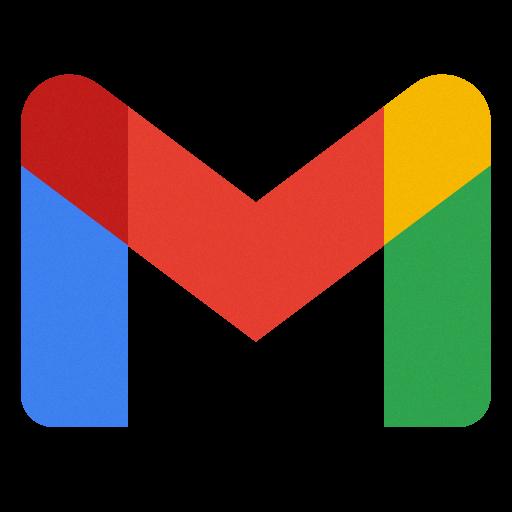
Conclusion
Forwarding your Gmail messages to another account is a straightforward process that can help you better manage your email communication. By following the steps outlined above and staying proactive in monitoring and adjusting your forwarding settings, you can ensure a seamless and efficient email forwarding experience.
