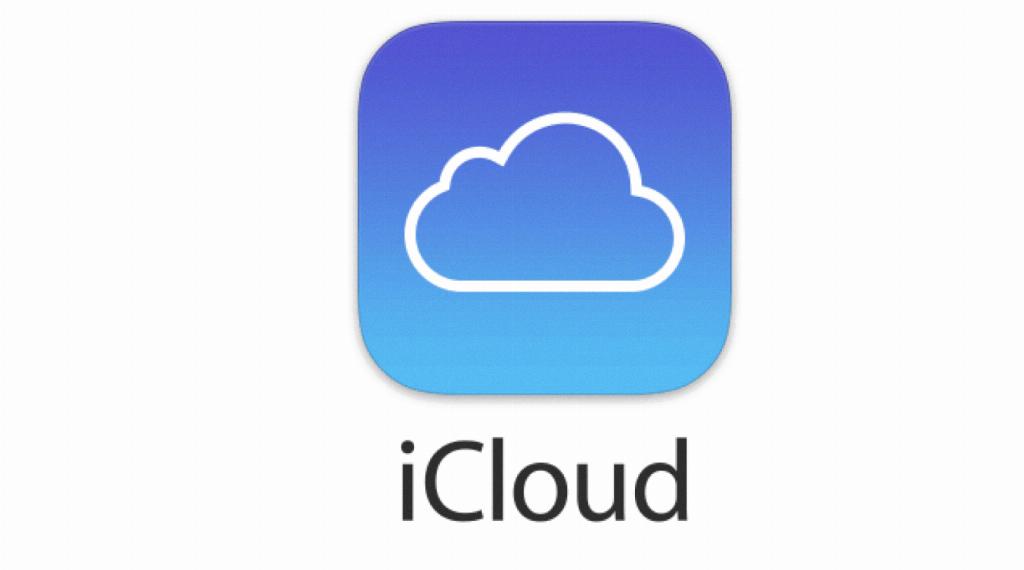If you’re looking to transfer your contacts from iCloud to your iPhone, the process is straightforward and can be done quickly. By following a few simple steps, you’ll have all your important contacts accessible on your iPhone in no time.
Start by unlocking your iPhone and navigating to the “Settings” app. Once you’re in the Settings menu, locate and tap on your name at the top of the screen. This will take you to your Apple ID settings, where you can manage various account preferences.
Within your Apple ID settings, find and tap on the “iCloud” option. Here, you’ll see a list of all the apps and services that are utilizing iCloud on your device. Locate the “Contacts” option and ensure that the toggle switch next to it is turned on. This will enable iCloud to sync your contacts across your devices.
When you turn on the Contacts toggle, you may be prompted with a message asking whether you want to merge or cancel. To proceed with getting your contacts from iCloud to your iPhone, tap on the “Merge” option. This will combine any existing contacts on your iPhone with those stored in iCloud.
After merging your contacts, give your iPhone a few moments to sync with iCloud. Depending on the number of contacts being transferred, this process may take a short while. Once the syncing is complete, you’ll find all your iCloud contacts seamlessly integrated into the Contacts app on your iPhone.
To access your newly imported contacts, simply open the “Contacts” app on your iPhone. You should see all your contacts listed alphabetically, including those that have been pulled from iCloud. From here, you can view, edit, and organize your contacts as needed.
It’s worth noting that by having your contacts stored in iCloud, you benefit from automatic synchronization across all your Apple devices. Any changes made to your contacts on one device will be reflected on all others linked to your iCloud account.
If you encounter any issues during the process of getting contacts from iCloud to your iPhone, ensure that you have a stable internet connection. iCloud relies on an internet connection to sync data between devices, so a strong connection is essential for seamless data transfer.
Additionally, make sure that you are signed in with the same Apple ID on both your iCloud account and your iPhone. Consistency in the Apple ID used across devices ensures smooth communication and synchronization between iCloud and your iPhone’s Contacts app.
By following these steps and considerations, you can effectively transfer contacts from iCloud to your iPhone with ease. Enjoy the convenience of having all your contacts accessible on your iPhone, ready for communication, organization, and management.
Having your contacts readily available on your iPhone ensures that you can reach out to friends, family, colleagues, and acquaintances at any time. With iCloud integration, keeping your contacts up to date and synchronized across devices has never been simpler.