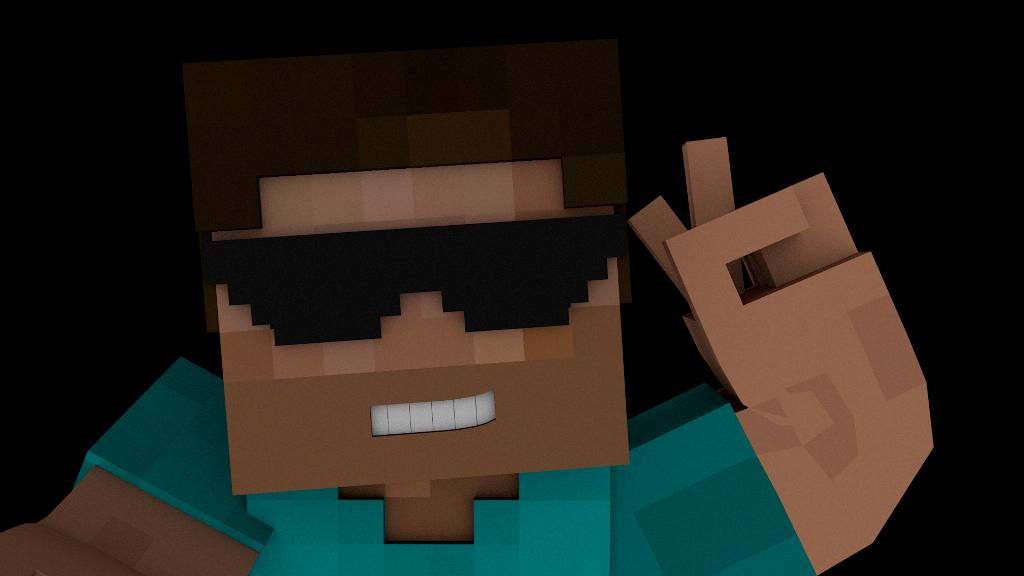Do you want to spice up your Minecraft experience in Minecraft Education Edition by adding some unique custom skins to your character? Well, you’re in luck! With just a few simple steps, you can personalize your avatar to stand out in the blocky world of Minecraft. Let’s dive into the process of getting custom skins in Minecraft Education Edition.
First and foremost, to begin your journey towards acquiring custom skins in Minecraft Education Edition, you need to have access to the internet on your Android mobile device. The customization process involves downloading a skin from a reputable source, so ensure you are connected to the web before proceeding.
The next step involves visiting a website called Skindex, which is a popular platform for Minecraft skins. Once you’re on the Skindex website, browse through their wide selection of skins and choose one that catches your eye. Remember, your skin choice will define how your character appears in the game, so pick one that resonates with your style.
Upon selecting the perfect skin for your character, download the skin to your Android mobile device. This step is crucial as it saves the skin file onto your device for further customization. Make sure to keep track of where the file is saved on your device for easy access during the installation process.
After successfully saving the custom skin file on your Android device, proceed to visit the Minecraft MCPACK creator website. This online tool will assist you in converting your downloaded skin file into a format compatible with Minecraft Education Edition, ensuring a seamless integration of your custom skin into the game.
Once on the MCPACK creator webpage, you will be prompted to complete a form that includes details about the skin you’ve downloaded. Fill in the required information accurately to generate the MCPACK file successfully. This file is essential as it contains all the necessary data for Minecraft Education Edition to recognize and apply your custom skin.
With the MCPACK file in hand, you’re now ready to add your custom skin to Minecraft Education Edition. Locate the MCPACK file on your Android device and follow the instructions provided by the game to import the custom skin. After a quick installation process, your character will sport the new skin you’ve selected, instantly elevating your gameplay experience.
It’s crucial to note that custom skins in Minecraft Education Edition allow you to express your creativity and individuality within the game. Whether you prefer a sleek modern look or a whimsical fantasy design, the possibilities are endless when it comes to customizing your character’s appearance.
By following these steps and utilizing online tools like Skindex and MCPACK creator, you can seamlessly integrate custom skins into Minecraft Education Edition. Stand out from the crowd, showcase your unique style, and embark on exciting adventures in the world of Minecraft with a personalized touch.