When it comes to ensuring that your iCloud is syncing correctly across all your devices, there are specific steps that you can follow to make sure everything is up to date. Here is a detailed guide to getting iCloud to sync seamlessly on your iPhone, iPad, or iPod touch.
Step 1: Access iCloud Settings
The first step is to go to the Settings on your iOS device. Navigate to your name and then select iCloud from the menu options. This will take you to the iCloud settings where you can manage your iCloud Drive and syncing preferences.
Step 2: Check Your iOS Version
It is essential to note which iOS version you are using as the steps may vary slightly depending on whether you have iOS 16, iPadOS 16, or an earlier version. This information will help you determine the specific actions you need to take to enable iCloud syncing.
Step 3: Enable iCloud Drive
If you are using iOS 16, iPadOS 16, or later, tap on iCloud Drive within the iCloud settings. Once there, you can turn on the “Sync this [device]” option, which will allow iCloud Drive to sync your files across all your devices securely.
Step 4: Set Up iCloud Drive
For users with iOS 15, iPadOS 15, or earlier versions, the process is slightly different. You will need to ensure that iCloud Drive is turned on within the iCloud settings to enable syncing. This step is crucial in ensuring that your files are accessible across all devices.
Step 5: Access Your Files
Once iCloud Drive is set up and syncing is enabled, you can start accessing and managing your files in iCloud Drive. This feature allows you to securely store and retrieve documents, photos, and other data from your iPhone, iPad, iPod touch, Mac, or Windows PC.
Step 6: Verify Syncing Status
After enabling iCloud Drive and setting up syncing, it is important to verify that the syncing process is working correctly. Check the syncing status on each of your devices to ensure that all changes and updates are being mirrored across all platforms.
Step 7: Troubleshooting Syncing Issues
If you encounter any syncing issues or discrepancies in your files across devices, there are a few troubleshooting steps you can take. Restarting the devices, signing out and back into iCloud, or updating your iOS version can help resolve any syncing problems.
Step 8: Optimize iCloud Storage
To ensure that your iCloud syncing runs smoothly, it is advisable to optimize your iCloud storage. Regularly check your storage usage and delete any unnecessary files or apps to free up space and prevent syncing delays or errors.
Step 9: Enable iCloud Photos
If you want to sync your photos across all devices, make sure to enable iCloud Photos in the iCloud settings. This feature automatically uploads and syncs your photos and videos to iCloud, making them accessible on all your devices.
Step 10: Sync Calendar and Contacts
For syncing calendar events and contacts, ensure that the Calendar and Contacts options are turned on within the iCloud settings. This will keep your schedules and contacts updated across all your devices in real-time.
Step 11: Backup Your Data
As an additional precaution, regularly back up your data to iCloud to prevent any data loss. iCloud backup ensures that your device data, settings, and app configurations are safely stored in the cloud, allowing you to restore them if needed.
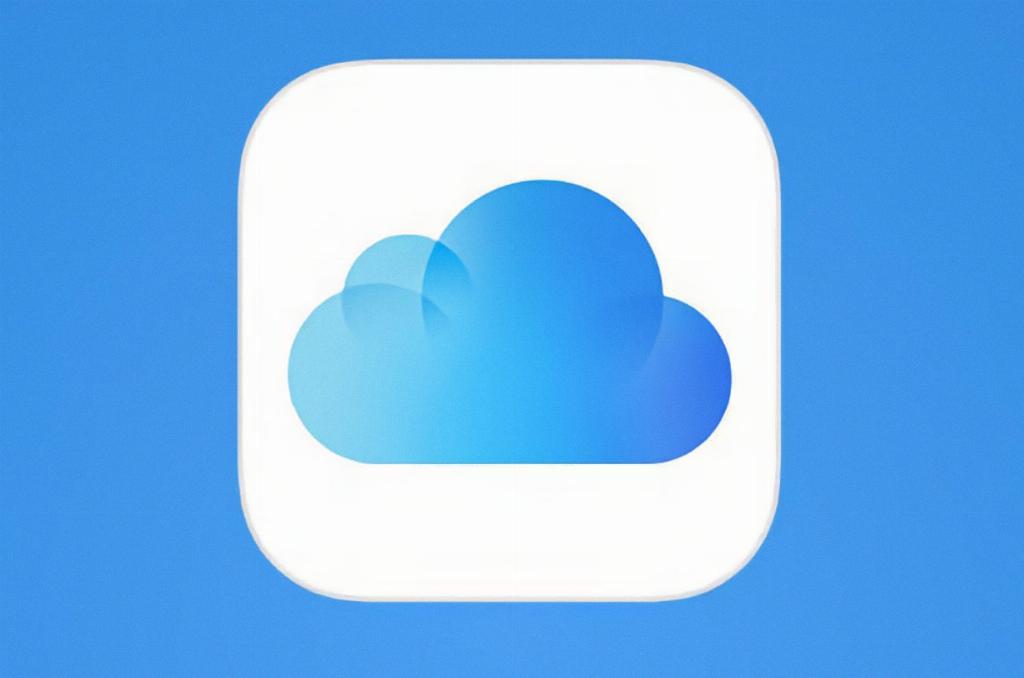
Step 12: Stay Updated
Lastly, remember to keep your iOS devices and iCloud settings up to date. Install the latest software updates to ensure that you have the latest features and security patches that can improve iCloud syncing performance and reliability.
