If your Chromebook is not turning on, the first thing you should do is check the battery level. Make sure that the battery has enough charge to power the device. If the battery is completely drained, plug in the charger and let it charge for a while before trying to turn on the Chromebook.
Leave the Charger Plugged In
Another troubleshooting step you can take is to leave the charger plugged in for a while before attempting to turn on the Chromebook. Sometimes, the device may not respond immediately, especially if the battery was completely drained. Give it some time to charge up before trying to power it on.
Perform a Hard Reset
If the battery is charged and the Chromebook still won’t turn on, you can try performing a hard reset. To do this, press and hold the power button for about 10-15 seconds. Then release the button and try turning on the Chromebook again. This process can help reset any potential issues that may be preventing the device from powering on.
Check for Physical Damage
Inspect your Chromebook for any signs of physical damage that may be preventing it from turning on. Look for cracks, dents, or other visible issues that could be affecting the device’s performance. If you find any damage, you may need to take the Chromebook to a service center for repairs.
Update Chrome OS
Ensure that your Chromebook’s operating system is up to date. Sometimes, outdated software can cause issues with the device’s performance, including problems with powering on. Check for any available updates and install them to see if that resolves the problem.
Disconnect External Devices
If your Chromebook has external devices connected, such as USB drives or peripherals, try disconnecting them and then attempt to turn on the device. Sometimes, compatibility issues with external devices can prevent the Chromebook from booting up properly.
Reset the BIOS
You can also try resetting the BIOS settings on your Chromebook. This process can help resolve any configuration issues that may be preventing the device from turning on. Refer to your device’s manual for instructions on how to reset the BIOS.
Check Power Adapter
Verify that the power adapter you are using is functioning properly. Sometimes, a faulty power adapter can prevent the Chromebook from charging or powering on. Try using a different adapter to see if that solves the issue.
Inspect for Software Issues
Look for any potential software issues that may be causing the Chromebook not to turn on. Check for any recently installed applications or updates that could be interfering with the device’s startup process. Uninstall any suspicious software and try rebooting the Chromebook.
Perform a System Recovery
If none of the previous steps have worked, you can try performing a system recovery on your Chromebook. This process will restore the device to its factory settings, removing any potential software issues that may be preventing it from turning on. Make sure to back up any important data before proceeding with the system recovery.
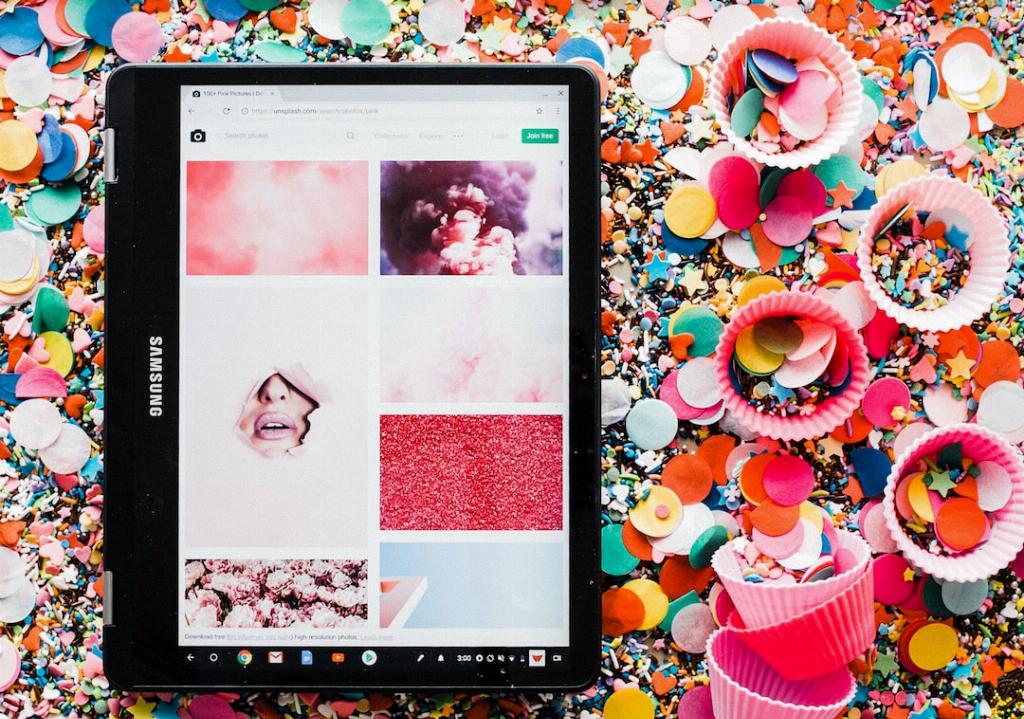
Contact Support
If all else fails, and your Chromebook still won’t turn on, it may be time to contact customer support or take the device to a service center. A professional technician can diagnose the problem and provide a solution to get your Chromebook up and running again.
