Are you wondering how to easily access and download your precious photos from iCloud to your iPhone? Well, look no further because we’ve got you covered with a step-by-step guide. Follow along to effortlessly transfer your photos and videos from iCloud to your beloved iPhone device.
Access iCloud Photos on Your iPhone
To begin the process of retrieving your photos from iCloud, simply open the Photos app on your iPhone. Once inside the app, tap on the “Photos” tab located at the bottom of the screen to access your entire photo library stored in iCloud.
Selecting Photos for Download
Next, tap on the “Select” option in the top right corner of the screen. You can now choose individual photos or videos by tapping on them, or if you want to download your entire library, simply tap on “Select All” to highlight all items.
Proceeding with Download
After selecting the desired photos and videos, tap on the ellipsis icon (three dots) located in the bottom left corner of the screen. From the menu that appears, select “Download” to initiate the downloading process.
Confirming the Download
Once you’ve chosen the “Download” option, a confirmation prompt will appear on the screen. Confirm the download by tapping on “Download” once again. Your selected photos and videos will now begin transferring from iCloud to your iPhone.
Downloading Progress
Depending on the size of the files and your internet connection speed, the download process may take some time. You can monitor the progress of the downloads by checking the status bar at the top of the screen.
Completing the Download
Once the download is complete, you will find your photos and videos saved directly to your iPhone’s camera roll. You can now view, edit, and share your precious memories right from your device without the need for an internet connection.
Organizing Downloaded Photos
To keep your downloaded photos organized, consider creating albums within the Photos app on your iPhone. This allows you to categorize your images based on events, locations, or any other criteria you prefer for easy access in the future.
Automatic Downloads
If you want to enable automatic downloads of your iCloud photos to your iPhone, navigate to the “Settings” app, then tap on your Apple ID at the top of the screen. From there, select “iCloud” followed by “Photos,” and toggle on the “Download and Keep Originals” option.
Ensuring Storage Space
Regularly check the available storage space on your iPhone to ensure you have enough room for downloading photos from iCloud. Consider deleting any unwanted or redundant photos and videos to free up space for new memories.
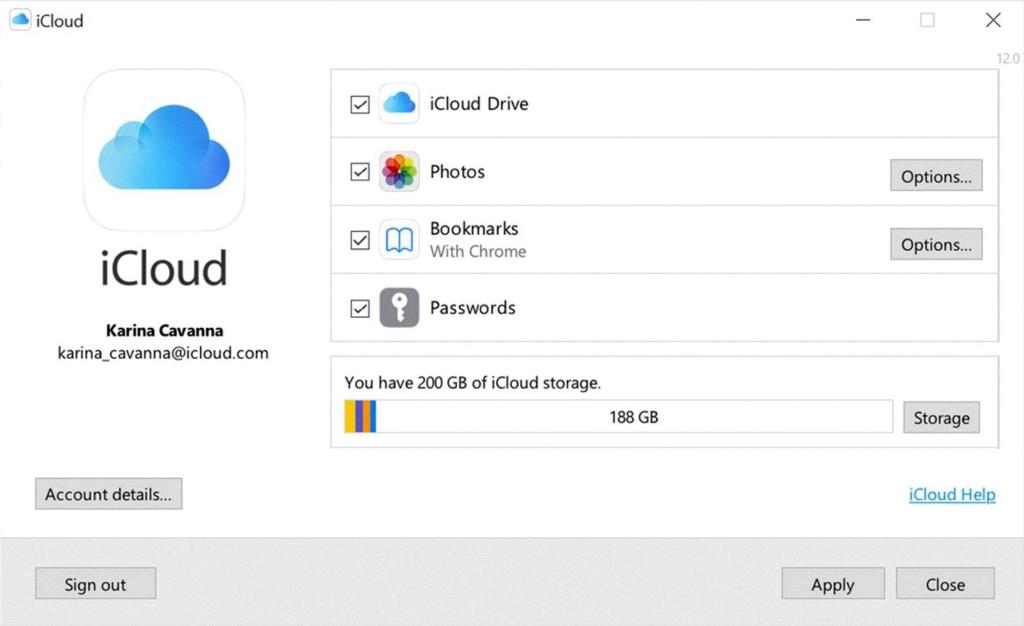
Enjoy Your Memories
Now that you’ve successfully transferred your photos from iCloud to your iPhone, take some time to reminisce and enjoy your precious moments captured in those images. Share them with loved ones, set them as wallpapers, or simply cherish the memories on your device.
