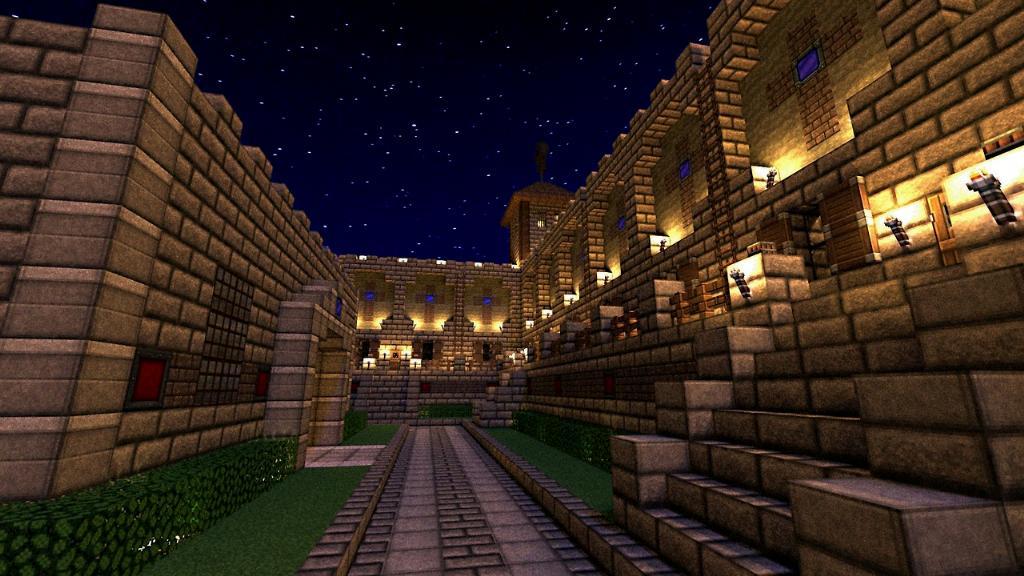Do you want to enhance your Minecraft gaming experience by customizing the look and feel of the game? One way to achieve this is by installing resource packs. Resource packs allow you to modify textures, sounds, and other elements in the game to create a unique gameplay environment tailored to your preferences.
When it comes to downloading resource packs in Minecraft, the process is relatively straightforward. Firstly, you need to ensure that you are on any platform that supports Minecraft as the steps to download resource packs remain consistent across platforms.
Once you have identified a resource pack that you want to use, you will typically download it in a .zip file format. This compressed file contains all the necessary assets and files that make up the resource pack.
After downloading the .zip file, locate it in your downloads folder or the directory you saved it to. It is essential to remember the location of this file, as you will need to access it in the subsequent steps.
Next, open the folder where you downloaded the resource pack .zip file. By accessing this folder, you will be able to interact with the contents of the resource pack and prepare it for installation in Minecraft.
Within the folder, locate the resource pack .zip file and copy it to your clipboard. This action will enable you to paste the file into the appropriate directory within the Minecraft game files to make it accessible in-game.
Launch Minecraft on your device and proceed to the main menu. From there, click on the “Options” menu, which allows you to access various settings and customization options within the game.
Within the “Options” menu, look for the “Resource Packs” section. Click on this option to view a list of all available resource packs in your Minecraft directory, including the default packs and any custom packs you have added.
As you navigate to the “Resource Packs” section, you will notice an option to “Open resource pack folder.” Click on this button to open the directory where Minecraft stores all resource packs on your device.
Once you have the resource pack folder open, paste the .zip file you copied earlier into this directory. By placing the file in the resource pack folder, Minecraft will recognize the new pack and make it available for selection in-game.
After pasting the resource pack .zip file into the resource pack folder, return to Minecraft and navigate back to the “Resource Packs” section in the “Options” menu. Here, you should be able to see the newly added resource pack listed among the available options.
Select the resource pack you want to use by clicking on it, then click the “Done” button to confirm your selection. Minecraft will then load the chosen resource pack, applying the custom textures, sounds, and other elements to your game world.
Congratulations! You have successfully obtained and installed a resource pack in Minecraft, transforming your gaming experience with a unique and personalized touch. Experiment with different resource packs to discover the perfect customizations that enhance your gameplay to the fullest.