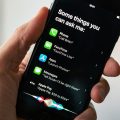Do you find it annoying when Siri reads out your incoming text messages through your AirPods? If you’re looking for a way to stop this feature, you’re in luck! With just a few simple steps on your Apple device, you can prevent Siri from reading text messages while using your AirPods. In this article, we’ll walk you through the process of disabling this function.
Accessing Settings on Your Apple Device
To begin, unlock your Apple device and locate the Settings app. This app icon typically features a gear or cogwheel symbol. Tap on the Settings icon to enter the device’s settings menu.
Finding the Siri & Search Option
Once you are in the Settings menu, scroll down until you come across the “Siri & Search” option. This section allows you to customize various Siri settings, including how Siri interacts with notifications.
Locating the Announce Notifications Setting
Within the Siri & Search settings, look for the specific setting labeled “Announce Notifications.” This setting controls whether Siri will read out notifications, such as incoming text messages, through your AirPods.
Disabling Announce Messages with Siri
Once you’ve located the “Announce Notifications” setting, you will see a toggle switch labeled “Announce Messages with Siri.” By toggling this switch off, you can prevent Siri from reading your text messages aloud when using your AirPods.
Testing the Changes
After disabling the “Announce Messages with Siri” feature, test the changes by having someone send you a text message while your AirPods are connected. You should notice that Siri no longer reads out the content of the message.
Enjoying a Quieter Experience
By following these simple steps, you can enjoy a quieter and more private experience when receiving text messages through your AirPods. Feel free to customize other Siri settings within the Siri & Search menu to further tailor Siri’s behavior to your preferences.

Final Thoughts
In conclusion, if you’ve ever been bothered by Siri’s habit of reading out your text messages with your AirPods, you now have the power to change that. With just a few taps in your device’s settings, you can disable this feature and regain control over your notifications. Enjoy a more peaceful listening experience with your AirPods!