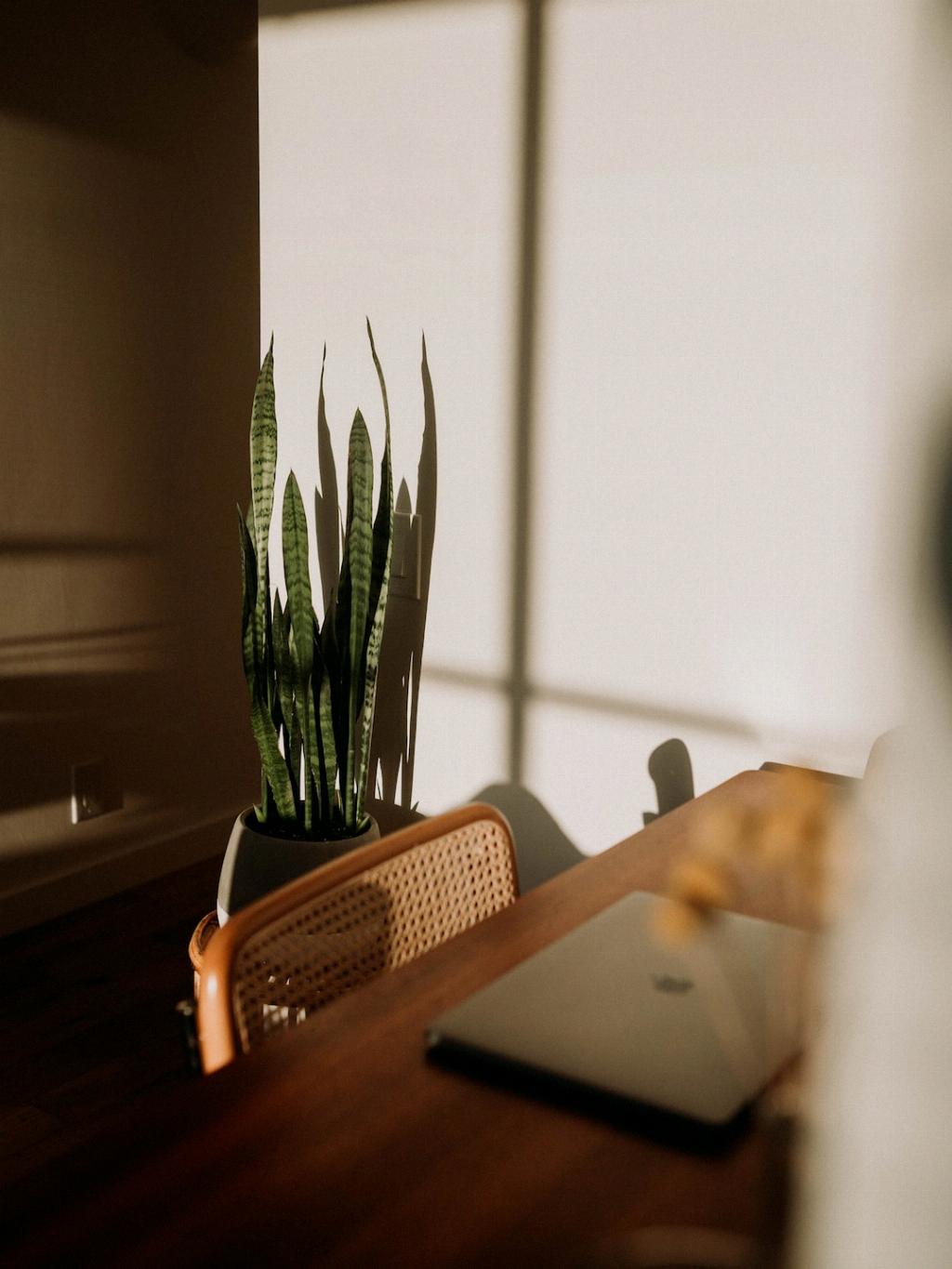If you’ve ever found yourself navigating through content on your MacBook and wondering how to get the scroll bar to always be visible, you’re not alone. Many users prefer to have the scroll bar constantly present for easier navigation, and luckily, there’s a simple solution to achieve this. In this article, we’ll guide you through the steps to make the scroll bar always visible on your MacBook.
The first step is to click on the Apple symbol () located in the top-left corner of your Mac’s menu bar. This will open a dropdown menu with various options.
Once the dropdown menu appears, select “System Preferences” from the list of options. This will open a new window where you can customize different settings on your MacBook.
In the System Preferences window, locate and click on the “Appearance” option. This section allows you to adjust the visual appearance of various elements on your Mac, including the scroll bars.
Within the Appearance settings, look for the “Show scroll bars” option. By default, this setting may be set to “Automatically based on mouse or trackpad.” To change this and make the scroll bar always visible, click on the radio button next to “Always.”
After selecting the “Always” option, you should notice that the scroll bars on your MacBook will now remain visible even when you are not actively scrolling through content. This can be particularly useful for users who prefer having a consistent visual cue for the scroll position.
By making the scroll bars always visible, you can have better control over your navigation within windows and documents on your MacBook. Whether you’re browsing websites, reading lengthy documents, or editing files, having the scroll bar constantly displayed can enhance your overall user experience.
Remember that these appearance settings are customizable, allowing you to tailor them to your personal preferences. If at any point you wish to revert to the default setting of hiding the scroll bar, simply go back to the Appearance section in System Preferences and choose the appropriate option.
Ensuring that the scroll bar is always visible on your MacBook can improve your efficiency and ease of use when working with different applications and content. It’s a small tweak that can make a big difference in how you interact with your device on a daily basis.
In conclusion, getting the scroll bar to always be visible on your MacBook is a straightforward process that involves accessing the Appearance settings in System Preferences and selecting the “Always” option for scroll bars. This adjustment can enhance your navigation experience and provide a constant visual reference point while interacting with content on your Mac.