When it comes to accessing iCloud on your iPhone, the process is quite straightforward. To begin, you will need to navigate through the settings on your device to get to your iCloud account. Here, we will discuss the step-by-step guide on how to access iCloud on your iPhone.
Step 1: Launch the Settings App
The first step in getting to iCloud on your iPhone is to locate and open the Settings app. This can be done by tapping on the gear icon, which is typically found on the home screen of your device.
Step 2: Access Your Apple ID
Once you are in the Settings app, scroll down until you find the section labeled with your name. Tap on this section to proceed to the next step.
Step 3: Enter the iCloud Settings
Within your Apple ID section, you will see an option for iCloud. Tap on this option to access the settings related to your iCloud account.
Step 4: Manage Your iCloud Features
Once you are in the iCloud settings, you will be able to see various features and options that iCloud offers. From here, you can manage your iCloud storage, turn on specific features like Photos, iCloud Drive, and iCloud Backup.
Step 5: Explore Your iCloud Storage Status
One of the key aspects of accessing iCloud on your iPhone is checking your iCloud storage status. This will give you an overview of how much storage space you have left and what data is being stored in your iCloud account.
Step 6: Enable iCloud Features
To make the most out of iCloud on your iPhone, you can enable features like Photos, iCloud Drive, and iCloud Backup. This will allow you to seamlessly sync your data across all your Apple devices.
Step 7: Understand iCloud Usage
By accessing iCloud on your iPhone, you gain a better understanding of how you are utilizing the cloud storage services provided by Apple. This allows you to optimize your storage and manage your data effectively.
Step 8: Backup Your Data
One of the essential functions of iCloud is the ability to back up your data securely. By accessing iCloud on your iPhone, you can ensure that your important files and information are safely stored in the cloud.
Step 9: Sync Across Devices
With iCloud, you can seamlessly sync your data across all your Apple devices. By accessing iCloud on your iPhone, you can ensure that your photos, documents, and other files are available on all your devices.
Step 10: Utilize iCloud Drive
iCloud Drive is a handy feature that allows you to store files in the cloud and access them from anywhere. By accessing iCloud on your iPhone, you can utilize iCloud Drive to store and organize your data efficiently.
Step 11: Secure Your Data
By accessing iCloud on your iPhone, you can take advantage of the robust security features that Apple offers to protect your data. This ensures that your information remains safe and private while stored in the cloud.
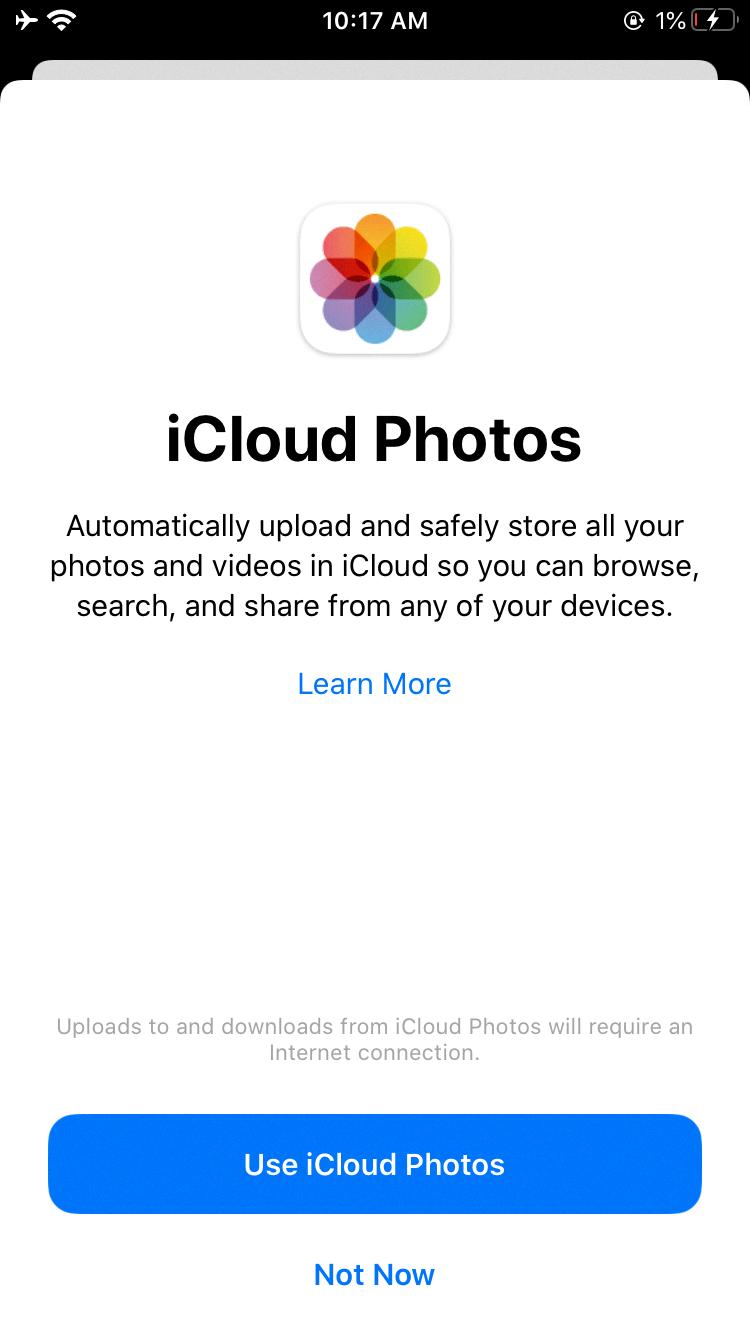
Step 12: Stay Connected with iCloud
Overall, accessing iCloud on your iPhone is a great way to stay connected and organized across all your Apple devices. By following the steps outlined above, you can easily navigate through your iCloud settings and make the most out of this powerful cloud storage service.
