Discord is a popular platform for gamers and communities to communicate and connect. If you want to give someone admin privileges on your Discord server, it’s a fairly straightforward process that involves creating a new role and granting them the necessary permissions. Follow these steps to make someone an admin on Discord:
Step 1: Access Your Discord Server
First, open the Discord application or web app and navigate to your server. Click on the server name to access the server settings.
Step 2: Create a New Role
In the server settings, find the “Roles” tab and click on it. Then, create a new role by clicking on the “Create Role” button. Name the role as “Admin” to indicate that it grants administrative permissions.
Step 3: Customize Role Permissions
After creating the role, click on the “Permissions” tab within the role settings. Scroll down to the “Advanced Permissions” section and enable the “Administrator” permission to grant all administrative privileges to users with this role.
Step 4: Assign the Role
Once you have set up the admin role with the necessary permissions, go back to the server settings and click on “Manage Members.” From there, you can select the user you want to give admin privileges and assign them the “Admin” role you created.
Step 5: Confirm Admin Status
After assigning the user the admin role, make sure to confirm that they have successfully received the role by checking their profile or asking them to verify their new admin status.
Step 6: Additional Considerations
It’s important to only give admin privileges to users you trust and who are responsible enough to handle the responsibilities that come with being an admin on a Discord server. Admins have significant control over the server settings and members, so choose wisely.
Step 7: Regularly Review Admin Permissions
As a server owner, it’s a good practice to periodically review the admin roles and permissions on your Discord server. Make sure that only the necessary users have admin privileges and adjust permissions as needed.
Step 8: Communicate Changes
When making someone an admin on Discord, it’s essential to communicate the changes to your server members. Let them know who the new admin is and what changes they can expect to see on the server.
Step 9: Provide Training and Support
If the new admin is unfamiliar with Discord’s moderation tools and settings, consider providing them with training or resources to help them navigate their new role effectively. Offer your support and guidance as needed.
Step 10: Monitor Admin Activity
Keep an eye on the admin’s activity and interactions within the server to ensure that they are using their privileges responsibly. Address any issues or concerns promptly to maintain a positive and inclusive community environment.
Step 11: Foster Collaboration
Encourage collaboration and teamwork among admins and server members to cultivate a welcoming and engaging community. Create channels for feedback and suggestions to involve the community in decision-making processes.
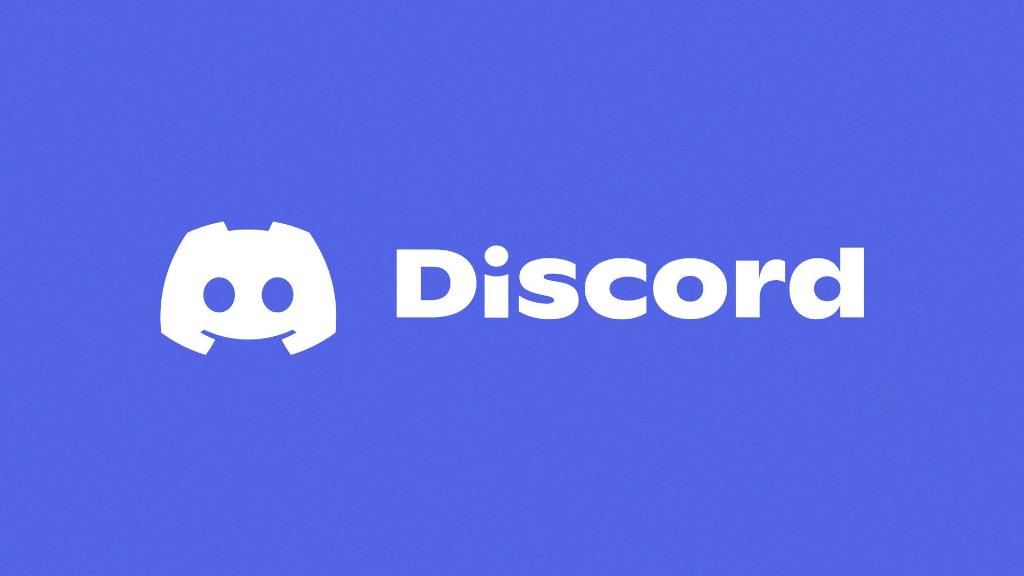
Step 12: Continuously Improve
Lastly, strive for continuous improvement and growth within your Discord server. Listen to feedback, adapt to changes, and evolve your server policies and guidelines to meet the evolving needs and interests of your community.
