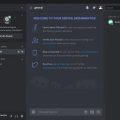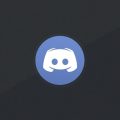When looking to elevate someone to a moderator role within your Discord server, it’s essential to follow a few straightforward steps to ensure that they have the necessary permissions and responsibilities. Below, we’ll walk you through the process of making someone a moderator on Discord.
Step 1: Open the Discord App
The first step in giving someone moderator status on Discord is to open the Discord application on your device. This could be on your desktop, mobile device, or in a web browser – wherever you typically access Discord.
Step 2: Navigate to Server Settings
Once you’ve opened Discord, find the server where you want to give someone moderator privileges and navigate to that server’s settings. This can typically be done by clicking on the server’s name or icon.
Step 3: Click on Roles & Create Role
Within the server settings, look for the “Roles” option and click on it. Then, select the “Create Role” button to begin setting up a new role for the moderator.
Step 4: Set Up Permissions
When creating the new role for the moderator, it’s essential to set up the necessary permissions that align with the responsibilities you want them to have. This could include managing channels, kicking or banning members, or other moderation tasks.
Step 5: Add the User to the Moderator Role
After you’ve created the moderator role with the appropriate permissions, the next step is to add the user you want to make a moderator to that role. This will grant them the powers associated with being a moderator.
Step 6: Confirm Moderation Status
Once you’ve added the user to the moderator role, verify that they have successfully obtained their new role by checking the member list or asking them to perform a moderation task to ensure everything is set up correctly.
Step 7: Communicate Responsibilities
It’s crucial to communicate with the new moderator about their responsibilities and the expectations you have for them in their role. This could include guidelines for handling conflicts, enforcing rules, and engaging with other server members.
Step 8: Provide Training or Support
Depending on the experience level of the new moderator, you may want to offer them additional training or support to ensure they feel confident in their new role. This could involve explaining Discord moderation tools or offering mentorship.
Step 9: Monitor Performance
After making someone a moderator on Discord, it’s essential to monitor their performance and how they handle their responsibilities. This can help you identify areas for improvement or provide feedback as needed.
Step 10: Adjust Permissions as Needed
If you find that the moderator requires additional permissions or their role needs to be adjusted, don’t hesitate to make changes to ensure that they have the tools they need to effectively moderate the server.
Step 11: Recognize and Appreciate
Finally, remember to recognize and appreciate the efforts of your moderators. Being a moderator can be a challenging role, so acknowledging their hard work and dedication can help motivate them to continue supporting your Discord community.
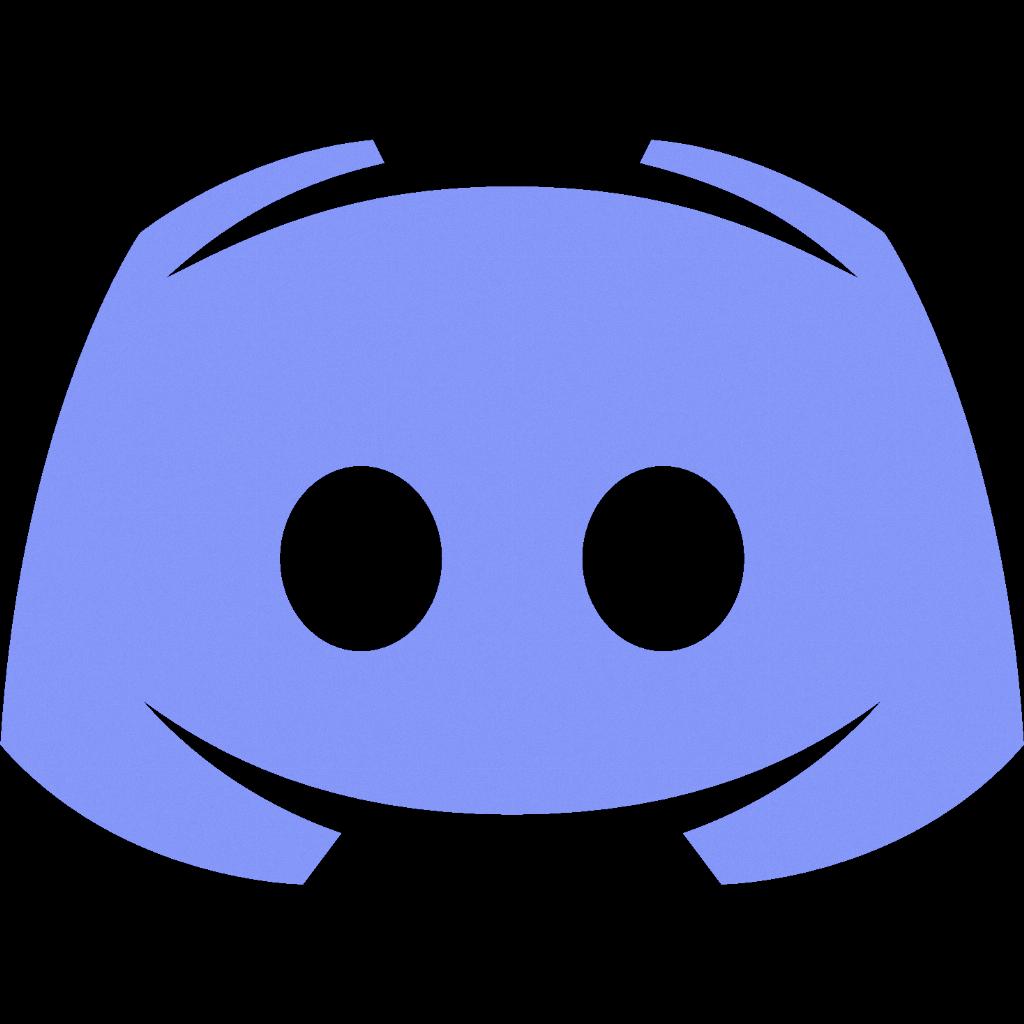
Step 12: Keep an Open Line of Communication
Throughout the process of making someone a moderator on Discord and beyond, it’s crucial to keep an open line of communication with them. Encourage them to reach out with any questions, concerns, or ideas they may have to foster a collaborative environment.