Grouping mails in Gmail can be a useful way to organize your contacts and streamline communication. By creating email groups, you can easily send messages to multiple recipients without having to add each contact individually. In this step-by-step guide, we will walk you through the process of creating an email group in Gmail.
Step 1: Open Google Contacts
The first step in creating an email group in Gmail is to open Google Contacts. This can be done by logging into your Gmail account and clicking on the “Google Apps” icon located at the top right corner of the screen. From the drop-down menu, select “Contacts” to open Google Contacts.
Step 2: Create a Group Label
Once you are in Google Contacts, navigate to the left sidebar and click on the “Labels” option. Then, click on the “Create Label” button to create a new group label. Enter a name for your group label, such as “Work Colleagues” or “Family Members,” and click “Save” to create the label.
Step 3: Add Contacts to Your Label
After creating the group label, you can start adding contacts to it. To add contacts, simply click on the label you created, and then click on the “Add Contact” button. You can search for contacts by name or email address and select them to add to the group label.
Step 4: Select the Label Name in the “To” Field
When composing a new email in Gmail, you can easily select the group label you created by typing the label name in the “To” field. Gmail will automatically suggest the group label, and you can click on it to add all contacts in the group to the recipient list.
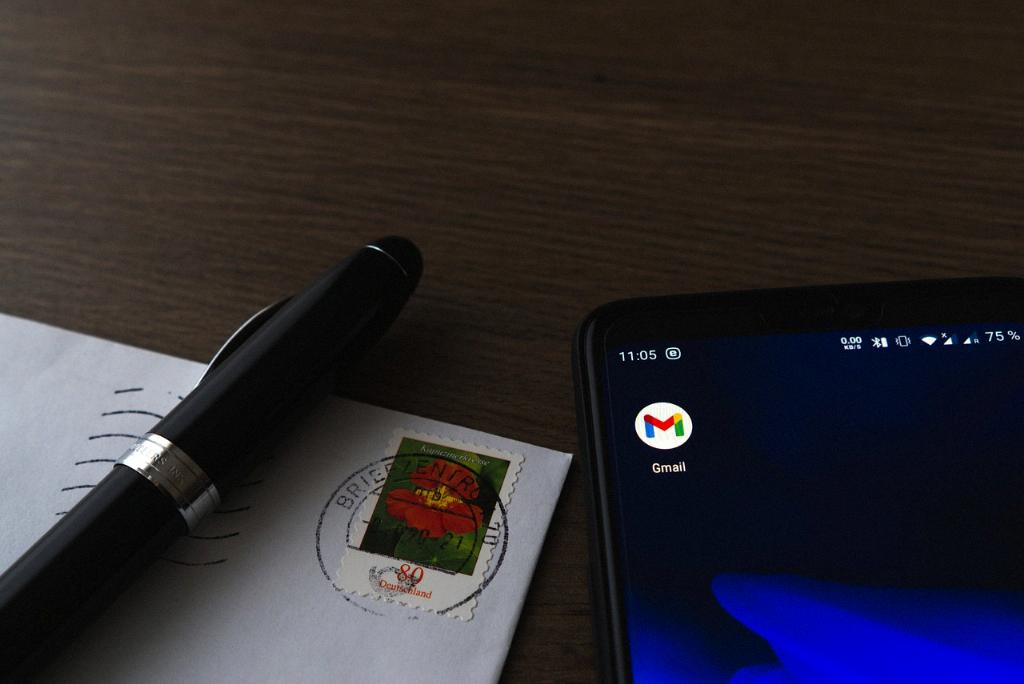
Step 5: Send an Email to the Group
Once you have selected the group label in the “To” field and composed your email, you can simply click on the “Send” button to send the email to all contacts in the group. This way, you can efficiently communicate with multiple recipients at once.
By following these five easy steps, you can create and manage email groups in Gmail to enhance your communication experience. Whether you want to group colleagues for work projects or family members for event planning, email groups can simplify the process of sending emails to multiple recipients.
Start using email groups in Gmail today and streamline your communication efforts with just a few clicks!
