Have you ever encountered a situation where your Chromebook was acting up and you needed to perform a hard reboot? It’s a common scenario that many Chromebook users face at some point. In this guide, we’ll walk you through the steps to hard reboot your Chromebook effectively.
1. Understanding the Hard Reboot Process
A hard reboot, also known as a hard reset or power cycle, involves restarting your Chromebook by cutting off power completely and then turning it back on. This process can help resolve software glitches or freezes that may be hindering your Chromebook’s performance.
2. Initiating the Hard Reboot
To perform a hard reboot on your Chromebook, start by turning off the device completely. This can be done by holding down the power button until the screen goes dark or by selecting the “Shut Down” option from the menu.
3. Pressing the Necessary Keys
Once your Chromebook is powered off, you’ll need to press and hold the Refresh key on your keyboard. The Refresh key is typically located alongside the F3 key and features a circular arrow icon. While keeping the Refresh key pressed, tap the Power button on your Chromebook to turn it back on.
4. Releasing the Refresh Key
As your Chromebook starts up, make sure to release the Refresh key once the device’s screen displays any signs of life. This action signifies that the hard reboot process is underway.
5. Completing the Hard Reboot
After releasing the Refresh key, your Chromebook should proceed to boot up as normal. The hard reboot is now complete, and your device should be free of any previous software issues that were causing hindrances.
6. Troubleshooting Potential Problems
If your Chromebook continues to experience difficulties even after a hard reboot, it may be beneficial to investigate further. Consider checking for software updates, clearing cache files, or reaching out to Google Support for additional assistance.
7. Importance of Regular Maintenance
Performing routine maintenance tasks, such as hard reboots when necessary, can help keep your Chromebook running smoothly and efficiently. By addressing software glitches promptly, you can prevent them from escalating into more significant issues.
8. Taking Preventive Measures
To minimize the need for hard reboots in the future, ensure that your Chromebook’s software is up to date and that you avoid overloading the device with too many background processes or extensions. By practicing good digital hygiene, you can promote optimal performance.
9. Utilizing System Tools
Explore the various system tools available on your Chromebook, such as the Task Manager, to identify and resolve any apps or processes that may be consuming excessive resources. By staying proactive, you can mitigate potential software issues.
10. Seeking Professional Assistance
If you encounter persistent issues with your Chromebook that cannot be resolved through hard reboots or basic troubleshooting, it may be wise to seek professional assistance. Technicians trained in Chromebook repair can provide tailored solutions to address complex problems.
11. Embracing Continuous Learning
As a Chromebook user, it’s essential to embrace continuous learning and stay informed about new updates, tips, and tricks that can enhance your device’s performance. By expanding your knowledge base, you empower yourself to troubleshoot issues effectively.
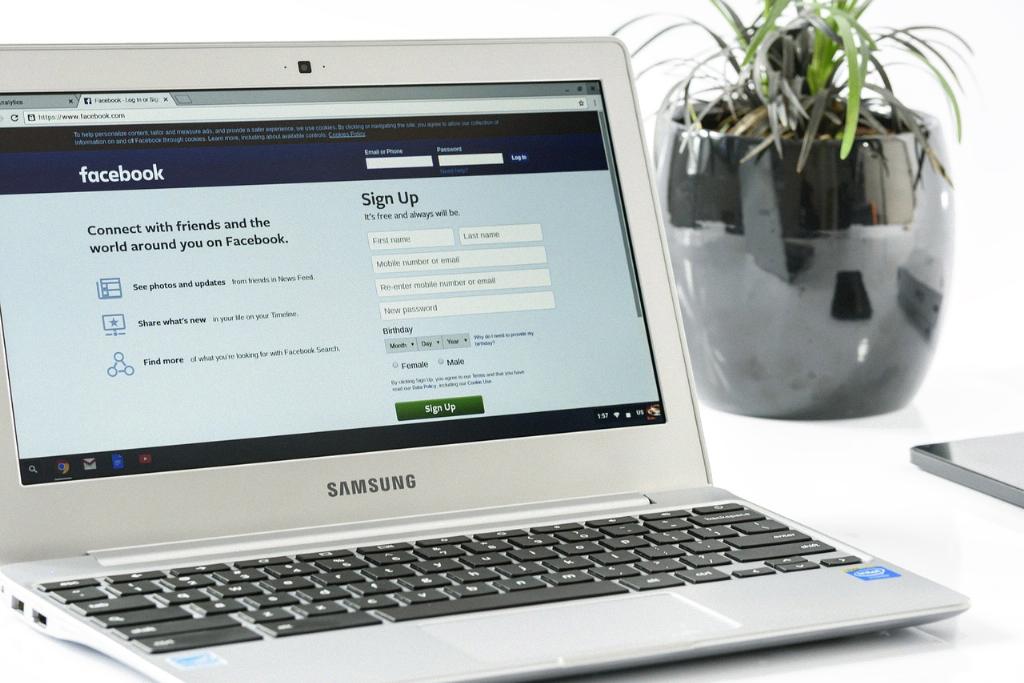
12. Conclusion
In conclusion, mastering the art of hard rebooting your Chromebook can be a valuable skill that ensures your device remains in optimal condition. By following the steps outlined in this guide and adopting a proactive approach to maintenance, you can navigate software challenges with confidence and keep your Chromebook running smoothly.
